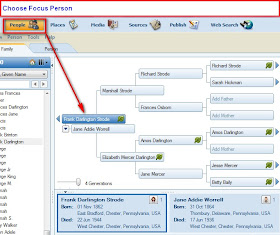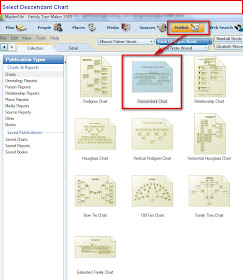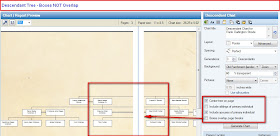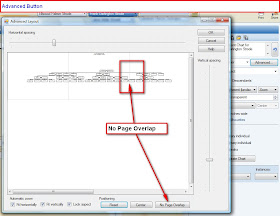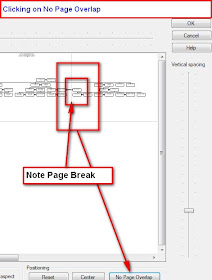There are two limitations for importing or opening a Family Tree Maker file in 2009.
1) 2009 does not recognize the Compressed Back Up (FBC) created by Version 16 of Family Tree Maker and earlier
This is covered Transfer Old Computer to New, Version 16 to 2009
2) 2009 will not open older versions of Family Tree Maker directly
One option is to generate a GEDCOM file, from your Previous Version and open that file in 2009. However, a GEDCOM file will NOT include any Scrapbook Items that may be in that file. Also, earlier versions of Family Tree Maker generate an OLD version of the GEDCOM format. If this old format is what is exported, you will receive an error message that indicates that 2009 requires "GEDCOM 5.5 and higher".
These steps will allow you to get your old Version of Family File to open in 2009 without using a GEDCOM file, but will let you import your Family File.
Before proceeding, make a Copy of your Family File and put it in a safe place on your Computer. You can do this with Windows Explorer.
Then Download and Install the Family Archive Viewer (its free) from this website:
http://www.genealogy.com/abtffiv.html
That download site has been removed. However, this download will also work:
http://c.ancestry.com/Affiliate/Knowledgebase/Images/Ftm/ftm2005se.exe
 Figure 84
The file size of the FAV is 20 MB, as noted above.
When the FAV is open, click on [ 1 ] File, Open, and [ 2 ] Open window will appear. Navigate to where you have Saved your Family File. The file [ FAV.FTW ] is located in the FAV11 Folder [ 3 ] on my computer. Selecting FAV.FTW will put the filename in the Filename field [ 4 ]
Figure 84
The file size of the FAV is 20 MB, as noted above.
When the FAV is open, click on [ 1 ] File, Open, and [ 2 ] Open window will appear. Navigate to where you have Saved your Family File. The file [ FAV.FTW ] is located in the FAV11 Folder [ 3 ] on my computer. Selecting FAV.FTW will put the filename in the Filename field [ 4 ]
 Figure 85
You will open your old Version of Family File with the Familiy Archive View (FAV) (Version 11) then Close the FAV down. Your Family File is now up to Version 11 which can be opened with 2009.
Figure 85
You will open your old Version of Family File with the Familiy Archive View (FAV) (Version 11) then Close the FAV down. Your Family File is now up to Version 11 which can be opened with 2009.
 Figure 86
Next, close the FAV program as usual. Open 2009, then click on File, Open.
Figure 86
Next, close the FAV program as usual. Open 2009, then click on File, Open.
 Figure 87
After you click on File, Open [ 1 ], and locate your Family Family File (Version 11), hi-light the filename (FAV.ftw) [ 2 ], then filename will populate the filename file, and it will open that file in 2009.
Figure 87
After you click on File, Open [ 1 ], and locate your Family Family File (Version 11), hi-light the filename (FAV.ftw) [ 2 ], then filename will populate the filename file, and it will open that file in 2009.
 Figure 88
The Plan screen will show you the Path and File Name of the file being imported into 2009 [ 1 ], and the Location and File Name of the New 2009 Family File. [ 2 ]
Figure 88
The Plan screen will show you the Path and File Name of the file being imported into 2009 [ 1 ], and the Location and File Name of the New 2009 Family File. [ 2 ]
 Figure 89
Clicking on Continue will have several importing screens and will take you to the People screen. Navigating to the person that was seen in Figure 86 you will see the same information in 2009.
Figure 89
Clicking on Continue will have several importing screens and will take you to the People screen. Navigating to the person that was seen in Figure 86 you will see the same information in 2009.
 Figure 89Importing an Existing File in Family Tree Maker 2009 can be found on the Knowledge Base website: Please go to this website:
Figure 89Importing an Existing File in Family Tree Maker 2009 can be found on the Knowledge Base website: Please go to this website:
http://ftm.custhelp.com/
1 - Enter 3673 into the Keyword Search box and read that Article for another way to get the same result.
2 - Enter 4363 into the Keyword Search box and read that Article about importing a file directly into 2009 with out the GEDCOM 5.5 warning on import..
There is a downloadable PDF file with more details about the update for 2009 here:
http://www.familytreemaker.com/content/FTM2009/FTM2009_SoftwareUpdateGuide.pdf