There have been many long messages on the Ancestry.com message board for Family Tree Maker about the synchronization between a Web Based Tree and a PC Based Family Tree Maker (program) file.
In the Family Tree Maker Blog, announcing Version 2011, there is an posting by Tana L. Pedersen, author of the Official Guide to the Family Tree Maker program.
http://blogs.ancestry.com/ancestry/2010/08/31/family-tree-maker-2011-is-here/#comments
Here is the text of Tana L. Pedersens message around reply # 99:
Thanks to everyone of you who has asked questions and left comments. I apologize for not being able to answer every question and appreciate those of you who jump in to help.
I realize that synchronization is a much desired enhancement for Family Tree Maker users, so I asked if there was more I could post that would clarify the company’s position on the issue. Here’s the official statement. “Our customers frequently ask for more ability to synchronize and transfer data between Family Tree Maker and Ancestry Member Trees, and we want to assure you that we are listening. This is a complex issue and while we cannot say for certain when it will be resolved, it is an important priority that we are actively working on.”
End of Quote:
Copyright © 2010 by H R Worthington
These are notes from a Family Tree Maker User. With FTM2017 and FTM2019 the blog posts will apply to both the PC and the Mac Versions of the programs. Any differences will be noted
Pages
▼
Friday, September 10, 2010
Tuesday, September 7, 2010
FTM2011 - New Feature - Internet Connection Optimization
This is a new feature in Family Tree Maker Version 2011. The option is how to Optimize your Internet connection.
Clicking on the Tools item, on the Menu Bar (Just below the Workplace Buttons, selecting Options, you will see Internet Speed. That will provide a series of connection speeds. Select the speed that best matches your Connection Speed.
For more details, Please go to the Knowledge Base website at
http://ancestry.custhelp.com/
and enter 1837 in the Search Support box on that page.
Copyright © 2010 by H R Worthington
Clicking on the Tools item, on the Menu Bar (Just below the Workplace Buttons, selecting Options, you will see Internet Speed. That will provide a series of connection speeds. Select the speed that best matches your Connection Speed.
For more details, Please go to the Knowledge Base website at
http://ancestry.custhelp.com/
and enter 1837 in the Search Support box on that page.
Copyright © 2010 by H R Worthington
Saturday, September 4, 2010
Family Tree Maker Version 2011 - Smart Story - Biography
One of the new features in Family Tree Maker Version 2011 is the Smart Story (Text Item) that can be created from information already in your file.
For this example, Jacob Lurvey (1761 - 1853) and was involved with the Revolutionary War. All of the FACTs on him have been entered in the People Workspace, Person Tab, Fact Button.
To create a Smart Story for him, click on the Publish Workspace and in the Collection column select Other. That will present a Calendar thumbnail and the new Smart Story (Text Item). This can be a stand alone report or it can be included into the Book feature.
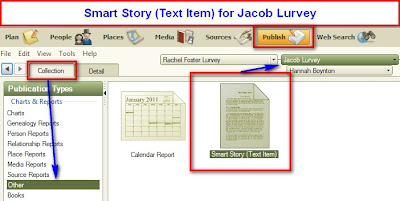
To open the Smart Story, you can double click on the Smart Story or click on the Create Report (not shown above) to the Right of the Thumbnail. The will start the creation of a new report.
There are several option that are available for what information will be brought into the report based on the information you have on this Individual: Personal Biography, Notes, Facts, and Fact Sources. You get these options by clicking on the Down Arrow to the right of Personal Biography.
For this example, the Personal Biography will be selected. Below that pull down menu, is the basic information that has been taken from the Facts screen for that individual.
Notice that some text has been included above. Such as "He was buried in".
There is an option to include Source-Citation information for each of the Facts that are included in the above screen. That is selected by clicking on the Down Arrow to the right of Insert.
Up until this point, the Left portion of this screen has been blank, as with other text items, with word processing features. At this point, Dragging the information from the Right Hand Panel to the Center or Left side of the screen will take all of the facts and put them into the word processing section of this Report.
There are two pieces of information in the above screen, the Facts and some added text. The added text can be edited from this screen. Any EDITING of the Facts, must be done on the Person's Facts screen.
As you move your cursor over the information that is provided, you will see, with the gray background, the Fact information. Any Text that was added will not have that gray background. For example: "was born on" is text that was added. "Military Service, Jan 01, 1776; Joined Washington's Army is from the Military Service Fact. The Date is in the Military Fact Date field, there is no information in the Place field for the Military Fact, and Joined Washington's Army is in the Description field for that fact.
At this point, you can edit and format the text of this report. "Jacob joined the" was added between Massachusetts. and Military Service.
There are some normal word processing features available above where the text is. For this example, the Name has been marked in Bold when Jacob Lurvey is selected and the "B" is clicked.
Further editing can be done through out this screen. Adding text, deleting text, or removing any unwanted Facts that may have been brought into this story.
There are some Military Facts in the file that had no dates. Up until this point, the Facts are in a time order, as indicated on the Fact page. If there are no dates, they are included after the dated fact.
In this story, all of the Military Facts were to be together. Selecting those Military Facts, and using the normal Windows Cut (CTRL+X) / Paste (CTRL+V) functions those Military Facts, without dates, can be moved higher in the report.
Using the normal Save, Print ICONs at the top of the text, that report can be printed, or Saved As a Saved Report for future use.
This is only one of the ways a Smart Story (Text Item) can be used.
As mentioned earlier, this Smart Story can be included in a Book.
For more information, please go to the Knowledge Base website at
http://ancestry.custhelp.com/
and enter 1815 in the Search Support box on that page.
In Family Tree Maker 2011, what are Smart Stories and how do I use them?
Copyright © 2010 by H R Worthington








