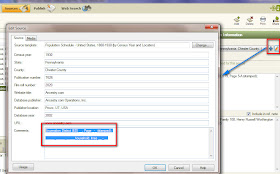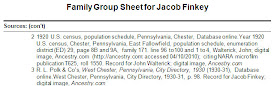As you may know, I am cleaning up my Sources and Citations. Moving the "Free Form" Source information into the Template Feature, and the prompts when entering data into the Citation Detail Screen.
When you have a screen full of Citations, in from a specific Source, some times patterns don't show up when working on a specific Source.
I was just cleaning up the 1850 Census for Baltimore County, Maryland. Had gathered these Census Records over time, but failed to notice a specific pattern. When I finished the 3rd entry for this Source (1850, Maryland, Baltimore County) I saw something that I hadn't seen before.
Three Citations, each from District 1, on page 374-A, but look at the Dwelling and Family Numbers. The folks are on the SAME Page, and were neighbors. When I had looked at these census records the first time, I guess I didn't look at the full page, or to use the F.A.N. (Friends, Acquaintance, and Neighbor) method of research. But, I may not have known about that "back then".
Lesson learned: A properly written Citation, may help with your research. Had I done proper Citations earlier, I might have seen this connection earlier. I wonder how many more I will find.
This was an "unknown" feature, for me, of Family Tree Maker.
________________________________________________________________
Copyright © 2012 by H R Worthington
These are notes from a Family Tree Maker User. With FTM2017 and FTM2019 the blog posts will apply to both the PC and the Mac Versions of the programs. Any differences will be noted
Pages
▼
Thursday, April 26, 2012
Wednesday, April 25, 2012
What to put into your Citation? - hint's
It's interesting as to how much information I miss after looking at the various screens in Family Tree Maker.
I have been struggling with Citations. If you have been following this blog, you will understand the struggle.
What I was missing was right in front of me, all of the time. That is the "hints" that are one the screens that we look at.
I'll start with a screen capture of the "Free Form" Source screen, when you want to add a new Citation. I have selected a known, no template used, Source, and clicked on Add, in the upper right. Look at what is grayed out in the red box.
What the Citation Detail box says "Enter the title, page #, file #, volume, Internet address". That is what is suggested to enter into this field.
In the Citation Text box says "Enter pertinent text from the source and/or an explanation of the relevance of the data to your research". Again, that is the suggested information to enter.
What is most helpful, and I just actually read the screen, is when you use the Template Feature. My question was "What do I entered into the Citation Details and Citation Text fields"
As you may now, is that different Census Records from various years, and what should be entered into these two field. Here is the 1870 Census Template, clicking on Add (a new Citation) you see:
I already selected the 1870 Template, by Census Year and Location. The Hints for a New Citation, in the Citation Detail says:
Enter the civil division, page number consulted, dwelling number, family number, and person(s) of interest.
Citation Text is basically the same as before:
Enter pertinent text from the source and/or an explanation of the relevance of the data to your research.
What I should have looked at these hints much earlier. Here is the hints for the 1930 Census, which is what I suggested for the 1940 Census.
The Citation Detail says:
Enter the civil division, page number consulted, enumeration district, sheet number, street name, house number, dwelling number, family number, and person(s) of interest
The Citation Text:
Enter pertinent text from the source and/or an explanation of the relevance of the data to your research.
One more example, is a World War II Draft Registration:
Citation Detail:
Enter the date the record was accessed, a description of the item, ARC or other identifying number, and credit line (how the information is credited on the website)
Citation Text: same as above.
Lesson Learned: Follow the hints:
________________________________________________________________
Copyright © 2012 by H R Worthington
I have been struggling with Citations. If you have been following this blog, you will understand the struggle.
What I was missing was right in front of me, all of the time. That is the "hints" that are one the screens that we look at.
I'll start with a screen capture of the "Free Form" Source screen, when you want to add a new Citation. I have selected a known, no template used, Source, and clicked on Add, in the upper right. Look at what is grayed out in the red box.
What the Citation Detail box says "Enter the title, page #, file #, volume, Internet address". That is what is suggested to enter into this field.
In the Citation Text box says "Enter pertinent text from the source and/or an explanation of the relevance of the data to your research". Again, that is the suggested information to enter.
What is most helpful, and I just actually read the screen, is when you use the Template Feature. My question was "What do I entered into the Citation Details and Citation Text fields"
As you may now, is that different Census Records from various years, and what should be entered into these two field. Here is the 1870 Census Template, clicking on Add (a new Citation) you see:
I already selected the 1870 Template, by Census Year and Location. The Hints for a New Citation, in the Citation Detail says:
Enter the civil division, page number consulted, dwelling number, family number, and person(s) of interest.
Citation Text is basically the same as before:
Enter pertinent text from the source and/or an explanation of the relevance of the data to your research.
What I should have looked at these hints much earlier. Here is the hints for the 1930 Census, which is what I suggested for the 1940 Census.
The Citation Detail says:
Enter the civil division, page number consulted, enumeration district, sheet number, street name, house number, dwelling number, family number, and person(s) of interest
The Citation Text:
Enter pertinent text from the source and/or an explanation of the relevance of the data to your research.
One more example, is a World War II Draft Registration:
Citation Detail:
Enter the date the record was accessed, a description of the item, ARC or other identifying number, and credit line (how the information is credited on the website)
Citation Text: same as above.
Lesson Learned: Follow the hints:
________________________________________________________________
Copyright © 2012 by H R Worthington
Which Citation ?? - a trick
Some colleagues on FaceBook presented a problem they were having with Family Tree Maker and Selecting an Existing Citation. (my understanding of the issue). Believe me, I understand, especially when dealing with Census Records.
You know you have an Existing Citation for the 1920 Census, in Chester County, Pennsylvania. You realized that you miss entering a fact from that record, know that you created the Citation, and want to link to it.
Looking at the screen below, there are a number of 1920 and 1930 Sources. Just by looking at the screen, on the right, there are a number of Citations for the hi-lighted Source. Which one do I select?
For my example: I forgot to enter the Residence Fact for this person. I entered the data, but now I want to "Link to an Existing Citation:. I am in the People Workspace, Person View, and just added the Residence Fact, for this record. You can tell that there are No Citations, nor media files because of the -0's in that first column of three numbers AND with the Source Tab selected on the Right, there is no Citation.
Selecting the Down arrow, to the Right of "New", the Use Existing Source Citation option is selected.
Selecting that option, a new screen is presented. It's much like the first screen in this blog post. I think that trick here, is to NOT use the Default Setting, of All Source Citations, but select the 2nd choice of Source Title. With the All Source Citations, default, choice all of your Sources are in the Right Column and you can't see the Citations at all.
By selecting the Source Title option, this will put the list of Sources in the Left Panel and the Citations for those Sources in the Right panel.
Looking at the data in the Residence Fact, I am working with a 1920 Census Record for Pennsylvania, Chester County, and the "ED 2-97 - 402 West Minor Street" and the Head of Household, Wilmer Cheyney.
With the 1920 Census Source, for Chester County, the list of Citations are in the Leftt Panel,
Selecting 1920 Chester County on the Left, will bring up all of the Citations for that county. The bottom Citation is for that Fact.
For me, it was easy to spot, but looking at what information was in the Residence Fact, having the Sources in the Left Column and Citations in the Right.
Making that choice, will now put the Citation where it belongs.
Lesson Learned: These Sources are using the Census Template, in FTM2012, by Census Year AND Location. I chose to use that option, instead of the Census Year only, so that the list of Citation by Source was reduced. Yes, there are more Source, but that turned out to work better for me. I had it the other way (Census year) and had pages of Citations. This just worked out easier. The Template feature is very helpful for me.
________________________________________________________________
Copyright © 2012 by H R Worthington
You know you have an Existing Citation for the 1920 Census, in Chester County, Pennsylvania. You realized that you miss entering a fact from that record, know that you created the Citation, and want to link to it.
Looking at the screen below, there are a number of 1920 and 1930 Sources. Just by looking at the screen, on the right, there are a number of Citations for the hi-lighted Source. Which one do I select?
For my example: I forgot to enter the Residence Fact for this person. I entered the data, but now I want to "Link to an Existing Citation:. I am in the People Workspace, Person View, and just added the Residence Fact, for this record. You can tell that there are No Citations, nor media files because of the -0's in that first column of three numbers AND with the Source Tab selected on the Right, there is no Citation.
Selecting the Down arrow, to the Right of "New", the Use Existing Source Citation option is selected.
Selecting that option, a new screen is presented. It's much like the first screen in this blog post. I think that trick here, is to NOT use the Default Setting, of All Source Citations, but select the 2nd choice of Source Title. With the All Source Citations, default, choice all of your Sources are in the Right Column and you can't see the Citations at all.
By selecting the Source Title option, this will put the list of Sources in the Left Panel and the Citations for those Sources in the Right panel.
Looking at the data in the Residence Fact, I am working with a 1920 Census Record for Pennsylvania, Chester County, and the "ED 2-97 - 402 West Minor Street" and the Head of Household, Wilmer Cheyney.
With the 1920 Census Source, for Chester County, the list of Citations are in the Leftt Panel,
Selecting 1920 Chester County on the Left, will bring up all of the Citations for that county. The bottom Citation is for that Fact.
For me, it was easy to spot, but looking at what information was in the Residence Fact, having the Sources in the Left Column and Citations in the Right.
Making that choice, will now put the Citation where it belongs.
Lesson Learned: These Sources are using the Census Template, in FTM2012, by Census Year AND Location. I chose to use that option, instead of the Census Year only, so that the list of Citation by Source was reduced. Yes, there are more Source, but that turned out to work better for me. I had it the other way (Census year) and had pages of Citations. This just worked out easier. The Template feature is very helpful for me.
________________________________________________________________
Copyright © 2012 by H R Worthington
Saturday, April 21, 2012
Adding Pictures of Houses from the 1940 Census
Since I spent some time checking my data, entering Address Fact information, Citing that data with the 1940 Census record (with media file), I thought it would be interesting to add a photo of the house, as it exists today. Now, I do have some old photographs, dating closer to that Census Date, so the same process is used for those older picture.
Below is the People Workspace, Person View, with the Address Facts listed in the Left Column. Note the "padlock" ICON to the left of the Address text. That means this Fact is Privatized.
Selecting the 1940 Census, shows the Citation from that Census Record in the Right Column. I entered 1940 in the Date field, and the street address in the Place Field. The Place Name Authority warning is set to Ignore. I know the format is not correct, but for this Fact, it's the way I wanted it.
Note the Citation had a Media File, the Census Record, and selecting New:
Selecting Add New Media:
This will bring up a window, where you navigate to where the Media file is located. I save my original photos elsewhere on my hard drive:
The filename has been selected and that filename is put into the File Name field on this Windows screen:
NOTE: I have a specific filenaming convention for my FTM2012 file. Basically, it starts with "house", then underscore, a 2 character location indicator, then the street address.
This brings up a FTM2012, Copy to Media Folder screen, with the option to put this image into a Category.
The Link To has two options: The first is to COPY the media file from where it is currently located and putting a COPY of it, into the Media Folder for this file. The other option is just to link to that file, in its current location. I use the Copy option.
As you may be able to see, I have a Category for Houses. You can always Add a New Category, but I have already been using the category.
The end result is a Copy of the Census Record and a photo of the house as it exists today.
The remaining step, talked about elsewhere, is to put a Caption on that Media File.
________________________________________________________________ Copyright © 2012 by H R Worthington
Below is the People Workspace, Person View, with the Address Facts listed in the Left Column. Note the "padlock" ICON to the left of the Address text. That means this Fact is Privatized.
Selecting the 1940 Census, shows the Citation from that Census Record in the Right Column. I entered 1940 in the Date field, and the street address in the Place Field. The Place Name Authority warning is set to Ignore. I know the format is not correct, but for this Fact, it's the way I wanted it.
Note the Citation had a Media File, the Census Record, and selecting New:
Selecting Add New Media:
This will bring up a window, where you navigate to where the Media file is located. I save my original photos elsewhere on my hard drive:
The filename has been selected and that filename is put into the File Name field on this Windows screen:
NOTE: I have a specific filenaming convention for my FTM2012 file. Basically, it starts with "house", then underscore, a 2 character location indicator, then the street address.
This brings up a FTM2012, Copy to Media Folder screen, with the option to put this image into a Category.
The Link To has two options: The first is to COPY the media file from where it is currently located and putting a COPY of it, into the Media Folder for this file. The other option is just to link to that file, in its current location. I use the Copy option.
As you may be able to see, I have a Category for Houses. You can always Add a New Category, but I have already been using the category.
The end result is a Copy of the Census Record and a photo of the house as it exists today.
The remaining step, talked about elsewhere, is to put a Caption on that Media File.
________________________________________________________________ Copyright © 2012 by H R Worthington
Did I caputure everything from the 1940 Census?
I thought I needed a final check up on the data that I collected from the 1940 Census.
I had a blog post that talked about the data I wanted to gather from the 1940 Census.
What was helpful, for the 1940 Census preparation, was to have the ED as part of the Residence Fact. That is my indication that the data came from a Census Record. Wanting the Sorting capability, the Residence Fact starts with ED numbers, followed by a Identification Indicator, like Family number, Farm number, or Address. IF the address was there, I picked that up, following the ED information.
Since most of the time, the Residence Fact may not be displayed in a report that I might share, it became very helpful when searching Census Records.
When the Census Record had the Address, I put it into the Address Fact, selected the Option to mark that Fact as Private, so that it won't be seen online, but I captured it for my own use.
Having all of the data for the 1940 Census entered (so far), I wanted a report to make sure I have captured everything from the data that I wanted to capture.
Publish Workspace, Person Collection, Custom Report, is the report I selected.
Now for the Facts that I wanted to capture:
Another choice, was the use of the Marriage Status fact. It's an entry on the 1940 Census AND it has become very helpful in knowing when to look for a Marriage Record. Capturing that fact from previous census records also helped identify that I may need to look somewhere else, if they were Single in the 1930 Census, but didn't show up in the Household, with the parents, in the 1940 Census. My parents were both single in the 1930 Census, I could see that on the Person View, but neither were in their parents Households in the 1940 Census. In this case, I knew that they were married in 1939. When they didn't show up in either household, I knew that I had to look somewhere else, which I did. It's just been helpful to track the Marriage Status, over time. Widow, Divorced, Single, and Married are the entries on the Census Records, so I captured it.
Selecting Items to Include (Left end of the Right Hand Panel) brings up the list of Items to be included in the Report.
I put them in the order from my EXCEL worksheet that I hand wrote the information onto, making the Occupation the last item.
The reason for that is, many entries did not have an occupation listed on the Census, being last was a reminder to me, that it may or may not be there.
For the Address Fact, I looked at the Residence Fact to see if the identification was a Street Address or a Family Number. If the Address, then Address should have an entry.
The next step is to identify who to include in the Report. Selecting "Selected Individuals" brings up the screen where I Filtered IN > any Residence Fact, where the Date was 1940.
This added the 89 people, who I found, so far, in the 1940 Census.
Now the report is run (after clicking OK) and the Review begins.
This first example, shows that is NO Address Fact, because the 1930 and 1940 records used Family Numbers. I did NOT restrict the Residence nor Address as Preferred Only, in the Items to include, because I wanted a bigger picture, the Address field was that important for my next project.
This next record shows the Residence Fact and the Address Fact.
Notice that the 1930 and 1940 had street addresses, and have an Address fact for both years.
As a matter of fact, the first time I ran this report, one of the Address entries had a typo. When this Address format is used, the Place Name Authority, warning, is Ignored, so that typo's are ignored as well.
I am now confident that I have captured what I wanted from the 1940 Census, Saved this Report in the Saved Report Collection, so that I can run it again, after I add any new folk from the 1940 census.
________________________________________________________________
Copyright © 2012 by H R Worthington
I had a blog post that talked about the data I wanted to gather from the 1940 Census.
1940 Census - What Data to be Captured
I created a quick report that I could look at quickly1940 Census - Data Entry Check
But after I had done that, for another project, within my database, I wanted to Capture Street Addresses and enter Private Address Facts for each of those Census Records that contained Street Address.What was helpful, for the 1940 Census preparation, was to have the ED as part of the Residence Fact. That is my indication that the data came from a Census Record. Wanting the Sorting capability, the Residence Fact starts with ED numbers, followed by a Identification Indicator, like Family number, Farm number, or Address. IF the address was there, I picked that up, following the ED information.
Since most of the time, the Residence Fact may not be displayed in a report that I might share, it became very helpful when searching Census Records.
When the Census Record had the Address, I put it into the Address Fact, selected the Option to mark that Fact as Private, so that it won't be seen online, but I captured it for my own use.
Having all of the data for the 1940 Census entered (so far), I wanted a report to make sure I have captured everything from the data that I wanted to capture.
Publish Workspace, Person Collection, Custom Report, is the report I selected.
Now for the Facts that I wanted to capture:
- Name
- Residence
- Address
- Sex
- Marriage Status
- Education
- Birth
- Occupation
Another choice, was the use of the Marriage Status fact. It's an entry on the 1940 Census AND it has become very helpful in knowing when to look for a Marriage Record. Capturing that fact from previous census records also helped identify that I may need to look somewhere else, if they were Single in the 1930 Census, but didn't show up in the Household, with the parents, in the 1940 Census. My parents were both single in the 1930 Census, I could see that on the Person View, but neither were in their parents Households in the 1940 Census. In this case, I knew that they were married in 1939. When they didn't show up in either household, I knew that I had to look somewhere else, which I did. It's just been helpful to track the Marriage Status, over time. Widow, Divorced, Single, and Married are the entries on the Census Records, so I captured it.
Selecting Items to Include (Left end of the Right Hand Panel) brings up the list of Items to be included in the Report.
I put them in the order from my EXCEL worksheet that I hand wrote the information onto, making the Occupation the last item.
The reason for that is, many entries did not have an occupation listed on the Census, being last was a reminder to me, that it may or may not be there.
For the Address Fact, I looked at the Residence Fact to see if the identification was a Street Address or a Family Number. If the Address, then Address should have an entry.
The next step is to identify who to include in the Report. Selecting "Selected Individuals" brings up the screen where I Filtered IN > any Residence Fact, where the Date was 1940.
This added the 89 people, who I found, so far, in the 1940 Census.
Now the report is run (after clicking OK) and the Review begins.
This first example, shows that is NO Address Fact, because the 1930 and 1940 records used Family Numbers. I did NOT restrict the Residence nor Address as Preferred Only, in the Items to include, because I wanted a bigger picture, the Address field was that important for my next project.
This next record shows the Residence Fact and the Address Fact.
Notice that the 1930 and 1940 had street addresses, and have an Address fact for both years.
As a matter of fact, the first time I ran this report, one of the Address entries had a typo. When this Address format is used, the Place Name Authority, warning, is Ignored, so that typo's are ignored as well.
I am now confident that I have captured what I wanted from the 1940 Census, Saved this Report in the Saved Report Collection, so that I can run it again, after I add any new folk from the 1940 census.
________________________________________________________________
Copyright © 2012 by H R Worthington
Thursday, April 19, 2012
Use of a Template
I don't know about others, but it's taken me a while to understand how to use the Template Feature, looking at Input and Output. What fields do what, and how to get the output you want.
The Family Tree Maker Templates conform to EvidenceExplained!
But the output is made up of Two pieces. The Source, the document that information is to be taken from, and the Citation, where in the Source did you take the information from. The citation is linked to the data or facts that you enter into your database.
Lets take the 1940 Census. Go to the Source Workspace, select Add, More, then use the "cen" for census, keyword. This will offer a number of Census formats for you to choose. There is NOT a specific listing for 1940, but the data required for the Source can also be found in the 1880 - 1930 Census. For this example, I will use the Census Year and Location format.
The Template looks like this, filled out:
1940, New Jersey, Camden County, Publication Number is T627, Film Roll Number, Website, Database Publisher, Publisher location, Database year, URL.
This example is for Ancestry.com. Archives.gov would the same template but would require a different (new) Template for that provides (the Roll Number will be added later)
Keeping the output in mind, I entered "County" after the County Name.
The Comments are what I put in there as a reminder for me, as to the data that I will use for the Citation Details, and the Citation Text fields.
Looking at the Reference Note, after clicking OK, you will see the following:
There are two pieces, so far, in the Reference Note:
and the publisher
There are two pieces of information that have not been entered. Citation Details, and Citation Text.
The Citation Details will include:
(ED) _____, page __ [(stamped)] or sheet __ [(handwritten)],
The Citation Text will complete the details:
_______ [Civil Division], _______ [Household ID], _______ [Person of Interest], digital image
As these two fields are entered, AND a check mark is selected to be included in the Ref. Note, the Reference Note will be complete.
1940 U.S. census, population schedule, New Jersey, Camden County, Enumeration District (ED) __, Page _-_ page __ [(stamped)] or sheet __ [(handwritten)]. Civil Division, Dwelling ID,Person ID household, lines __ - __, digital image; NARA microfilm publication T627; digital image, Ancestry.com (www.ancestry.com).
Here is what the EndNote will look like before the blanks have been filled in.
I have posted other examples on this. I am only focusing on the make up of the Fields that go into the EndNotes.
________________________________________________________________
Copyright © 2012 by H R Worthington
The Family Tree Maker Templates conform to EvidenceExplained!
But the output is made up of Two pieces. The Source, the document that information is to be taken from, and the Citation, where in the Source did you take the information from. The citation is linked to the data or facts that you enter into your database.
Lets take the 1940 Census. Go to the Source Workspace, select Add, More, then use the "cen" for census, keyword. This will offer a number of Census formats for you to choose. There is NOT a specific listing for 1940, but the data required for the Source can also be found in the 1880 - 1930 Census. For this example, I will use the Census Year and Location format.
The Template looks like this, filled out:
1940, New Jersey, Camden County, Publication Number is T627, Film Roll Number, Website, Database Publisher, Publisher location, Database year, URL.
This example is for Ancestry.com. Archives.gov would the same template but would require a different (new) Template for that provides (the Roll Number will be added later)
Keeping the output in mind, I entered "County" after the County Name.
The Comments are what I put in there as a reminder for me, as to the data that I will use for the Citation Details, and the Citation Text fields.
Looking at the Reference Note, after clicking OK, you will see the following:
There are two pieces, so far, in the Reference Note:
1940 U.S. census, population schedule, New Jersey, Camden County
and the publisher
Ancestry.com (www.ancestry.com)
There are two pieces of information that have not been entered. Citation Details, and Citation Text.
The Citation Details will include:
(ED) _____, page __ [(stamped)] or sheet __ [(handwritten)],
The Citation Text will complete the details:
As these two fields are entered, AND a check mark is selected to be included in the Ref. Note, the Reference Note will be complete.
1940 U.S. census, population schedule, New Jersey, Camden County, Enumeration District (ED) __, Page _-_ page __ [(stamped)] or sheet __ [(handwritten)]. Civil Division, Dwelling ID,Person ID household, lines __ - __, digital image; NARA microfilm publication T627; digital image, Ancestry.com (www.ancestry.com).
Here is what the EndNote will look like before the blanks have been filled in.
I have posted other examples on this. I am only focusing on the make up of the Fields that go into the EndNotes.
________________________________________________________________
Copyright © 2012 by H R Worthington
Monday, April 16, 2012
Trick - Copy and Existing Citation
A reader of this blog, made a comment to:
I have finished, for now, my 1940 Census data entry and I have a notion to take a day trip to take pictures of the house where my family lived. I will enter those photographs into my database and will use the Address Fact for this purpose. But rather than using the "*" to make it easier to locate an existing Citation, this "trick" is a much better way of doing these small project. The "*" trick for me as for bulk entry, but this will work as well.
I have the 1940 Census (Residence Fact) entered in such a way that the Street Address, when present on the Census Record, is clear to make an Address Entry. In the first column notes that there is One Citation for the 1940 Residence Fact.
Selecting that fact, will bring up the Citation for that Fact. Clicking on the ICON to the Right of "New" will Copy that Citation. Right Clicking on the Citation will also give you a Copy Menu.
Then went to the Address Fact, and entered the Street Address, then used the "New" pull down menu and selected and Select Paste Link to Source Citation.
Makes the job so much easier. Thank you Elizabeth !!!
________________________________________________________________
Copyright © 2012 by H R Worthington
Trick - Choosing Existing Source Citation
And Elizabeth taught me a different way of Coping an Existing Citation. This was different for me, but it is very helpful.I have finished, for now, my 1940 Census data entry and I have a notion to take a day trip to take pictures of the house where my family lived. I will enter those photographs into my database and will use the Address Fact for this purpose. But rather than using the "*" to make it easier to locate an existing Citation, this "trick" is a much better way of doing these small project. The "*" trick for me as for bulk entry, but this will work as well.
I have the 1940 Census (Residence Fact) entered in such a way that the Street Address, when present on the Census Record, is clear to make an Address Entry. In the first column notes that there is One Citation for the 1940 Residence Fact.
Selecting that fact, will bring up the Citation for that Fact. Clicking on the ICON to the Right of "New" will Copy that Citation. Right Clicking on the Citation will also give you a Copy Menu.
Then went to the Address Fact, and entered the Street Address, then used the "New" pull down menu and selected and Select Paste Link to Source Citation.
Makes the job so much easier. Thank you Elizabeth !!!
________________________________________________________________
Copyright © 2012 by H R Worthington
Trick - Choosing Existing Source Citation
I'll share a trick that I have learned, when trying to choose from the list of Existing Source Citations. Over time, I have many Citations for a Census Year and Location. Since much of my family was located in the Same County, various Locations, the County list of citations can become very long.
For example: I am working on this person (People Workspace, Person View) and I want to add an Existing Citation, as it's already there, so I click on New (pull down menu), Use Existing Source Citation:
Clicking on that link brings of the list of Citations. I this example, I am looking for 1940 Census Records. So I enter 1940:
And that is what I am to choose from. BUT, which one is mine.
I have a trick that has worked very well for me. BEFORE I go to Link to an Existing Source Citation, I go to that Citation and put a "*" in the Source Details box, first character, followed by a space. This is ONLY a temporary mark.
Now, when I click on Use Existing Source Citation I see
So much easier to Identify.
Now, if there are more entries from that SAME Citation and its done in consecutive order, FTM2012 will "remember" that last Citation and will be Selected for the Next "Link to Existing Source Citation".
Working with one Citation makes multiple entries really simple.
When that Citation is completed, then go back and remove that "*".
________________________________________________________________
Copyright © 2012 by H R Worthington
For example: I am working on this person (People Workspace, Person View) and I want to add an Existing Citation, as it's already there, so I click on New (pull down menu), Use Existing Source Citation:
Clicking on that link brings of the list of Citations. I this example, I am looking for 1940 Census Records. So I enter 1940:
And that is what I am to choose from. BUT, which one is mine.
I have a trick that has worked very well for me. BEFORE I go to Link to an Existing Source Citation, I go to that Citation and put a "*" in the Source Details box, first character, followed by a space. This is ONLY a temporary mark.
Now, when I click on Use Existing Source Citation I see
So much easier to Identify.
Now, if there are more entries from that SAME Citation and its done in consecutive order, FTM2012 will "remember" that last Citation and will be Selected for the Next "Link to Existing Source Citation".
Working with one Citation makes multiple entries really simple.
When that Citation is completed, then go back and remove that "*".
________________________________________________________________
Copyright © 2012 by H R Worthington
Saturday, April 14, 2012
Census Citations - Revision
My genea-blogging friend, Randy Seaver, posted this yesterday.
Creating a 1940 U.S. Census Source Citation in Family Tree Maker 2012
It got me to thing IF I really have the use of the Template feature right. After reviewing that blog post, I figured that I was not doing it right. When I looked at an EndNote, there was some duplication in the information. That's not right.Back to the drawing board, and I needed to look a little closer at what information came from the Source Template and what came from what I was doing.
Since I already have a Template for Chester County, Pennsylvania, I see the information that is coming from the Template. The example from Evidence Explained! wanted the word County, as do I, after Chester. So, on the Template, I added County, after Chester.. The rest of the information is "fill in the blanks" for the Template Form. Year, State, County, Publication Number: is T626 for 1930, and the Film foll number: can be found is various places, including the information provided by Ancestry, if that is the source of the Census Record. In this case, it is 2012. Ancestry.com is the Website Title, the Database publisher is Ancestry.com Operations, Inc, located in Provo, UT, USA, and this database was created in 2002. The URL is www.ancestry.com.
I clicked on the ICON to the right of the "+" on the right.
Now, as a reminder of what I want to put into the Citation Detail and Citation Text, I put the format in the Comments box, that is high lighted.
Enumeration District (ED) __, Page _-_ (stamped);
_____, _____, _____household, lines __ - __
The Enumeration District will be used in the Citation Detail and the household line will be in the Citation Text.
When I do a Census Record, I do it by household, capture everyone in that household, but use this one Citation for each member of the household. That is why the word household is there, and the line numbers for the household.
I then high light, Copy and Paste that information for me next Citation.
This is the pasted view for the new Citation. Now it's fill in the blanks. Here is the updated view and notice the Reference Note. Information from the Template, the Citation Details, and Citation Text are now in the Reference Note.
To help with the fill in the blanks, I copy the Source Information from Ancestry.com, and paste it into the Citation Notes Tab. I can see every thing I need, except the Row Numbers. I note them when I look at the image, BEFORE I merge this Census Record.
To illustrate:
The wording is changed to meet the Evidence Explained! format.
The end result, Reference Note, looks like this:
My duplication is gone.
Please note, that I am NOT a Citation Expert and will take comments, but I think the appropriate information is being presented.
UPDATE: I added the words "digital image" immediately after the line number. So, the Citation is:
1930 U.S. census, population schedule, Pennsylvania, Chester County, Enurmation District (ED) 79, Page 5-A (stamped);. Uwchlan, Route 52 - Family 108, Henry Russell Worthington household, lines 19-25, digital image; NARA microfilm publication T626, roll 2020; digital image, Ancestry.com (www.ancestry.com).
________________________________________________________________
Copyright © 2012 by H R Worthington
Media Files - Census Image Description
As part of my database clean up, I looked at my Media Files. I have made sure that the images were in the Categories I want, and have set the Captions that I want, then I looked at the Description. For family pictures, I'll name or identify each person in the photo, and date the photo if I have that information.
What to do about Media Files that are Census Record? What might be helpful, when just looking at the image in the Detail View of a Media File.
In the Media Workspace, I selected the my Federal (for Federal vs State) Census, from the category listing, then go to the Detail View. This is difficult to view, but you can see the images across the top, one of which is high lighted (in blue), and on the Right, is the Caption, under that is the Category (Census - Federal), and below that is the Description field that is blank. That is what I want to have some information in it.
I am all for Copy / Pasting, rather than my typing, so I click on the Link to the Citation that this image is linked to. (Lower Left)
The filename and the location of the image location are in the lower right.
Clicking on the Link (to the citation), will bring up the Citation Screen.
On this screen, I high light or select the Text in the Citation Details, and use the Copy command (or CTRL+C). This will put that text on your computers clipboard.
Clicking on OK or Cancel, closing that window, then going to the Description field on the Media, Details field, and Paste (CTRL+V) the Citation Text into the Description field.
That is a great reminder, for me, as to what line, on the image, that I will find the family in question, and where I found and downloaded that image.
In the Upper Right corner, is a Print ICON. I want to Print Media Item Report. The Description is printed, and the Citation is also printed.
This "little" extra work, makes it easier for knowing what the Media file is, where I got it from, and where to look for the family in question.
________________________________________________________________
Copyright © 2012 by H R Worthington
What to do about Media Files that are Census Record? What might be helpful, when just looking at the image in the Detail View of a Media File.
In the Media Workspace, I selected the my Federal (for Federal vs State) Census, from the category listing, then go to the Detail View. This is difficult to view, but you can see the images across the top, one of which is high lighted (in blue), and on the Right, is the Caption, under that is the Category (Census - Federal), and below that is the Description field that is blank. That is what I want to have some information in it.
I am all for Copy / Pasting, rather than my typing, so I click on the Link to the Citation that this image is linked to. (Lower Left)
The filename and the location of the image location are in the lower right.
Clicking on the Link (to the citation), will bring up the Citation Screen.
On this screen, I high light or select the Text in the Citation Details, and use the Copy command (or CTRL+C). This will put that text on your computers clipboard.
Clicking on OK or Cancel, closing that window, then going to the Description field on the Media, Details field, and Paste (CTRL+V) the Citation Text into the Description field.
That is a great reminder, for me, as to what line, on the image, that I will find the family in question, and where I found and downloaded that image.
In the Upper Right corner, is a Print ICON. I want to Print Media Item Report. The Description is printed, and the Citation is also printed.
This "little" extra work, makes it easier for knowing what the Media file is, where I got it from, and where to look for the family in question.
________________________________________________________________
Copyright © 2012 by H R Worthington
Thursday, April 12, 2012
City Directories - Citations
During the 1940 Census Preparation, I found that the use of City Directories were very helpful. But, how to cite them using the Family Tree Maker Template Feature.
Here is the Ancestry.com City Directory (Beta) version that came with a Web Search.
It had the Street address, occupation, place of employment for the person in question.
First, go to the Sources Workspace, select the Add ICON and that will bring up a window where you can select a New Source.
The next window will present a window where you can enter a Keyword (or the first 3 characters of what you have in your hands). In this case, there weren't any Keyword results for City Directory. So, I selected More, and did some choosing.
The best selection is Publication - Books, CDs, Maps, Leaflets & Videos. With the two pull down menus, I selected Categories of Image Copies, and Online Publications. That described what I was presented from Ancestry.com.
Looking at the Top of the Image, I was able to fill in the fields in the Template form.
The Prompts pointed me to Polk & Co', for the "Surname" field, and R. I. for Given Name.
I filled in what information that was provided.
Linking the Citation to the Fact, the Citation looks like this.
Citation Detail:
West Chester, Pennsylvania, City Directory, 1930-31, p. 98
Citation Text:
Record for Jacob Finley
The resulting Reference Note is:
R. L. Polk & Co's, West Chester, Pennsylvania, City Directory, 1930 (1930-31), West Chester, Pennsylvania, City Directory, 1930-31, p. 98. Record for Jacob Finkey; digital image, Ancestry.com (www.ancestry.com).
Just to check what the EndNote looks like, I ran a report to see the EndNote:
That is in the format, as I understand it, based on Evidence Explained!
Please visit Elizabeth Shown Mill's website:
https://www.evidenceexplained.com/
________________________________________________________________
Copyright © 2012 by H R Worthington
Here is the Ancestry.com City Directory (Beta) version that came with a Web Search.
It had the Street address, occupation, place of employment for the person in question.
First, go to the Sources Workspace, select the Add ICON and that will bring up a window where you can select a New Source.
The next window will present a window where you can enter a Keyword (or the first 3 characters of what you have in your hands). In this case, there weren't any Keyword results for City Directory. So, I selected More, and did some choosing.
The best selection is Publication - Books, CDs, Maps, Leaflets & Videos. With the two pull down menus, I selected Categories of Image Copies, and Online Publications. That described what I was presented from Ancestry.com.
Looking at the Top of the Image, I was able to fill in the fields in the Template form.
The Prompts pointed me to Polk & Co', for the "Surname" field, and R. I. for Given Name.
I filled in what information that was provided.
Linking the Citation to the Fact, the Citation looks like this.
Citation Detail:
West Chester, Pennsylvania, City Directory, 1930-31, p. 98
Citation Text:
Record for Jacob Finley
The resulting Reference Note is:
R. L. Polk & Co's, West Chester, Pennsylvania, City Directory, 1930 (1930-31), West Chester, Pennsylvania, City Directory, 1930-31, p. 98. Record for Jacob Finkey; digital image, Ancestry.com (www.ancestry.com).
Just to check what the EndNote looks like, I ran a report to see the EndNote:
That is in the format, as I understand it, based on Evidence Explained!
Please visit Elizabeth Shown Mill's website:
https://www.evidenceexplained.com/
________________________________________________________________
Copyright © 2012 by H R Worthington