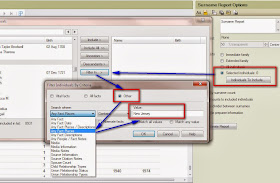CrowdSourcing Opportunity: When and Where did John Louis Powell Die?
I encourage you to read and follow his blog. I learn much from his blog.As I see it, he put that blog post, out to his readers and the Genealogy Community, to help identify the answer to the question. I find it MOST helpful to have a clearly stated question to answer.
My approach to this type of challenge is to see if I can create a F.A.N. (Friends / Family, Acquaintances, and Neighbors) Club. That term has been linked to Elizabeth Shown Mills author of the Evidence Explained! book and website. I want to start with the basic information that Randy provided, then try to Prove or Disprove (very doubtful) the details of his research to date. As I read it, hedid a number of hours of research and was not able to answer that question.
Here is the start of this project:
John told me the following:
1) His grandfather's name was John Lewis Burr Powell.
2) He lived in his later years in Creek County, Oklahoma.
3) His grandfather's wife's name was Ethel.
4) His mother's maiden name was Jean Agnes Powell, daughter of John Lewis and Ethel Powell.
5) John Lewis Powell died sometime after 1941 and probably before 1950 (friend John has a picture of him with his grandfather, John Lewis Powell), and may have been murdered.(1)
I took that information, entered it into FTM2014 and was off to create my FAN Club. I do this to see if I can put that information into a Family, then start to confirm and add additional information by looking at a Census Record to see if I can find some piece of that family.
Once I entered that data, I let FTM2014 and Ancestry.com provide me with some "low hanging fruit" or the easy records to find, shaky leaves as we see them in FTM2014.
It worked, within a couple of minutes I found the hint I wanted in the 1930 Federal Census. I found Ethel, John's grandmother, and his mother. In fact that census record identified 2 brothers. BUT, the father's name wasn't right. It read, both in the transcribed version and the image, Louis B Powell. As I ALWAYS do, I look at the image. I have a collection of Facts that I will take from that census record AND I want the right information to create an appropriate Citation.
One hint that I picked up that Randy didn't mention, was that Louis B Powell had a Yes in the Military questions. A quick search on Fold3.com, I hoped, was going to provide a clue. That didn't really surprise me, because I would guess that Randy had already done that.
The 1930 Census provided some names, dates, and locations to help build that FAN club.
Since #4 above said that the Grandfather died sometime after 1941, I looked for a 1940 record. I found the 2 brothers, listed as Step-Sons in the state of Illinois rather than Oklahoma where they were in 1930. The sister (mother of John, who we are searching for) was not listed. That is interesting because she would have been about 17 in the 1940 Census. (added to my ToDo list)
The brother's mother was "Ethel" as before, but appears to have re-married to a Loy Latham. Ethel was the informant for the 1940 Census and it listed that their 1935 residence was back in Oklahoma. This tells me that between 1935 and 1940 this "new" family moved from Oklahoma to Illinois. It also suggests that Ethel re-married sometime between 1930 and 1935. There is a little stretch there, in that the 1940 household had the same people in it in 1935.
That re-marriage also falls within reason of the death of John's grandfather. Dates, names and places are in line, based on Census Records.
You may remember that the 1940 Census had a bonus question for 2 people on that page, and we hit the Jack Pot !! Well almost. The youngest son, 10 years old, was the winner. But there were no hints there.
Still building my FAN Club, I wanted to go back to 1930 for the new "Step-Father". Found him, as a son, in Oklahoma with his family. Age was consistent with the 1940 Census, birth location of his parents were indicated and confirmed in the 1930 Census. So, I know what his family looks like in 1930.
Then a Shaky Leaf showed up. It was on the Step-Father. The hint was from a Find-A-Grave Index record. I cite that and an Index citation, just so that I remember what I found and where, but won't use that citation in any proof statement. Following that hint to the Find-A-Grave website, I found the Step-Father along with both of his parents. The note on Find-A-Grave said:
Plot: Section 6 next to Minnie Lathem & Millege (2)That was confirming information, for me, that I had the right family. Following another Shaky Leaf for the Step-Father, I found a Death Index for him, in Illinois, as expected, and that provided me with his mother's maiden name, IF I need that later on. Another index, another ToDo list. This time, there is a FHL Film Number to look up on FamilySearch.org.
I still want to build out this FAN club and don't want to get sidetracked on Fold3, FamilySearch, or any of the Newspaper websites, YET. But I do have those issues on my ToDo List.
I did stop and look at a couple of TimeLines for the "missing" grandfather and his wife to see what I may have missed. This is how I reached the fact of when the 2nd marriage occurred. This should become important when I go looking for Newspaper articles about the death and possible "murder" that Randy mentioned.
Closing down for the night, I did a TreeSync™ to make sure it was a Private Tree on a new Ancestry Member Tree.
Not bad, for me, for a couple of hours the first night. But, I needed to take my car to "the shop" and luckily or unluckily I had more work that needed to be done then an Oil Change. So, I broke out (good planning) my iPad with the Ancestry App and continued my research.
When I opened the App up, there were several shaky leaves that were for this "step-family" back to the 1920 Census, were I picked up a brother for the "step-father" and his father's full first name, where the 1930 census only had his Initials. This family was in Oklahoma as well. Farmers turned people involved with the pipelines. No red flags here, for me at least. The next hint took me back to the 1910 Census, where I picked up more family members. Dates and places continue to be consistent.
Because I was looking at this family, I noticed a Hint for a City Directory, from Oklahoma City in 1941. Helpful information was the exact location, address included AND that the M J Lathem has died, as the City Directory said (wid of MJ). Another good, confirming bit of information.
When I got back home, I did the TreeSync, reviewed what I had done On-Line with my iPad, and cleaned up the Citations. I ALWAYS take the Ancestry.com Citations and move them into the Template Format. Have re-sync-ed the AMT and then thought it was time to Invite Randy to view what I have collected.
For now, I will stop building this FAN club and go back to the several ToDo items that I have created, but feel more comfortable about looking for Newspaper Clippings and see IF I can find that Military connection mentioned in the 1930 Census.
Also, I am going to take the Source Material for our Subject and put that data into the Evidentia program to create a Proof Statement at the appropriate time.
More to come.
(1) Randy Seaver, "CrowdSourcing Opportunity: When and Where did John Louis Powell Die", Randy Seaver, Genea-Musings, 29 October 2013 (www.geneamusings.com), accessed: 30 Oct 2013.
(2) Phil & Donna (Stricklan/Brush) Whitaker, "Find-A-Grave", database, Find-A-Grave (www.findagrave.com) Find-A-Grave Memorial# 81053058; accessed: 30 Oct 2013. Record for Loy U Lathem; Record added: Nov 26, 2011.
_______________________________________________________________
Copyright © 2013 by H R Worthington