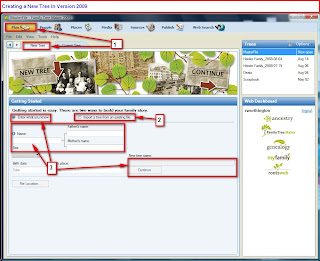 Figure 4
Figure 4From here, you can Import an existing file (2), or you can Create a New Tree (3). The post covers the Enter What You Know.
Most of us have heard, when starting to do Genealogy Research, Start with what you know, yourself, then work backwards. This screen does that. You should enter all Names as complete as possible. That is FULL First Names, any Middle Names, and the Surname(s). When this tree is created, this first name, You in this example, will become the HOME person, or focal person, in this tree. It CAN be changed later.
For the Family Tree Maker program, Upper and Lower Case name entry should be used. Later you will see that you can control how these names will be displayed in reports, charts or trees.
There are special instructions for entering names that can be found under Help, Index, and typing Name and selecting Enter.
After the name is entered, use the Tab key to move to the Next field. In this case, you will be taken to the Sex field, where there is a drop down menu
The Tab key will take you to the Birth Date and Birth Location for this individual. After completing these two field, the Tab key will take you to the Parents Names.
The next Tab key will take you to the Name of File field. By Default it will be the name of the Home person. However, it can be changed. The File Location, by Default will be in your My Documents folder and a New Folder will be created called Family Tree Maker. The defaults can be changed. A note as to what the Filename and Location should be noted, if you are new to the Family Tree Maker program. Like other fields, they can be changed.
The Continue button will complete creating this new Family File. If you were to close Family Tree Maker at this point, the next time you open the program, you will be automatically taken to this tree.
As you close the program, you will see that the File is Saved. A note, the file will be updated each time you leave a field.
Terms: A FILE is what was just created. It will contain RECORDS for each Individual, and Each record will have a series of FIELDS containing various bits of information on that individual
Link to Knowledge Base Article
This is a link to the Getting Started Guide for Famliy Tree Maker 2009.
No comments:
Post a Comment
Please post your comments here