With the Family Tree Maker Version 2009 Update (18.0.0.305) the Book Feature was restored to the program. But, what if you had books in your Previous Version of the program. This blog entry will provide step by step instructions on how to Import those existing Books into 2009.
The first step is to click on the Publish Workspace button and select Books:
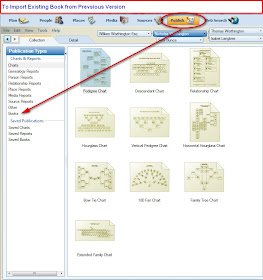
Figure 95
From here, click on File, then Import Books.
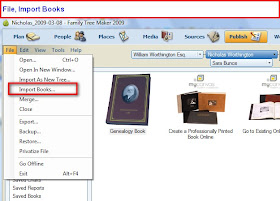
Figure 96
You will note any Books that may be presented as well as the ability to go to an Existing Online book or to create a new Online book at MyCanvas at Ancestry.com. Selecting Import Books, you will see the Back up pop-up window. It is suggested that you do this now.
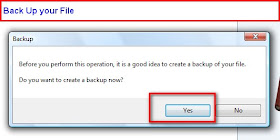
Figure 97
You will now be presented with the list of Family Files that are from previous versions (with FTW as the file extension). Select the file that has your existing book, and the filename will be put into the Filename field.
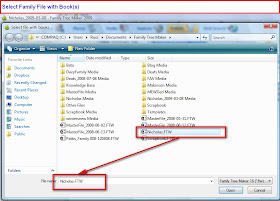
Figure 98
At the completion, you will see the number of Books and Book Items that were imported.
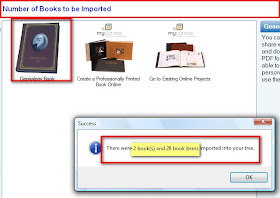
Figure 99
The you click on the Saved Books menu and the list of Books will be presented. If you look at the above Figure (99) you will see one existing book, and Figure 100 (below) you will see the three, new, books that were imported.
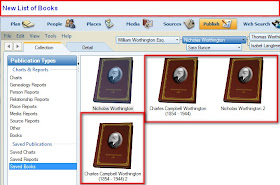
Figure 100
Selecting a book, you will be taken to that imported book. You may see a note of Warning at the top to the List of Book Items. This is to remind us, that there may be some Editing that needs to be done in the various Chapter. Those chapters are listed down the Left column.
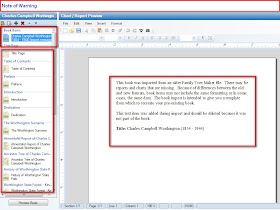
Figure 101
From here, selecting each chapter (Book Items) and edit as appropriated. Some reformatting of the Chapters may be necessary.
The first step is to click on the Publish Workspace button and select Books:
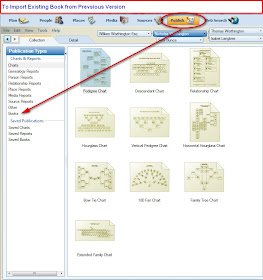
Figure 95
From here, click on File, then Import Books.
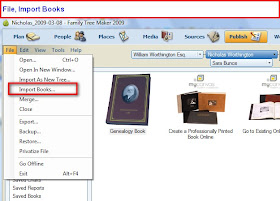
Figure 96
You will note any Books that may be presented as well as the ability to go to an Existing Online book or to create a new Online book at MyCanvas at Ancestry.com. Selecting Import Books, you will see the Back up pop-up window. It is suggested that you do this now.
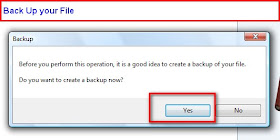
Figure 97
You will now be presented with the list of Family Files that are from previous versions (with FTW as the file extension). Select the file that has your existing book, and the filename will be put into the Filename field.
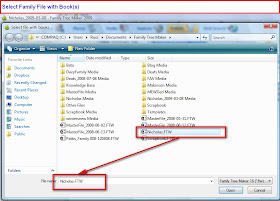
Figure 98
At the completion, you will see the number of Books and Book Items that were imported.
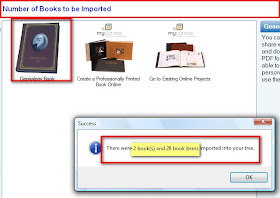
Figure 99
The you click on the Saved Books menu and the list of Books will be presented. If you look at the above Figure (99) you will see one existing book, and Figure 100 (below) you will see the three, new, books that were imported.
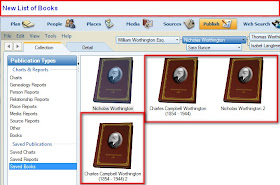
Figure 100
Selecting a book, you will be taken to that imported book. You may see a note of Warning at the top to the List of Book Items. This is to remind us, that there may be some Editing that needs to be done in the various Chapter. Those chapters are listed down the Left column.
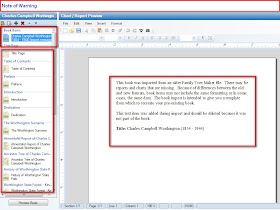
Figure 101
From here, selecting each chapter (Book Items) and edit as appropriated. Some reformatting of the Chapters may be necessary.