The last major piece of the preparation of this file for use, is to put a Citation on Each Fact that was provided by the GEDCOM. It's not important to me, at this point, to know where my Genea-Blogging Colleague got the data from. In fact, the GEDCOM process may have interfered with the Citation being imported into FTM2012. That has happened to me before.
If this was a serious file for me to consider to be included / merged into my own file, this step might look a little different. No Citations would normally raise issues for me.
A feature that was lost many versions ago, was that importing any GEDCOM file into Family Tree Maker would include some information about who the file came from and the date of Import into Family Tree Maker. Many users complained about that feature so when Version 2008 came out, that "feature" was dropped.
For the purposes of the Brick Wall problem, I want to be able to see what Facts came with the file, and what data was added to the file for sharing later.
The first thing that I normally do, when I pick up a new Document, or in this case an Email with a GEDCOM file, is to go to the Sources Workspace and create a Source. A new source can be added in a number of ways, but I have found that I keep myself out of trouble by starting with the Source Workspace. Do I already have a Source for this document? is one of the reasons that I start there. In the older versions of Family Tree Maker, we had the Master Source list. The Source list is much like that and serves the same purpose, but just called Source.
Since Family Tree Maker started to offer the Evidence Explained! Templates, I try to use them when ever possible. The Output is really cleaned up and consistent, in the Bibliography, EndNotes, etc.
Going to the Sources Workspace, clicking on Add in the upper right, a window will open, where "new" will be selected. I have found that using the Key Word search (3 characters) is the easiest way to select the right Template. For this example, EMA (for email) will be the key word that I will enter on the More line.
The first choice is Person Email.
A blank screen will be presented to be filled out. Because there is some private information that I will enter I will not show a screen capture of the completed screen, but the Field information and the field hints will help you complete this template.
The completed Source screen is here, with the information for the Citation. The Citation Detail says "11/24/2011 GEDCOM file Received and Imported into FTM2012". That is what is important for me in this specific file. But is very useful when sharing data with another researcher.
The Citation has been created but not linked anywhere.
The next step is to start to apply the Citations to all Facts. Looking at the First Person in the Index, there are NO Citations, for what ever reason. That isn't important to me for this Brick Wall. The source information may still be in my colleague's database.
Clicking on New, for the Name Fact, in the RH Panel of Sources, will select Use Existing Source Citation, because the Source and Citation as already been entered.
Choosing that Source and Citation is done next.
Again, part of that Citation is whited out on purpose. But that is the Existing Citation for this first Fact.
The subsequent "Use Existing Source Citation" is used, FTM2012 will "remember" your last selection, so you don't have to scroll down to the Citation, it will have a very light background so that you can tell it has been selected.
The end result for this first person now looks like this.
This step will be repeated for each of the 86 people in this file. Time consuming, yes, and it is not necessary, if that is your choice.
Lesson Learned: Document what information you find, or in this case, what you were given.
Copyright © 2011 by H R Worthington
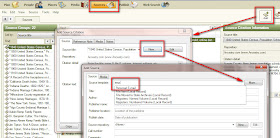






One way to streamline this step is to use Roots Magic Essentials, the free version. RM4 adds an option to source the imported data from a GED. If you first import into RM and re export, you will save massive amounts of time.
ReplyDeleteDave,
ReplyDeleteThank you. I have the full version of Roots Magic 4 and really like that feature. It used to be in Family Tree Maker, but not as easy as RM4. But, it was many years ago that FTM had it.
For this research project, I will continue to use FTM2012. That way, if Randy wishes to do a Task in Roots Magic for his blog, he can. His strength is there.
Thank you for your input.
Russ