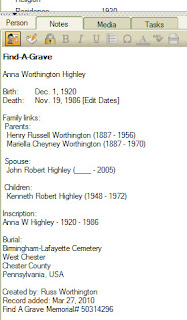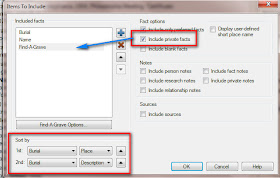Creating an Ancestor List ("Ahnentafel") in Legacy Family Tree 7.5
As Randy points out "Each program does this differently, with somewhat different result". He has posted the above on Legacy Family Tree 7.5, and will post other programs version.
For the purpose of this blog post, I will generate a 12 Generation Ahnentafel Report from FTM2012.
We start by selecting the focus person. As Randy did, I selected myself. Going to the Publish Workspace, selecting the Genealogy Reports Collection, there are two Genealogy Reports, I am selecting the Ahnentafel Report.
When that is selected the report will start to generate. However, I can continue to select what is to be included or not included in the Report.
The first is to select 12 Generations, and the formatting of the report are also available in the Right Hand Panel.
Note the ICON outlined in Red. That is the Items to Include option. Will return to that in a moment. The Aa is the Font Selection, Header/Footer options is the next ICON, Page Set up, and Save reports follow. For this report, I set the Report Title, Page Numbers, and Date, will be on each page.
This report, 12 generations is 89 Pages in length. 4 generations, for example were 6 pages in length.
Here is a piece of that report for my Grandparents.
Under that last line begins the listing of their children, with the same information for each person. Generation 2, for this report, would have been that of my father, who would have been the first child listed, as he was their oldest child. Generation 1, would have been myself.
For this report, only basic Birth, Marriage, and Death information was included. The parents of each is listed in the text for that person. The marriage information is included with my grandfather, which included that my grandparents were married at the Birmingham Friends Meeting, in West Chester, Pennsylvania.
But, what about Source Information. We can add that but returning to the Items to Include ICON.
This is also the screen where the other Facts / Event information can be added. For this example, the basic information is included but have added "include sources".
What that does to the report is this:
This is information on be Great-Grandparents. I have hi-lighted the EndNote numbers. The 89 page report is now 136 pages, with 806 Citations. Here is a same of EndNotes 43, 44, and 45.
________________________________________________________________
Copyright © 2012 by H R Worthington