I am an active contributor to Find-A-Grave. If I take a photo of a headstone, I post it on Find-A-Grave, and if the person is in my file, I link that photo to a Citation.
There are options here, Which Citation?
I chose to create a Custom Fact called "Find-A-Grave". I use the Description Only format, and it will contain only the Memorial Number for that person. One reason is for this report but the second and more important is that I don't have to look around for that Memorial Number, if I created the Memorial and want to link other family members to it. Spouse, Parents, Children, etc. That number if right in front of me, in my file. I can also request that the owner of the Memorial create the link between people.
Why, I have one ancestor, that through Find-A-Grave, has a 4 generation link. My Great-Grandfather down to a cousin of my generation. So, someone looking just on Find-A-Grave, can see the relationship (but I digress).
I use the Burial Fact, for the Place and put the Cemetery Name into the Burial Description. This allows for sorting for this report, especially where there are multiple cemeteries on a specific Place Name and I use the Place Name Authority to ensure that place names are consistent. I also use the Find-A-Grave Cemetery Name, as they would have a Cemetery Name conflict situation if they weren't consistent.
Here is an example: Buried in West Chester Pennsylvania, and the Birmingham-Lafayette Cemetery.
Below that is the Find-A-Grave Fact, with the number, but notice the Lock ICON on the Left End of that line. That means that the Find-A-Grave FACT is a Private Fact. This Fact would not show up in the Ancestry Member Tree, for example, nor in normal Reports. It's important to me, but not to others.
Notice the Right End of that Line. 1, 1, 0. One Citation, One Media file, and Zero Notes. Looking at the Media Tab, it the headstone Image from Find-A-Grave. It is one that I took and it on the Find-A-Grave website for this person.
That as background. I am going to that Cemetery for other relatives. I have a couple of images that I downloaded from Find-A-Grave and want to replace that downloaded image with one of my own. If I can't get to a cemetery, because of distance, I will ask permission of the photographer, through Find-A-Grave, to have that image in my file.
Here is how I set up this report. (set up one time, but can use at any time). I went to the Publish Workspace, Person Collection, Custom Report, and clicked on Individuals to Include, and Filter In >. I only want information on those that have a Fact called Find-A-Grave. The All Facts item is selected (below), then in the pull down menu, selected Find-A-Grave, and select Any Data, Exists. So anyone with the Find-A-Grave Fact, will be included in the Report.
Now everyone with the Find-A-Grave Fact will be in the report. In this case, there are 49 people with the Find-A-Grave fact.
I want this sorted by the Burial Fact, Place then Cemetery (or Description), but include the Name and the Find-A-Grave fact. You will remember that I marked the Find-A-Grave Fact as Private, so the "Include private facts" item, must have a Check mark AFTER selecting Find-A-Grave Options at the bottom of that box. Each Fact has its one settings that can override the default setting for the report. The other two Facts, in this report, would NOT have the check mark in that box, only Find-A-Grave.

Here is what the report looks like Again sorted by Place, then by Description.
BUT, I want to use this report again and don't want to have to redo this each time I want the report.
The ICON, on the far Right, is the Save Report ICON (Just above the red box). The report title I entered was Find-A-Grave Report. Clicking on the Save Report ICON will bring up the Save Report screen and FTM2012 will put that Report Title into that report name.
The next time that I want that report, I click on the Saved Report Collection, and select Find-A-Grave Report.
NOTE: As you add Find-A-Grave Facts, the Select Individuals step, at the top of this blog, will have to be redone. That is, selecting everyone with any data in the Find-A-Grave Fact.
______________________________________________________________
Copyright © 2012 by H R Worthington





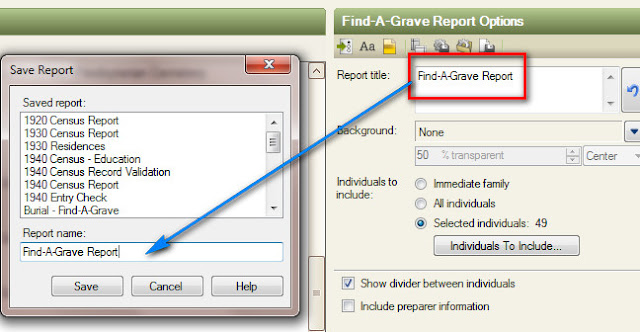

Very interesting! I have many cemetery photographs from Newfoundland and although I use a different program (Legacy) I like this idea - now to see if it will translate.
ReplyDeleteThanks for you and DearMyrtle's webinar last night. I always learn something when the two of you get together.
Tessa,
ReplyDeleteI have Legacy but I am not sure if it will translate, but it might.
Thank you for your comment about the Webinar last night. It's a real honor for me to help, as I am able to.
Russ
Great step-by-step explanation. Thanks, Russ.
ReplyDelete@genea10gist10ra,
DeleteYou are most welcome.
Russ
Thank you! I did this step for step as you posted and it was easy. Love it!
ReplyDeletethebranchesonourtree.blogspot.com
Betty,
DeleteGreat. Clad it worked for you.
Good luck,
Russ
Love your blog Russ and this tip is great. You have my brain going on other uses for facts and reports. Kudos.
ReplyDeleteChar,
DeleteThe reports are great. I have blogged about how they helped me with the 1940 Census, both in data gathering (where will I find family) and data entry (did I capture everything).
Good luck,
Russ
Russ, you've inspired me to organize my Find-A-Grave information in Family Tree Maker. I blogged about using Find-A-Grave and linking memorials at FindAGrave and Linking Memorials earlier this month.
ReplyDeleteElizabeth,
DeleteYes, I follow your Blog, thank you.
I find that Find-A-Grave is the 2nd place I look, when trying to "put a family together" after census records. You never know what you are going to find. Obituaries are my favorite find.
I also try to post to Find-A-Grave in return. I have a whole process of how I handle that, and Family Tree Maker helps me with my own family.
http://headstonecollection.blogspot.com/
Good luck and Thank you.
Russ
Greetings :
ReplyDeleteI just followed this Blog on Find-A-Grave to begin entering ALL my photos I searched for at the site. I also, took photos myself of the same and others not on Find-A-Grave site(will be uploading). How do I , in FTM , create source for the grave markers photo I took personally?
Thanks for continued help,
Hugh
Hugh,
DeleteHere is how I do this.
https://ftmuser.blogspot.com/search/label/Photo_Journal
I have a Photo Journal Citation
Russ