People Workspace, Tree View
While working on my file, I saw, what looked to be, a duplicate person, David Ridgely Howard. I selected the first appearance of him, and see that there is a link to his father, and from his father to his Grandfather, John E Howard. In the right panel, there wasn't any way to compare the two David Ridgely Howard's. Except, at the bottom of the Right Hand Column is a Customize View options.
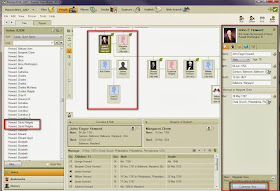
When I click on that link, a Customize View window opens. What I want to display is the Person ID number. That way, I can tell the difference between the two, guessing that I will need to Merge this duplicate entry.
I selected Person ID from the Left Panel, and click on the Right pointing arrow. That will put the Person ID into the Right Panel.
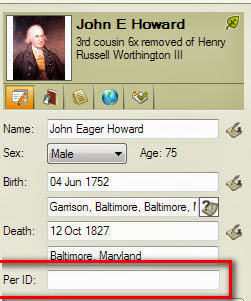
I change the person that I think is the duplicate with the same result, but wanted to show the Family View chart. No Person ID Reason: I haven't turned it on yet, in the file, in FTM2014.
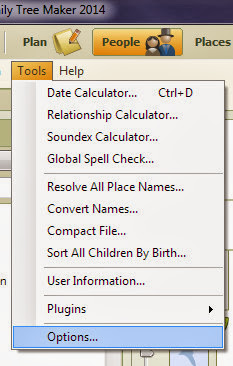
In the Tools Menu, selecting the Preferences Tab, put a check mark in the Use individual reference numbers. In this case, I am only going to be using Numbers Only.
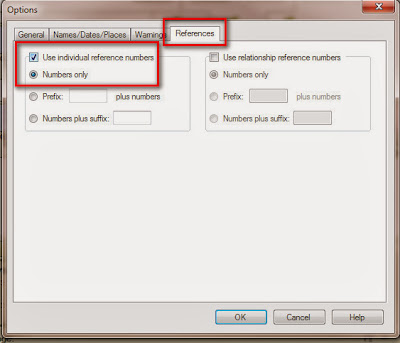
Going back to the People Workspace, Tree View, the hi-lighted person now has a Person ID number. David Ridgely Howard Person ID of 8663 This entry is selected but has the more complete relationship, to both of his parents.
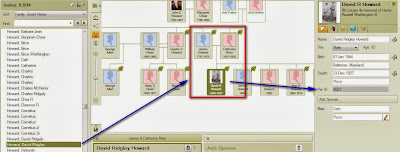
Selecting the 2nd entry, the Person ID is 8279. You will see that this entry is only attached to his father.
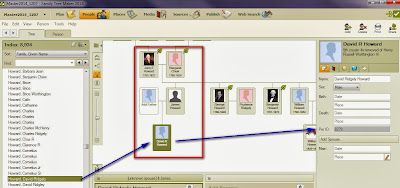
Going back to Person ID 8663, clicking on Tools, then Merge Two Specific Individuals is the task I want to do. I want the data from Person ID 8279 merged INTO Person ID 8663
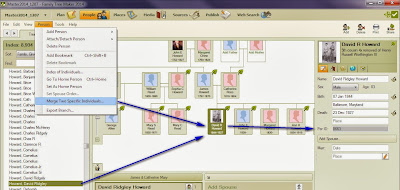
As with all merging, you are offered to back up your file. Note the "Don't show" again, I do NOT put a check mark. I want to be asked every time. Other users may choose not to. I want the option to see this window. Clicking Yes
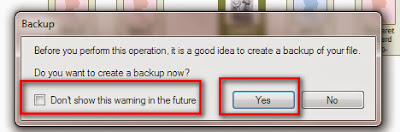
I am going to Back Up onto my External Drive. Selecting Custom Directory, I have already chosen my G Drive, which is my Family Tree Maker Back Up drive, and I have selected a specific Folder on that Drive. Each of my Family Files has a Folder, and each back up for that file is in that specific folder, on the External Drive.
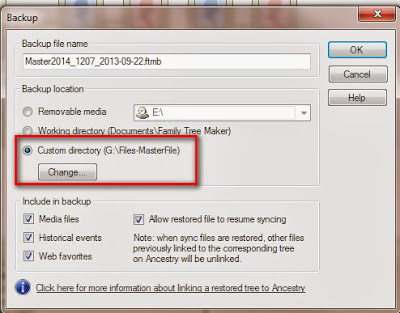
After the file is backed up, a screen is presented where I select the person I want to Merge into the selected person.
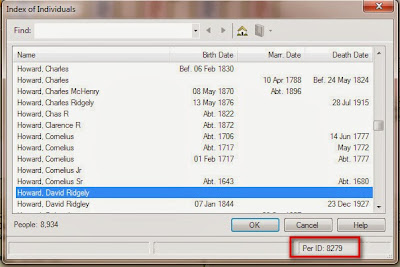
Note that I can see the Per ID of 8279, which is the right person, as shown above.
We are then presented with the normal Individual Merge Screen. The default was "Alternate". That means that the Merge will Add an Alternate name in the Person View.
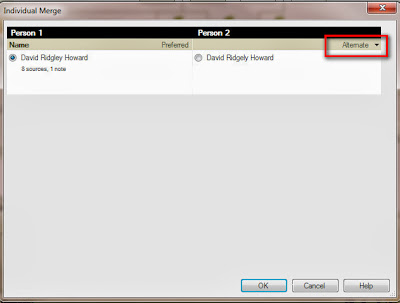
Looking at the Right and Left hand entry, they are the SAME. I don't want that so, I use the Pull Down menu in the upper right corner of that screen and select Discard.
_______________________________________________________________
Copyright © 2013 by H R Worthington





No comments:
Post a Comment
Please post your comments here