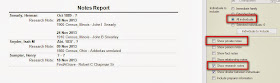I thought I would take a moment to look at some of the differences between what I see in FTM2014 and what I, or others, might see in an Ancestry Member Tree (AMT) that is in sync with FTM2014. There is a similar views in both, which I have blogged about, but there are some differences. This is especially important when you are the "owner" of the AMT and it is In-Sync with FTM2014 AND you invite someone to be a Guest, Contributor or an Editor in that AMT.
Ancestry.com has created two great Knowledge Base Articles on this topic.
I thought I would focus on some of the obvious differences.
To Do / Task List
When you open FTM2014, you are taken to the Plan Workspace. I have blogged that I have a lot of Filenotes as High Priority items, that briefly explain how I enter certain pieces of information. Below is my "To Do" or Task List. The medium priority items, as I am using them, are pieces of information that I need to find for that person. For example, I'll look at the person's timeline and create a new To Do item for any census years that I have not yet found. So when I open FTM2014, I am looking at what I have to do.
I can filter and sort this list in a number of ways. For example, only show those Tasks, dealing with Census Records.
You can't see my To Do list in the AMT.
Research Log.
I keep a brief research log for each person. I found this person on two separate days, and looked at 5 records.
For example: that first entry says "1920 Census, Missouri - Place Holder - Birth Location of the Father of Cynthia Serena Rutter". That may not mean anything to any one else, but that 1920 Census Record for Cynthia indicated were her father was born. If I were to look at the list of Names for this person, I would have a Citation to the 1920 Census, but his name would have been entered at "_____ Rutter". I am guessing that is his Surname at this point, and there is no indication of his name, but I wanted to capture where he was born.
You can't see that in the AMT.
The Residence fact for 1860 has a note (the 1 in the 3 columns of numbers on the right), where I record information from the Census Record as to who was in the household at the time, and record ONLY the Head of Household's information, but paste that same note into each persons Residence fact for 1860 that was in the household.
I do this to make it easier for me to see who the selected person was within that household. I don't have to go look at the Census Record, although it is there in the Source, but this "trick" has worked for me.
You can't see that in the AMT.
Also, the above image shows a Find-A-Grave Fact but there is a "lock" ICON to the left of the fact name. That is a Private Fact and will NOT be seen online. I use it for reports and the filter in / filter out features.
This next example shows a person with 4 different Name Facts, one of which is the Preferred Fact. This is the one that will be seen in the People Workspace, Family View. I record each fact the way that the record reported that fact. I will have to deal with that on my own by evaluating the information presented.
I had mentioned earlier about seeing a Census Record with the Birth Location. That is the bottom entry. What I believe to be the correct full name is the Preferred Name.
Looking at the People Workspace, Family view, only the Preferred Name is displayed. You have to go to the Person View to see that there are other names.
Going to the AMT, Pedigree View we see the same information. These two views appear to be the same, or at least very close.
In the AMT, you can also see those other names IF you know where to look. Selecting the Profile ICON for this person Facts and sources you will see:
So all of those other names and sources are shown.
They can be seen in both places but you need to know where to look.
FTM2014 Media Files can individually be made Private. For example: I have headstone pictures from Find-A-Grave. However, I do NOT have permission to use them. I can have them in my FTM2014 file but I will NOT put them in the AMT for others to see.
In this file I have 146 Media files. 35 of them came from a Web Merge from Ancestry.com, so they won't be in the Gallery in the AMT 92 Media files are marked as Private, as I do not have permission to post them in the AMT. The remaining 17 will be in the Gallery.
Bottom line on this, for me at least, the important data in my file is available in the AMT I must be aware and anyone I am sharing this AMT with needs to be aware that everything is NOT in the AMT.
_______________________________________________________________
Copyright © 2013 by H R Worthington