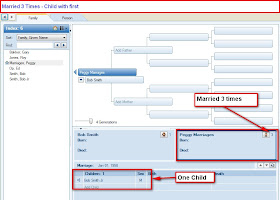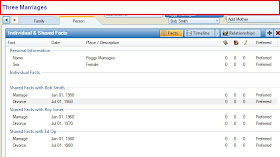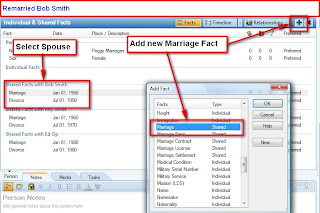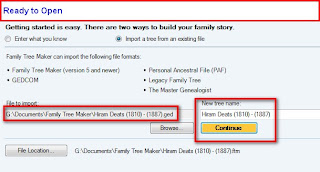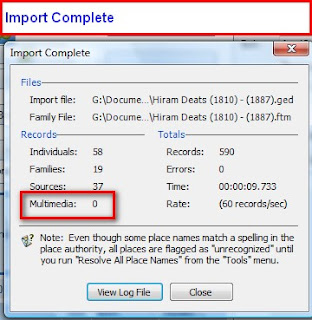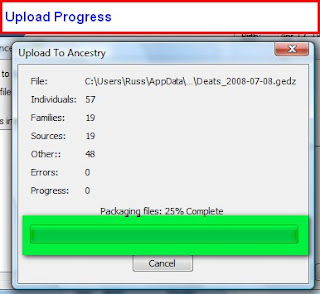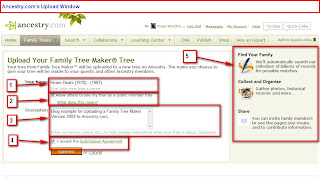In an earlier post, the ability to download a file from Ancestry.com was discussed, using Family Tree Maker, Version 2009
Plan - New File - Download from Ancestry.com
There is also an entry on how to upload a file from the Family Tree Maker program to a Member Tree at Ancestry.com.
Publish - Upload to Ancestry.com
One of the new features of Version 2010, is the ability to download a file from Ancestry.com that Includes Images that are in the online Member Tree.
You will notice a new option on the Plan Workspace a new option, that is Download a tree from Ancestry.
Selecting that option, Family Tree Maker will connect to your Member Family Trees. You will notice that in this screen there are 4 trees on Ancestry that can be downloaded or exported. The one with the images and the one to be downloaded is hi-lited. Clicking the Download button will begin the process.
There will be a downloading process window that appears and the proces bar will be active.

Figure 230
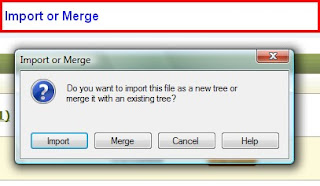
You will be asked to Import that file, into a new file, or Merge this download into an existing file.
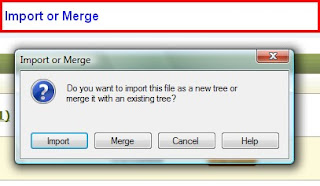
Figure 231
In this case, the selection was to Import the file. The next screen is where you name this new file (for import) or select the file to Merge this download into.
Figure 232
Again the download process bar will make a couple of passes as the file downloads.
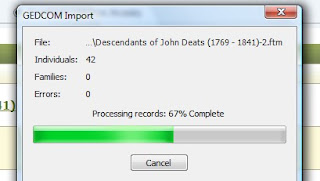
Figure 233
When the download completes the Import Complete status will be given. You will notice that there is a new item, that is the Media status. This screen is similar to
Plan - New File - Download from Ancestry.com figure 218
This download is of the same file as the earlier download. This time the images are now in the file on the PC.
Plan - New File - Download from Ancestry.com figure 218
This download is of the same file as the earlier download. This time the images are now in the file on the PC.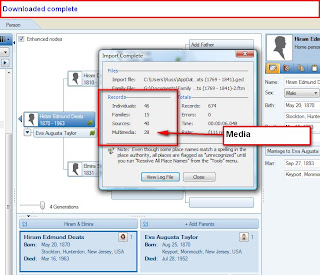
Figure 234
Just a note, there are 16 figures to do this same process in Version 2009 and do not end up with Images. In Version 2010, on this blog entry, there are only 6 AND the Images or Media files are included.
Helpful Hints from the Family Tree Maker Knowledge Base website:
How to download your personal member family tree
Importing an Existing File in Family Tree Maker 2009
GEDCOM files and how they are used