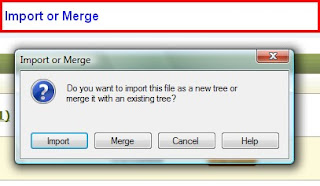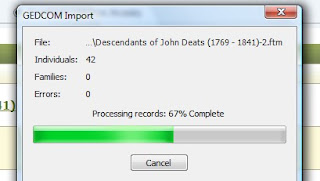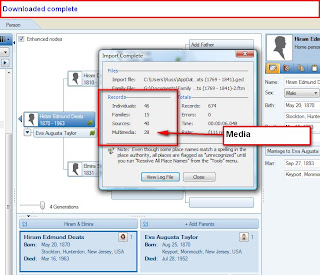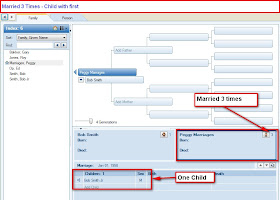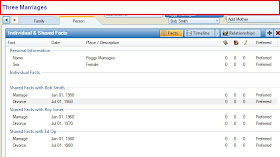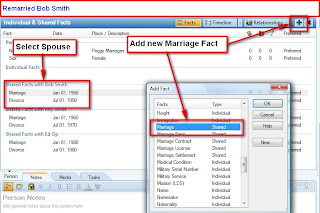This series of Blog posts will expand each of the Groups and show the various Categories that will appear on the Category menu. The list of Categories to select from. Each of these categories are referred to in
Evidence Explained by Elizabeth Shown Mills
There have been several Blogs, written today (10/21/09), on How to Cite a Gravestone from the Find-A-Grave website.
As a contributor to
Find-A-Grave as well as posting a blog on
Tombstone Tuesday, I thought it was time to continue the Use of the New Templates found in Family Tree Maker Version 2009 and now 2010 and address this specific issue..
Here are two Blog Entries that might be of interest on the topic of Citing Find-A-Grave information:
and
In researching Tombstone Pictures on Find-A-Grave, a photograph of the Headstone of Hiram Deats, Jr. Based on the information in my Family File, this was the correct Hiram Deats, Jr.
Figure 246
Downloaded the image to the Media Folder for this Family File, gave it a filename that was meaningful (Deats-HiramJr) and Added it to the Media section for this person (People Workspace, Person Tab, Media tab in the Center).
Hi-Lighting that image, and going to the Right Hand Panel (RH Panel), and selecting the Burial FACT that was already known, from a Cemetery Visit, Selected New, Add New Source-Citation in the Source-Citation portion of the RH Panel.
Figure 247
This brought up a New Source-Citation Screen (2), where New was selected. This brought up another screen, where More (3) was selected, as this is where the Templates are chosen from.
There is a more detailed description on this blog post:
In that blog the various Source Groups were discussed. From the list of Groups, Cemetery Records (1 below) appear to be the best match. That would be Group 3
Figure 248
Looking at the Category Listing,
Grave Markers appear to be the best choice for this Headstone photograph. Selecting the specific Template would be the next choice and that would be
Online Image.
Figure 249
This completes the Selection of the Template, but now to "fill in the blanks" for the Find-A-Grave Source.
Figure 250
The Create surname, in this case, is Find-A-Grave. No Creator forname is required, but the Web Site Title (Find-A-Grave) and URL
(http://findagrave.com) is entered. The year is also entered.
Clicking on OK will bring up a Specific Source-Citation screen.
Figure 251
For this example, the Date of the Citation was entered in the Citation Details, and in the Citation Text box, the information was transcribed from the photograph of the headstone. Giving Credit to the photographer would also be acceptable.
The Source-Citation will appear like this:
Find-A-Grave, Find-A-Grave, digital images (http://findagrave.com), October 21, 2009. Photograph of the headstone of Hiram Deats Jr - Born Sept 10 1853 - Died Feb 6 1928 - Cherryville Baptist Cemetery Cherryville, Hunterdon County, New Jersey.
Note: When entering information into the Citation Text field, the Enter Key (return) will NOT be recognized in the end note (Source-Citation). In this example you will see Dashes (-) in the entry. "Hiram Deats Jr - Born Sept 10 1853"
Evidence Explained: 5,16, page 229