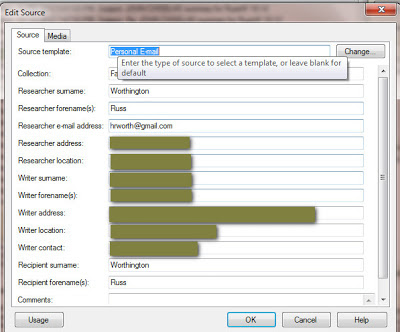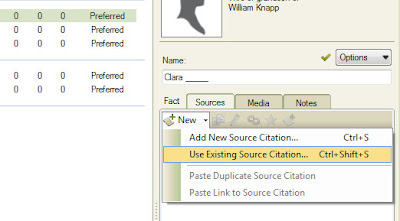These are notes from a Family Tree Maker User. With FTM2017 and FTM2019 the blog posts will apply to both the PC and the Mac Versions of the programs. Any differences will be noted
Showing posts with label Email_Template. Show all posts
Showing posts with label Email_Template. Show all posts
Sunday, March 27, 2016
FTM2014 / FTM-3 - Citing an Email after merging of a file
Working on a new file, I wanted to merge a portion of my Master file into this new file. Worked as expected, but what I hadn't done in the Master file was to put information in an email into the Source Template format. This video is how I took the existing Source material and created the Source into the Template, then created a Citation and moved that Citation into the Source Template as a new citation.
Please understand that this is my working file with information on a cousin, so the images may not be as clear as you might like, but I tried to talk you though the steps.
_______________________________________________________________
Copyright © 2016 by H R Worthington
Monday, April 28, 2014
Email Template and Citations
FTM2014 - How I handle Emails
The link above is a short video on how I handle Emails. What I failed to do, was to get into details of the Data Entry for a properly (I hope) formatted Citation. The appropriate format is described in Evidence Explained 1 in QuickCheck Model on page 113 Personal Files & Knowledge, 3.42 E-mail and instant messages.
Sometimes it takes a couple of minutes to "fill in the blanks" in the Template to get the Reference Note in the correct format.
To get here, as I showed in the Video, I typed EMA for the keyword search for Personal Email.
.
Here are the fields and the information I put in them.
In order for the Reference Note to have the right format, I added the information in red in the Researcher location field.Source Template: Personal E-mailCollection [ First and Last Name of the Email, adding "Collection"Researcher surname: WorthingtonResearcher forename(s): RussResearcher e-mail address:Researcher address:Researcher location: [(E-Address) & Street Address for private use,] Hackettstown, NJWriter surname: [ sender ]Writer forename(s): [ sender, full name ]Writer address:Writer location:Writer contact: [ email ]Recipient surname: WorthingtonRecipient forename(s): RussSource Comments:(Citation detail:) [(e-address for private use) ]; dd month yyyy; " subject "(Citation text:) date and time of email
The Source Comments information is my reminder of what to put in the Citation detail and Citation text fields. I then can copy and paste that information into the Citation details field on the next screen.
The Text of the Email, as shown in the video, will be pasted into the Citation Notes.
I don't have the email with the subject at the moment, but will add the Subject line of the email in this Citation.
Here is what that Reference Note looks like:
David Reed, Washington, D.C. to Russ Worthington, e-mail, [(e-address for private use) ]; 06 January 1999; " subject ", David Reed Collection; privately held by Russ Worthington, [(E-Address) & Street Address for private use,] Hackettstown, NJ.I should also note that the Zip Code is not included in the Template screen, as it is not called for in the Reference note. If you compare this against Evidence Explained, I think it is pretty sure. Will probably post this into the User Form on the Evidence Explained website.
1 Mills, Elizabeth Shown. Evidence Explained: Citing History Sources from Artifacts to Cyberspace. Baltimore, MD: Genealogical Pub., 2007. Print._______________________________________________________________
Copyright © 2014 by H R Worthington
FTM2014 - How I handle Emails
I don't know about you, but I use Email in my research. I was reminded of this when I was cleaning up my Notes fields. I thought I would share a brief Video on how I handle my Emails. in FTM2014.
_______________________________________________________________
Copyright © 2014 by H R Worthington
_______________________________________________________________
Copyright © 2014 by H R Worthington
Saturday, November 23, 2013
Recap and What to do with Comments
I thought it might be worthwhile to RECAP this series of Blog Posts on Collaboration between FTM2014 and an Ancestry.com with a colleague, researcher, and Genea-Blogger Randy Seaver. I encourage you to visit his GeneaMusings.com blog for his view on this topic. He also has a series of blog posts.
In addition, I have added a couple of Videos in the Training Resources Tab under the list of You Tube posts by Dear MYRTLE of DearMYRTLE.com.
_______________________________________________________________
Copyright © 2013 by H R Worthington
In addition, I have added a couple of Videos in the Training Resources Tab under the list of You Tube posts by Dear MYRTLE of DearMYRTLE.com.
CrowdSourcing - Build a F.A.N. Club
- FTM2014 - Thought about Shaky Leaves
FTM2014 - Thought about Shaky Leaves - Follow up
So far I have talked about how this project started, with a blog post by Randy and what I have done with this project.
I should mention, that the email I received was a notification from Ancestry.com to my email address associated with Ancestry.com. My invitation to Randy to this tree was using his Ancestry.com Username. So, this communication was not done using our individual Email Addresses, although that is also an option. Suppose I didn't know Randy, but found him online with an Ancestry Member Tree (AMT). The connection can be made by using the Username associated with that AMT. I blogged about this: FTM2012 - Invite to Onliine Tree
The last on that list talked about a Comment that Randy had posted for one person. Actually that was the second one, but I want to try to explain "now what?". What do I do with that comment?
It started with an Email, my looking at his comment and then thanking him for the comment and that I would follow up on what he said. Actually he, in the one brief comment, has at least 3 items for me to do.
Here are the comments for this person:
The text isn't as important as the Tips for Comments on the Right:
- Comments can be seen by anyone who can see your family tree
- Comments about people in your tree that appear to be living are hidden (unless you have given others permission to view living individuals in your tree)
- You can delete comments others leave on the tree
- You can edit or delete comments you leave on the tree
- The tree owner will be notified by email of each new comment added
That was the main reason for me to suggest we use this method of updating this AMT.
The first thing I did was to add this item, as I saw them, to my Task List. Although they are for specific people, I want them in the High Priority List so that I address them.
I typed them in, and marked them as Follow Up, High Priority. I have to see them each time I open the file.
Earlier, I talked about Citing my Sources. I consider this comment and my three Tasks as an "Email" / communication between Randy and I, so I created an Email Template in this file for this purpose.
I have blogged about this as well: Keeping Track of Emails in your research
This is what I put in the Citation Detail:
23 Nov 2013; comments on Mamie _____; RandySeaverCV added this on 23 Nov 2013I used her Maiden Name, and not the name that Randy used. I put the text of what he said in the Citation Text field.
Russ, there is an AMT with Mamie Hickox as this Mamie. Also, the first two children of Berl Collins were not by Mamie, but the last 3 were. The first two children, Berl and Eva, were by his first wife Ruth A. Snearley. I wrote about her in a blog post a week or two ago. Thanks -- Randy
Just to complete the process, I also copy and paste the dialog from the comments for Mamie into the Notes tab for this citation.
I also put the URL (Internet Address) to this specific comment. Over kill, maybe, but I do not know where I might want to see those comments again.
Only the Citation Detail will appear in the EndNote:
Randy Seaver, to Russ Worthington, e-mail, 23 Nov 2013; comments on Mamie _____; RandySeaverCV added this on 23 Nov 2013, Randy Crowd Sourcing; privately held by RussI will then Link this citation to the names of the six people mentioned. I try to break things down into bite size pieces or tasks. What will come next?Worthington, Hackettstown, New Jersey 07840.
- More detailed task or tasks by Person
- Note in the Research log for that Person as research is done
- Update the FTM2014 file as appropriate
- Sync the file with the AMT
- Follow Up Comment in the AMT
_______________________________________________________________
Copyright © 2013 by H R Worthington
Thursday, December 13, 2012
Keeping Track of Emails in your research
A couple of weeks ago, I posted Citing as you Go --- What about Email? on how I might handle information taken from an Email. In the earlier blog post, I used Family Tree Maker for the Mac, 2nd version (FTMM-2). The PC Version (FTM2012) works the same way, but the Template is a little different and the FTM2012 template works as I had expected it to. The Reference Note is much clearer.
That first blog post was the planned way that I was going to handle the emails, but, as emails go, the Source Workspace didn't work as nicely as I wanted. The Subject Line as the Citation Detail followed by the Date of the Email, in the Citation Text, just didn't work for me.
This is what did work for me.
The first step is to create a new Source, Personal Email Template. From the Sources Workspace, clicking on the Add ICON in the upper right of the Source screen, and New, enter EMA in the Keyword box, and it will present the Personal Email template screen.
Because this is "live" data, I have shaded the real data out. But the fields on the Left are clear. The Collection would be what ever you want it to be, in my case it was for a project, so the Collection was the Project Name. It could be for a Surname project. The Researcher information, in this case, was me. The Writer, for this project, was the person who I corresponding with. The Recipient was myself.
If there had been others involved with this project with email. other Sources would be crated for them, but listed to the same project or Collection.
With the new source. we want to add a new Email to the Citation Screen. Normally, you would enter the Citation Detail and Citation Text on this screen.
But, in this case, I want the email included in the Citation Notes. So I copied the email and pasted into the Notes Tab. For my purposes, I "LOCKED" the notes so that when this is uploaded, the text of the email would NOT appear in an Ancestry Member Tree, but the Citation would be there.
Since the Subject Line and Date / Time of the Email, is the important information on the Citations, High-lighting the Subject Line from the Notes Tab, hitting CTRL+C (Copy), will select the subject line.
Then selecting the Source tab, putting the Cursor into the Citation Text field, and CTRL+V (Paste), will put the Subject line there.
Returning to the Notes Tab, high-lighting and Coping the Date / Time Stamp, back to the Source Tab, that information will be pasted into the Citation Details field.
Below in the Reference Note for this email. That will be the Citation.
For me, the important information is in the "Locked" Notes field, which is the text of the email. Links then can be put on any Facts that came from that email.
Not all emails will have links, from this project at least, in several cases there was conflicting information, which would end up on the Task List for that person for resolution. But by looking at the Citation Notes (or email), it's easy to see what was included in that email.
Another Source was created for me as the Writer and this person would be the To: person on the email.
For me, what was important is the Sequence of the Emails, by date / time, then the subject line. The Emails are still in my email program.
_______________________________________________________________
Copyright © 2012 by H R Worthington
That first blog post was the planned way that I was going to handle the emails, but, as emails go, the Source Workspace didn't work as nicely as I wanted. The Subject Line as the Citation Detail followed by the Date of the Email, in the Citation Text, just didn't work for me.
This is what did work for me.
The first step is to create a new Source, Personal Email Template. From the Sources Workspace, clicking on the Add ICON in the upper right of the Source screen, and New, enter EMA in the Keyword box, and it will present the Personal Email template screen.
Because this is "live" data, I have shaded the real data out. But the fields on the Left are clear. The Collection would be what ever you want it to be, in my case it was for a project, so the Collection was the Project Name. It could be for a Surname project. The Researcher information, in this case, was me. The Writer, for this project, was the person who I corresponding with. The Recipient was myself.
If there had been others involved with this project with email. other Sources would be crated for them, but listed to the same project or Collection.
With the new source. we want to add a new Email to the Citation Screen. Normally, you would enter the Citation Detail and Citation Text on this screen.
But, in this case, I want the email included in the Citation Notes. So I copied the email and pasted into the Notes Tab. For my purposes, I "LOCKED" the notes so that when this is uploaded, the text of the email would NOT appear in an Ancestry Member Tree, but the Citation would be there.
Since the Subject Line and Date / Time of the Email, is the important information on the Citations, High-lighting the Subject Line from the Notes Tab, hitting CTRL+C (Copy), will select the subject line.
Then selecting the Source tab, putting the Cursor into the Citation Text field, and CTRL+V (Paste), will put the Subject line there.
Returning to the Notes Tab, high-lighting and Coping the Date / Time Stamp, back to the Source Tab, that information will be pasted into the Citation Details field.
Below in the Reference Note for this email. That will be the Citation.
For me, the important information is in the "Locked" Notes field, which is the text of the email. Links then can be put on any Facts that came from that email.
Not all emails will have links, from this project at least, in several cases there was conflicting information, which would end up on the Task List for that person for resolution. But by looking at the Citation Notes (or email), it's easy to see what was included in that email.
Another Source was created for me as the Writer and this person would be the To: person on the email.
For me, what was important is the Sequence of the Emails, by date / time, then the subject line. The Emails are still in my email program.
_______________________________________________________________
Copyright © 2012 by H R Worthington
Friday, November 9, 2012
Citing as you Go --- What about Email?
Just before Hurricane Sandy hit, my friend, YOUR Friend in Genealogy, Dear MYRTLE posted this Citing as you go.
Spending time keeping my family safe, keeping warm, and trying to access the internet took up my time, but I did want to address this issue.
I have been working on a project that has used email more that I have used it in the past. In this case, this project is for a Presentation that I have been working on, BUT, for several reasons, decided to run the project with Family Tree Maker for the Mac (FTMM-2).
What was important to me, was to have the 'data' from the Email's within FTMM-2, as the presentation will be run from my Mac. I wanted the content of these emails with me, and not relying on my email account to access the data. I also wanted to Cite information that might be of use in the file, to compliment or dispute or help resolve issues that are addressed in the email.
The data in the file is all mine, completely documented, but the start of the file came through email and a document attached to one of the emails. Each piece of data that came from that attachment is cited, and since it was attached to an email, I wanted to Cite the emails as well as to have the cited emails in the file.
The screen captures are from FTMM-2, so they may look a little different from the normal screen captures.
I also wanted them to be in the Evidence Explained !! format when End Notes are generated.
The appropriate Template is found by going to the Sources Workspace, clicking on Add (right side of the screen, just below the Workspace menu bar, selecting New when the Add Source Citation screen opens, and enter EMA (for email) as the Keyword. That will offer the Personal E-mail template.
It Source Template: (Personal E-mail) has the following fields to be filled out:
Collection: I used the name of the Project as the Collection Name. It could be a Surname, but for this, I named the collection with a Project Name.
The Researcher is me, the "Writer" is the person who sent me the email. If multiple people were involved with emails, the collection would remain the same, but the Writer would be different. The Recipient, would be me as well.
All of the contact information is in the Source Screen.
What I chose to do, was to create Citations for the Subject Line of the Email. This includes any Replies to that subject line.. That is the Citation Detail entery. The Citation Text, I used "thread started" with the date.
The resulting Reference Notes (End Notes for reports) are clear.
The Source, is the Email Template entry, and the various Email's are the Citations in the Center Panel. There are links to each Fact that I picked up in that Email. In this specific case, it is the Attachment to an Email, so a number of Facts are linked to that document.
Again, because of the nature of the data, the Reference Note is not very easy to read. But, the information is correct and in the Evidence Explained!! format.
Each of the email (threads, first message and the replies) are listed by the Subject line of the email.
The next piece that is important to me, is the Text of these email threads. It was a matter of Copying the Text of each Email, Header information included (header information would include the email addresses and the date time of the email) as well as the text.
Below is what that looks like.
This example has the Subject and the date the thread of emails started, and in the Notes Tab for that Citation is the text of the first and follow up emails with that subject line.
Most of the emails do not have links to any Facts, but several do. For example: The Name fact, in many cases, were spelled differently. Several of these emails helped identify why the name was different. A specific example was that a Census Record "assumed" that two children carried the head of household's surname. When in fact, the head of household was NOT these two children. I have to rely on the family Expert, who had different sources and access to sources that are not online. The family expert has documented for me, the correct surname for these two children.
This conflict of surnames, is a To Do or Task List item for these two children for ME to find the appropriate documentation IF they exist online some where.
This is how I Cite as I go, with Email as the Source of some of the data in my file.
_______________________________________________________________
Copyright © 2012 by H R Worthington
Spending time keeping my family safe, keeping warm, and trying to access the internet took up my time, but I did want to address this issue.
I have been working on a project that has used email more that I have used it in the past. In this case, this project is for a Presentation that I have been working on, BUT, for several reasons, decided to run the project with Family Tree Maker for the Mac (FTMM-2).
What was important to me, was to have the 'data' from the Email's within FTMM-2, as the presentation will be run from my Mac. I wanted the content of these emails with me, and not relying on my email account to access the data. I also wanted to Cite information that might be of use in the file, to compliment or dispute or help resolve issues that are addressed in the email.
The data in the file is all mine, completely documented, but the start of the file came through email and a document attached to one of the emails. Each piece of data that came from that attachment is cited, and since it was attached to an email, I wanted to Cite the emails as well as to have the cited emails in the file.
The screen captures are from FTMM-2, so they may look a little different from the normal screen captures.
I also wanted them to be in the Evidence Explained !! format when End Notes are generated.
The appropriate Template is found by going to the Sources Workspace, clicking on Add (right side of the screen, just below the Workspace menu bar, selecting New when the Add Source Citation screen opens, and enter EMA (for email) as the Keyword. That will offer the Personal E-mail template.
It Source Template: (Personal E-mail) has the following fields to be filled out:
- Collection
- Researcher Surname
- Researcher Forename(s)
- Researcher E-mail Address
- Researcher Address
- Researcher Address
- Writer Surname
- Writer Forename(s)
- Writer Address
- Writer Location
- Writer Contact
- Recipient Surname
- Recipient Forenme(s)
- Comments
Collection: I used the name of the Project as the Collection Name. It could be a Surname, but for this, I named the collection with a Project Name.
The Researcher is me, the "Writer" is the person who sent me the email. If multiple people were involved with emails, the collection would remain the same, but the Writer would be different. The Recipient, would be me as well.
All of the contact information is in the Source Screen.
What I chose to do, was to create Citations for the Subject Line of the Email. This includes any Replies to that subject line.. That is the Citation Detail entery. The Citation Text, I used "thread started" with the date.
The resulting Reference Notes (End Notes for reports) are clear.
The Source, is the Email Template entry, and the various Email's are the Citations in the Center Panel. There are links to each Fact that I picked up in that Email. In this specific case, it is the Attachment to an Email, so a number of Facts are linked to that document.
Again, because of the nature of the data, the Reference Note is not very easy to read. But, the information is correct and in the Evidence Explained!! format.
Each of the email (threads, first message and the replies) are listed by the Subject line of the email.
The next piece that is important to me, is the Text of these email threads. It was a matter of Copying the Text of each Email, Header information included (header information would include the email addresses and the date time of the email) as well as the text.
Below is what that looks like.
This example has the Subject and the date the thread of emails started, and in the Notes Tab for that Citation is the text of the first and follow up emails with that subject line.
Most of the emails do not have links to any Facts, but several do. For example: The Name fact, in many cases, were spelled differently. Several of these emails helped identify why the name was different. A specific example was that a Census Record "assumed" that two children carried the head of household's surname. When in fact, the head of household was NOT these two children. I have to rely on the family Expert, who had different sources and access to sources that are not online. The family expert has documented for me, the correct surname for these two children.
This conflict of surnames, is a To Do or Task List item for these two children for ME to find the appropriate documentation IF they exist online some where.
This is how I Cite as I go, with Email as the Source of some of the data in my file.
_______________________________________________________________
Copyright © 2012 by H R Worthington
Friday, November 25, 2011
File Sharing and Brick Walls - Part 8 - Import Citations
The last major piece of the preparation of this file for use, is to put a Citation on Each Fact that was provided by the GEDCOM. It's not important to me, at this point, to know where my Genea-Blogging Colleague got the data from. In fact, the GEDCOM process may have interfered with the Citation being imported into FTM2012. That has happened to me before.
If this was a serious file for me to consider to be included / merged into my own file, this step might look a little different. No Citations would normally raise issues for me.
A feature that was lost many versions ago, was that importing any GEDCOM file into Family Tree Maker would include some information about who the file came from and the date of Import into Family Tree Maker. Many users complained about that feature so when Version 2008 came out, that "feature" was dropped.
For the purposes of the Brick Wall problem, I want to be able to see what Facts came with the file, and what data was added to the file for sharing later.
The first thing that I normally do, when I pick up a new Document, or in this case an Email with a GEDCOM file, is to go to the Sources Workspace and create a Source. A new source can be added in a number of ways, but I have found that I keep myself out of trouble by starting with the Source Workspace. Do I already have a Source for this document? is one of the reasons that I start there. In the older versions of Family Tree Maker, we had the Master Source list. The Source list is much like that and serves the same purpose, but just called Source.
Since Family Tree Maker started to offer the Evidence Explained! Templates, I try to use them when ever possible. The Output is really cleaned up and consistent, in the Bibliography, EndNotes, etc.
Going to the Sources Workspace, clicking on Add in the upper right, a window will open, where "new" will be selected. I have found that using the Key Word search (3 characters) is the easiest way to select the right Template. For this example, EMA (for email) will be the key word that I will enter on the More line.
The first choice is Person Email.
A blank screen will be presented to be filled out. Because there is some private information that I will enter I will not show a screen capture of the completed screen, but the Field information and the field hints will help you complete this template.
The completed Source screen is here, with the information for the Citation. The Citation Detail says "11/24/2011 GEDCOM file Received and Imported into FTM2012". That is what is important for me in this specific file. But is very useful when sharing data with another researcher.
The Citation has been created but not linked anywhere.
The next step is to start to apply the Citations to all Facts. Looking at the First Person in the Index, there are NO Citations, for what ever reason. That isn't important to me for this Brick Wall. The source information may still be in my colleague's database.
Clicking on New, for the Name Fact, in the RH Panel of Sources, will select Use Existing Source Citation, because the Source and Citation as already been entered.
Choosing that Source and Citation is done next.
Again, part of that Citation is whited out on purpose. But that is the Existing Citation for this first Fact.
The subsequent "Use Existing Source Citation" is used, FTM2012 will "remember" your last selection, so you don't have to scroll down to the Citation, it will have a very light background so that you can tell it has been selected.
The end result for this first person now looks like this.
This step will be repeated for each of the 86 people in this file. Time consuming, yes, and it is not necessary, if that is your choice.
Lesson Learned: Document what information you find, or in this case, what you were given.
Copyright © 2011 by H R Worthington
If this was a serious file for me to consider to be included / merged into my own file, this step might look a little different. No Citations would normally raise issues for me.
A feature that was lost many versions ago, was that importing any GEDCOM file into Family Tree Maker would include some information about who the file came from and the date of Import into Family Tree Maker. Many users complained about that feature so when Version 2008 came out, that "feature" was dropped.
For the purposes of the Brick Wall problem, I want to be able to see what Facts came with the file, and what data was added to the file for sharing later.
The first thing that I normally do, when I pick up a new Document, or in this case an Email with a GEDCOM file, is to go to the Sources Workspace and create a Source. A new source can be added in a number of ways, but I have found that I keep myself out of trouble by starting with the Source Workspace. Do I already have a Source for this document? is one of the reasons that I start there. In the older versions of Family Tree Maker, we had the Master Source list. The Source list is much like that and serves the same purpose, but just called Source.
Since Family Tree Maker started to offer the Evidence Explained! Templates, I try to use them when ever possible. The Output is really cleaned up and consistent, in the Bibliography, EndNotes, etc.
Going to the Sources Workspace, clicking on Add in the upper right, a window will open, where "new" will be selected. I have found that using the Key Word search (3 characters) is the easiest way to select the right Template. For this example, EMA (for email) will be the key word that I will enter on the More line.
The first choice is Person Email.
A blank screen will be presented to be filled out. Because there is some private information that I will enter I will not show a screen capture of the completed screen, but the Field information and the field hints will help you complete this template.
The completed Source screen is here, with the information for the Citation. The Citation Detail says "11/24/2011 GEDCOM file Received and Imported into FTM2012". That is what is important for me in this specific file. But is very useful when sharing data with another researcher.
The Citation has been created but not linked anywhere.
The next step is to start to apply the Citations to all Facts. Looking at the First Person in the Index, there are NO Citations, for what ever reason. That isn't important to me for this Brick Wall. The source information may still be in my colleague's database.
Clicking on New, for the Name Fact, in the RH Panel of Sources, will select Use Existing Source Citation, because the Source and Citation as already been entered.
Choosing that Source and Citation is done next.
Again, part of that Citation is whited out on purpose. But that is the Existing Citation for this first Fact.
The subsequent "Use Existing Source Citation" is used, FTM2012 will "remember" your last selection, so you don't have to scroll down to the Citation, it will have a very light background so that you can tell it has been selected.
The end result for this first person now looks like this.
This step will be repeated for each of the 86 people in this file. Time consuming, yes, and it is not necessary, if that is your choice.
Lesson Learned: Document what information you find, or in this case, what you were given.
Copyright © 2011 by H R Worthington
Subscribe to:
Posts (Atom)