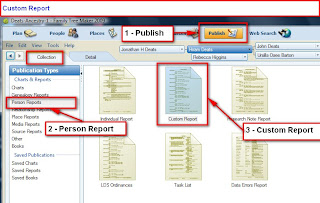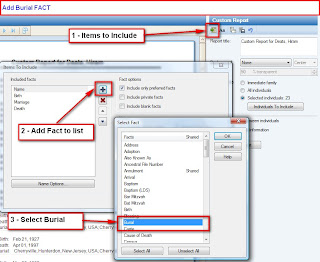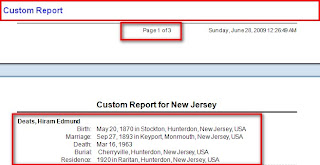This blog post will help generate an Address Report.
For this example, I have a couple of Family Groups who lived in Baltimore Maryland for a number of years, as recorded in Census Records. Addresses were not always available or readable in some of the census records, but they were recorded in the Address Field, within Family Tree Maker.
To generate a report of those address entries, to to the
Publish Workspace,
Person Collection, and select
Custom Report.
In the Right Hand (RH) Panel, left end, select the
Items to Include ICON. This will bring up the Items To Include Screen.
Using the Red X and selecting the Birth, Marriage, and Death Facts, those facts can be removed for this report. Also, removing the Check Mark in Include Only Preferred Facts, Include Person Notes, and Include Fact Notes, will remove that information from this report.
Now add the Address Fact, but clicking on the Green Plus and the Address Fact will be included. High Lighting the Address Fact, and selecting the Address Options (at the bottom of that window), will include the Date, Place, and Description fields.
For this example, will change the Name format to Last Name, First and Middle Name, using the Name Options. Selecting the Name Fact, and Name Options at the bottom of that window.
The report will be sorted by Name, then by Address by Date.
Will change the 'default' name of this report to Addresses, and make sure that the Header and Footer contain the Header on each page, Page Number and Date on each page.
Will save this Report and call it Addresses, in the Save Report collection.
There is a problem with the above report. There are Names that have NO Address information displayed. Since we only want Names with Addresses, we continue.
In the RH Panel, select Selected Individuals. This will bring of the Individuals to Include screen. Make sure that the Right side of the screen is blank.
Selecting
Include > will bring up a window where
All Facts is selected,
Address Fact and Is
Not Blank are selected.
The revised Addresses Report is below. In this case it is sorted by Person.
Note: If I do not know a persons Name, the use of 5 underscores "_____" is used.
Going to the
People Workspace,
Person View, this is what is displayed. Normally, the most recent Fact is what I mark as "preferred".
But, since the address format wasn't the way I expected, as the Place Name was
Baltimore, Maryland, USA, and the address was in the
Description field. a New Address Fact was added to reflect the Street Address, followed by Baltimore, Maryland.
A follow up blog post will provide steps to make these changes.
This same concept can be used for Phone Numbers and Email Addresses.
Note: the way of handling the Address Fact will cause these entries to be "UnResolved Place Names" in the Place Workspace.
Copyright © 2011 by H R Worthington