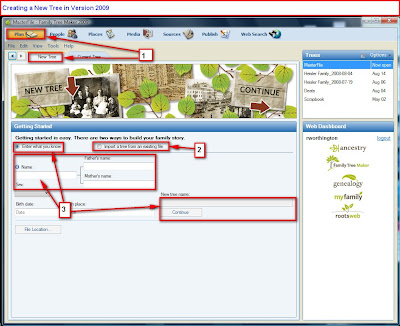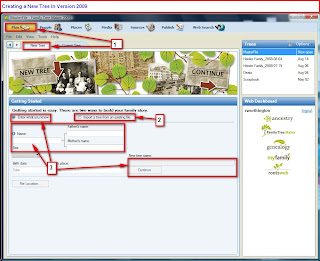When importing/exporting, the system creates a new tree. Is this suppose to happen?The answer is "yes" and "no", or just "it depends".
When you do a FILE, Export, and you make your choices for people and FILE Format, Yes, you will be creating a NEW FTMB (Family Tree Maker Back Up FILE) on your computer. From there, you can do a File, Restore, or send the file to some one else.
When doing a File, Merge, you are NOT creating a New File, You are given two choices, using the Import option. 1) to Amend your current, open File, or 2) Merge that the file you select, into the File you have Open. Two different things will happen.
But, the question was Importing. You get that from the Plan Workspace, New Tree (FILE).
Plan Workspace, New Tree (FILE) Import an Existing Tree
This is where you can Browse to the file you want to Import as a NEW File. You will also be asked for a Tree (FILE) Name. The difference is that you have several options of what that Existing FILE is. A Family Tree Maker Version 5 (not 2005, but very old Version 5), a PAF file, or a Legacy Family Tree File, or a GEDCOM File.
Note: a GEDCOM file will NOT include any images.
Remember that the Import option, is to create a New FILE from another Genealogy Program, or an earlier (old) version of Family Tree Maker.
Please note my use of the work FILE and not Tree, as the screen shows. To me, a TREE is an Online version of the information in the FILE the is on my computer. I have NO Trees on my computer. My computer may be dusty, but it has nothing for a Tree to grow in. It's also easier to tell the difference between information on the Computer (File) and information that is Online (Tree). But that's just me.
____________________________________________________________
Copyright © 2019 by Cousin Russ