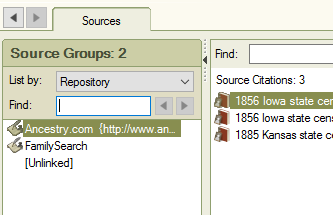While we await the Software MacKiev team continue to test FTM2017, have you thought about Planning what are YOU might be doing to prepare for it's release ?
Used with permission from Software MacKiev
Actually, I thought I would share mine, based on what I have seen on the support.familytreemaker.com website.
Make an inventory of ALL of my Family Tree Maker FILES on my computer
Make an inventory of ALL of my Linked Ancestry Member Trees (AMT)
I have a Desktop and a Laptop so, on that 2nd item, Identify WHICH computer is linked to which Ancestry Member Tree
I have done this, but my inventory needs to be updated
Within the FILES, I need to identify what Version of Family Tree Maker last opened that file
For the older files, do I have THAT file in FTM2014.1 ?
So, getting the inventory of what I have to work with. EXCEL works for me. I have NOT done anything to these files at all, just gathering my inventory
When I open or close of my FILE, I do NOT just Exit or use the red X in the upper right to close the Program down. File Close, and File Exist.
Review the Inventory and MARK which FILES can be ARCHIVED, meaning I already have a Back Up AND it's in FTM2014.1 already
Inventory ALL of the BackUp files. Making a distinction between a manual BackUp and an Automatic BackUp. (the filename will include Auto Back Up, unless you removed that). The Automatic BackUp does not include Media Files
Open Each of your "new" working list in FTM2014.1, one at a time
Go to Tools, Compact AND BackUp that file, ALL check marks
Mine will be to an External Drive
Now, ARCHIVE ALL of those files you marked to be inventoried BUT those files that you have in FTM2014.1, Hopefully, to an external drive, JUST IN CASE.
In the Plan Workspace, use the Link to View the AMT from that Link
Check the number of Profiles between the File and the Tree
Check the number of Gallery Items in your Tree, and the number of Media Files in the Media Workspace
You can skip those steps if you do NOT have a Linked AMT. But you want to make sure that the File on your computer links to the Ancestry Member Tree.
Next, review, in the Plan Workspace, under "Start a new tree" and select Download a Tree from Ancestry. Check that list against your Inventory of Files (on your computer) and Trees (on Ancestry). See if you are missing any files. If you are missing a file, use the Export button, to download the Tree from Ancestry. MARK that file in your inventory. Suggest that you do something about that File LAST. I am guessing that you will have some clean up work to do.
You have your Working Files and it's Media Folders all in one place and you know what you have. You have a BackUp of EACH of them, on that external drive that can be restored if needed. You should be good to go.
Now, if you still have some time left, do a spot check of File, Restore from BackUp. This would be a file and folder that you can delete. When you are offered what the File Name should be when you restore, I add -Restored at the end
Master_2014-1_1510-2017-04-13-Restored
The Back file will have everything but -Restored so all you have to do is to add that. That makes it easier to Delete File and the Media Folder. For me, I will Archive that as well to my Archive External Drive.
Now you can prioritize the order in which you want to bring these files into FTM2017.
Things to think about:
Notice, I didn't say anything about New Features. What you are looking for is any problems in your File that you might have found during the new FamilySync™ feature. Remember, you have a BackUp..
Make ONE, small change, in that "test" file, maybe the real file and do a SyncNow
Review as you did before.
Think of this as a test file and don't panic. Remember, if you follow my suggestions, you have at least Two (2) Back Ups.
IF there is an issue, don't ask me, don't go to FaceBook, go IMMEDIATELY to
and let them know, EXACTLY what you did, what you saw, Verify in the Help, About Family Tree Maker and the Version number, include the last four numbers that you will see (FTM2014.1 .... 1510)
You could report a Bug on that website, you could have a Chat with them, but let Software MacKiev know that you have a problem. Posting those problem here or on Facebook is not the right place to get help.
This may look like a lot of work, and it is, but for me to plan this out, ahead of time will help me in the long run.
Because I teach creating and using Files and Trees, I have a lot on my list. Probably 25 or 30. At the End of this project, I will clean all of that up. Then I can get back to my research
_______________________________________________________________
Copyright © 2017 by H R Worthington