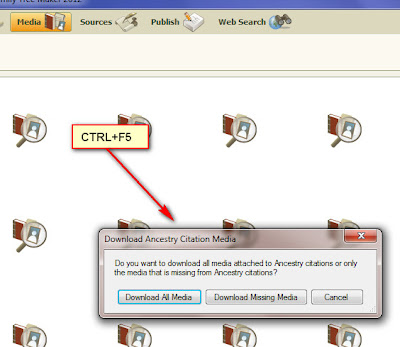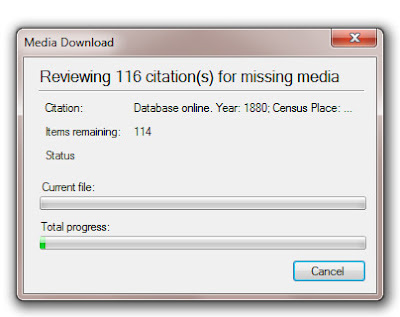Here are some specific Mac Knowledge Base articles:
- Using Color Coding in FTM 2017 for Mac (04 Dec 2017)
- Uploading a tree from FTM 2017 for Mac to Ancestry (01 Dec 2017)
- Moving a tree from FTM 2014 for Windows to FTM 2017 for Mac (01 Dec 2017)
- Downloading a tree from Ancestry to FTM 2017 for Mac (01 Dec 2017)
- Restoring a Tree from a Backup File in Family Tree Maker 2017 for Mac (27 Nov 2017)
- Compacting a File in Family Tree Maker 2017 for Mac (29 Dec 2017)
- Using the Find Missing Media tool in Family Tree Maker for Mac (29 Dec 2017)
- Checking Mac OS X Version and Processor Information (17 Jan 2018)
- Uninstalling FTM for Mac (17 Jan 2018)
- Troubleshooting Installation for FTM for Mac (13 Feb 2018)
- Guide to Replacing the FTM 2017 Mac Installer on the USB (06 Mar 2018)
- Moving a tree from earlier versions to FTM 2017 for Mac (27 Mar 2918)
- Generating and Sending a Sync Error Report for FTM 2017 for Mac (09 May 2018)
- Guide to Updating the FTM 3.1 USB Drive to FTM 2017 (09 May 2018)
- Merging Duplicate Individuals in FTM 1-3 and 2017 for Mac (14 Jun 2018)
- Opening Old and Unsupported Files in FTM 2017 for Mac (16 Jun 2018)
- Backing Up a File in FTM 2017 for Mac (22 Jun 2018)
- Troubleshooting Sync in FTM 2017 for Mac (28 Aug 2018)
- FTM 2017 for Mac Crashes or Closes Unexpectedly (05 Sep 2018)
- Troubleshooting Connectivity Issues in FTM 2017 for Mac (14 Sep 2018)
____________________________________________________________
Copyright © 2019 by Cousin Russ