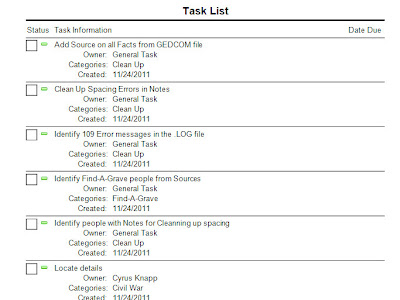Yesterday, I gave a presentation to a local group, talking about our Desk Top Genealogy Software, The Sub-title was Which is the BEST Genealogy Desk Top software program ? My answer is "It Depends" (to quote a dear Genealogy Speaker and friend, Judy G Russell, The Legal Genealogist. The title of the talk was Why I chose Family Tree Maker.
Of course I have been using it for a long time, since 1996 and Version 3.4 at I recall, and I blog about it, so there must be something about it that makes it different from the others. The biggest reason is the Workspace concept that was introduced in FTM2008, when the program moved from a DOS base program into Windows.
While I have been using the program, I also have been involved with assisting in teaching and learning the Genealogical Proof Standard (GPS). I might note, that I have NO Brick Walls because of GPS. Just look at Step 1.
Today, I was reading a Blog Post, Organize Your Family History by Janine Adams. Her recent blog post My "good enough" Research Log caught my attention. Mostly because, in my talk, I mentioned the Research Log that is part of Family Tree Maker and I used that feature as an example of why I think this program sets it apart from other Genealogy Programs. Please read Janine's Blog Post.
My normal data entry, ALL within the People Workspace, Person View, gives my quick access to two important items. The RESEARCH LOG and my ToDo List for the Profile that I am doing dataentry for. I do NO Data Entry in the Tree View, ALL in the Person View.
When entering new information into my database, for a new person or an existing person is the Citation. Absolutely the FIRST thing that I do. Immediately after that is to Enter data into the Research Log. Absolutely the SECOND thing that I do. Once I got into that habit, I can almost tell that I forgot something. Cite my Source, Research Log, then go from there.
WHY ?
The Citation FIRST gets me into the habit of analyzing the information that I am about to enter into my database. It takes the most time to Craft a Citation (ALWAYS using the Source Template Feature), but I really have to Look at and Analyze what I am about to enter into my file.
From that Source Workspace, I click on the Link or Add a Link to the Profile for that Record I am entering into FTM2019. From there, I click on the Note Tab, which has the Research Log, and make a "good enough" Research Log Entry. Basically the DATA and the Record that was the Citation that I crafted. Most of the time, especially when the Record has more than one Person / Profile on that record. Then I will add the Profile's name. Nothing more, nothing less. I do that so that I can look at the FACTS and the Citations on the Fact to get more detail about what the Research Log is all about.
I can see the Facts that have been entered, with the Research Log below. That first entry in the Research Log was a Revolutionary War record. Looking at the Facts, I can see the Citation on the Right, for that Research Log Entry.
You may note that the Research Log is in a Bullet List, with the Date and Record, in Date Order. The Date or order of entry is not important, but I know WHEN I make that entry and can look at the Citation, with a Link to the Record, right there on the screen.
Note, that my "good enough" Research Log is the Positive stuff that I have done. Mostly from Hints. On that same screen, is the Task Tab or ToDo List for that profile.
The Task List or ToDo list tells me right away, what I need to resolve, things I need to do for that person. In this example, there are TWO Tasks that I have completed. I mark my completed Tasks with "RESOLVED" and how I resolved or completed the Task. I still have two items to complete.
I mentioned that I do ALL of my Data Entry from the Person View, so that I have quick access to My Research Log and ToDo List. Many items in the ToDo List / Task List can only be Resolved by a Record, Conflicting Information for example. I mark, in the ToDo List Conflicting Information.
Bottom line, for the Research Log, I can easily see what I have done, in the order which I did it. I know where to look to see what information I found on that Records, have a mouse click away from that record, all from that screen in Family Tree Maker.
For my "good enough research log" works for me.
Thanks Janine for your Blog Post
___________________________________________________________
Copyright © 2020 by Cousin Russ
These are notes from a Family Tree Maker User. With FTM2017 and FTM2019 the blog posts will apply to both the PC and the Mac Versions of the programs. Any differences will be noted
Showing posts with label Research_Log. Show all posts
Showing posts with label Research_Log. Show all posts
Friday, January 10, 2020
Friday, April 3, 2015
How to Cite and and Keep Track of Blog Posts on MY Blog
I have a research Blog and I want to keep track of Blog posts for people in my family file. I also want to Cite that Blog Post in the file properly. Here is how I do that.
A Worthington Weblog
_______________________________________________________________
Copyright © 2015 by H R Worthington
A Worthington Weblog
_______________________________________________________________
Copyright © 2015 by H R Worthington
Monday, September 29, 2014
FTM2014 - Research Log Follow up
Follow up on how I use *#FTM2014* and it's Research Log tab
_______________________________________________________________
Copyright © 2014 by H R Worthington
_______________________________________________________________
Copyright © 2014 by H R Worthington
Friday, September 26, 2014
FTM2014 - Do I add an Unrelated Person ?
Am reviewing and updating my Research Log for my Grandmother in my database. In recreating my research log, I was looking at the Sources as I am going through the research and making sure that the Sources I have are in the FTM2014 Evidence Explained format and to review that source to see IF I missed anything.
In the 1900 Census, my grandmother was living with her Grandmother, but in the house where my grandmother had lived. Both of her parents had died. In that household was a lodge. I remembered that and have a hint as to who this person was and probably why this lodger was there.
I will show how I added this Unrelated Person to my database and will probably do some research on this person to really determine why this young women was there in 1900.
_______________________________________________________________
Copyright © 2014 by H R Worthington
In the 1900 Census, my grandmother was living with her Grandmother, but in the house where my grandmother had lived. Both of her parents had died. In that household was a lodge. I remembered that and have a hint as to who this person was and probably why this lodger was there.
I will show how I added this Unrelated Person to my database and will probably do some research on this person to really determine why this young women was there in 1900.
_______________________________________________________________
Copyright © 2014 by H R Worthington
Saturday, December 3, 2011
File Sharing and Brick Walls - Part 18 - Research Log
As you may have noticed, I am a follower of many blogs, but for working with genealogy software, Randy Seaver of Genea-Musings is on my list. He had a posting on Research Logs in Genealogy Software
I made an attempt to respond: FTM2012 Research Log I wasn't really happy with that post. Today I thought that I would take a little closer look at FTM2012 for a Research Log. I haven't really used this before, but I was doing some research finding a lot of Negative results. In that past, if I didn't find anything the first time, I would probably go back and research again. Today was one of those "but I already looked there and didn't find anything". So, I went to the People Workspace, Person View, Note Tab, but selected the 2nd ICON, which is the Research Log for that person. Here is what I entered:
I entered the Date, the Website and how I did the search, with the results. Although this example was all negative, I did have some positive results which I also recorded.
That's the input, but how does that help? What does the output look like?
Went to the Publish Workspace, Person Collection, Notes Report. Selected All Individuals and put a check mark in the Research Notes item on the right.
The blue box shows the positive result, and the red box the negative. I will save this report as a Research Log and refer to it from time to time.
Lesson Learned: This is a Research Log in FTM2012.
Thank you Randy for the Challenge.
Copyright © 2011 by H R Worthington
I made an attempt to respond: FTM2012 Research Log I wasn't really happy with that post. Today I thought that I would take a little closer look at FTM2012 for a Research Log. I haven't really used this before, but I was doing some research finding a lot of Negative results. In that past, if I didn't find anything the first time, I would probably go back and research again. Today was one of those "but I already looked there and didn't find anything". So, I went to the People Workspace, Person View, Note Tab, but selected the 2nd ICON, which is the Research Log for that person. Here is what I entered:
I entered the Date, the Website and how I did the search, with the results. Although this example was all negative, I did have some positive results which I also recorded.
That's the input, but how does that help? What does the output look like?
Went to the Publish Workspace, Person Collection, Notes Report. Selected All Individuals and put a check mark in the Research Notes item on the right.
The blue box shows the positive result, and the red box the negative. I will save this report as a Research Log and refer to it from time to time.
Lesson Learned: This is a Research Log in FTM2012.
Thank you Randy for the Challenge.
Copyright © 2011 by H R Worthington
Thursday, November 24, 2011
FTM2012 Research Log
Genea-Blogger Randy Seaver posted an interesting blog post on Research Logs. Research Logs in Genealogy Software.
I had to look to see IF I kept a "Research Log". Family Tree Maker hasn't, in the past, had a good way to keep a research Log as Randy presented a Research Log. However, I have in fact been keeping a Research Log based on the Task Feature or the To Do List.
Here is my ToDo List for one of my files: This in in the Plan Workspace and look at it every time the program opens.
In the above list, there are generic file issues, and people specific items on the To Do List. I keep File notes at High Priority, (none in this file at the moment), and completed items, as Low Priority. When you select one of the Task For lines, and click Go To, you will be taken to that person's Task List.
To Add to a person's Task List, clicking on Task (4th tab), then New, you can enter the task. It's helpful for me to assign a Category to that task, for sorting purposes on the Plan Workspace.
This is also a Research Note ICON on the Person's Note page. It's the 2nd ICON under Notes:
Clicking on that will bring up the Research Notes to that person.
I had discovered that this person had been in the Civil War and I wanted to follow up on that. That is what the Task was, to follow up. I found some information but haven't followed up on getting all of the information into this persons page yet, but wanted to put the link to where I found some of the information.
I also put Sources in the Source workspace that I want to do more research from. So, if I look at my Source List and don't see any Citations, that is a reminder for me that I need to look at that Source a little more closely.
As for reports, the Task list in one of the Reports in the Publish Workspace, in the Person Collection.
That list can also include the Completed Tasks
Copyright © 2011 by H R Worthington
I had to look to see IF I kept a "Research Log". Family Tree Maker hasn't, in the past, had a good way to keep a research Log as Randy presented a Research Log. However, I have in fact been keeping a Research Log based on the Task Feature or the To Do List.
Here is my ToDo List for one of my files: This in in the Plan Workspace and look at it every time the program opens.
In the above list, there are generic file issues, and people specific items on the To Do List. I keep File notes at High Priority, (none in this file at the moment), and completed items, as Low Priority. When you select one of the Task For lines, and click Go To, you will be taken to that person's Task List.
To Add to a person's Task List, clicking on Task (4th tab), then New, you can enter the task. It's helpful for me to assign a Category to that task, for sorting purposes on the Plan Workspace.
This is also a Research Note ICON on the Person's Note page. It's the 2nd ICON under Notes:
Clicking on that will bring up the Research Notes to that person.
I had discovered that this person had been in the Civil War and I wanted to follow up on that. That is what the Task was, to follow up. I found some information but haven't followed up on getting all of the information into this persons page yet, but wanted to put the link to where I found some of the information.
I also put Sources in the Source workspace that I want to do more research from. So, if I look at my Source List and don't see any Citations, that is a reminder for me that I need to look at that Source a little more closely.
As for reports, the Task list in one of the Reports in the Publish Workspace, in the Person Collection.
That list can also include the Completed Tasks
Copyright © 2011 by H R Worthington
Subscribe to:
Posts (Atom)