I have been trying to determine how to Manage the many Hints that I see in my family files. Those shaky leaves keep growing as I enter new information into my Family File. They can become overwhelming. I thought I would share the way that I am currently managing them.
It my be important to understand how I generally do research. If I am trying to re-create a Family Group or the relationships between people within my file, I generally start with Census Records; then go to Find-A-Grave, as there are dates, and perhaps relationships, and places where these people may have resided. Then I go to Military Records, Obituaries, and Newspaper articles to round out my order of records.
Starting in the People Workspace, Tree View, I see (below) 4 generations back from the Home Person.
When looking at shaky leaves, I want to capture the hints so that I can create a Research Plan for those records. Also, for the most part, I only try to capture those hints in my direct line. I have found that I can become distracted but ALL of the hints that may appear.
I have blurred the names, but this is a direct line from the home person. 4 of the people have the Shaky Leaves, so they are the people that I want to track.
Selecting the top person, in the 3rd generation, I see this:
Hovering over the Shaky Leaf, I see that there is 1 Ancestry hint found, on one Source Record. Clicking on that link, I am taken from the People Workspace, Tree View, to the Web Search Workspace.
This happens to be a 1900 United States Federal Census Record. I selected it, NOT to look at the record, but to just compare MY information, in the Lower Left part of the screen, to what Ancestry has, for this person in that Census Record.
A quick glance shows that this is my person. I do NOT go any further I am just trying to develop a research plan.
I copy, by hi-lighting, the Record name and CTRL+C (to copy) that record name, then return to the People Workspace, Person View, where I see this persons Facts.
I select Tasks in the menu bar below the facts, and New, where the New Task window appears.
I then Paste (CTRL+V) that Record into the Description field. I created a Hints Category for this work, so I selected that in the "Edit" menu and leave the Priority to be Medium. and click OK.
So this person has one Task or ToDo item below the Facts.
The Categories help organize the ToDo list in the Plan Workspace for sorting and filtering.
I use High Priority for File Notes, Medium Priority for Person Tasks, and Low Priority for Completed Tasks.
This list can be Sorted by clicking on the Task Description. The above example has a series of Census Records that I want to look at, sorted by Census Year, because I did that Copy / Paste from the Web Search Workspace.
Once I have completed the ToDo / Task List, I will work down from any 1940 US Census Records down to the 1850 Census Records. Then I'll move on to any Find-A-Grave, Military, Newspaper hints as I find them. But will stick to Direct Line Ancestors.
This specific family file has a number of City Directory Hints, which I will probably work on after the Census Records.
There is another reason that I have found that is very helpful. Working with record groups makes using the Source Template feature easier for me. That is, the data entry of Citations for that type of record easier. Once that first record is entered, as a Source Template, then completing the Citation Detail and Citation Text, the next entries become easier.
If I ever run out of hints, I can then look at hints from other people in the tree.
I should point out, that I do all of this within FTM2014. That includes the Web Merging, from those hints, the clean up after that, which I have discussed before, making sure that the Sources are using the Template feature, that I have Fact Notes, captured all of the data I want from the record group, and that the Media files have citations, as described in other posts.
_______________________________________________________________
Copyright © 2014 by H R Worthington

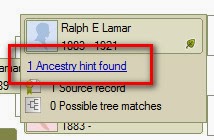




No comments:
Post a Comment
Please post your comments here