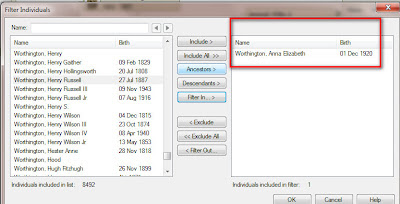The trick starts with the use of the Historic Place Name feature [ Place detail (historical name, address church, cemetery, etc): ] in the Resolve Place Name screen.
Here is the Cemetery Name:
Birmingham-Lafayette Friends Meeting, West Chester, Chester County, Pennsylvania, USA
This is the entry in the People Workspace, Person View
The Place Name is entered as listed above. In the Right Panel, with that Burial Fact Selected the Pencil "edit" ICON appears. That is to Resolve the Place Name.
Clicking on that brings up the Resolve Place Name Edit screen
Using the up pointing arrow, on the Left, the information to the first Comma, is moved to the upper field, "Place Detail", and the City, County, State, and Country are searched for and selected.
This process takes full advantage of the Map feature. It shows where the cemetery is and who is buried there. But, I am going to the State, not just this cemetery, so I need a report.
Go to the Publish Workspace, Person Collection, Custom Report. Individuals to Include (on the right) and this pop up window appears. In the Find Individuals screen, FILTER IN => select ALL Facts and scroll down to Burial.
Now, in the field below Burial, select ANY DATA
and the default "Equals" changed to Exists. That mean anyone who had information in the Burial Fact will be in the list.
In my case, there are 642 entries.
I don't want everyone, I only want those in Pennsylvania.
I select the <= Filter Out, burial fact, select Place, Does not Contain Pennsylvania.
That gets me down to 246 people, buried in Pennsylvania.
Still in the Publish Workspace, Select the Items to Include ICON>
which will open the items to include in the Report. I removed the Birth, Marriage, and Death Facts (the Red X) and added (Green +) Burial. The only information I want to Include only preferred Facts. I then selected the Burial FACT and only have a check mark in the Place and again the Include only preferred Facts
I want the report to be sorted by Cemetery. At the bottom of that panel is where the 1st Sort is by Burial Place then by name.
Where is a sample of what that report would look like.
_______________________________________________________________
Copyright © 2017 by H R Worthington