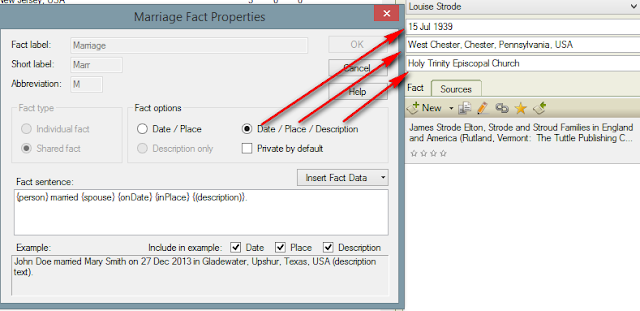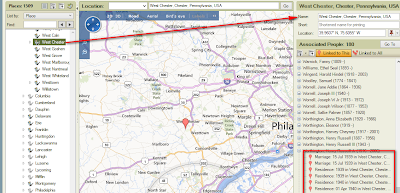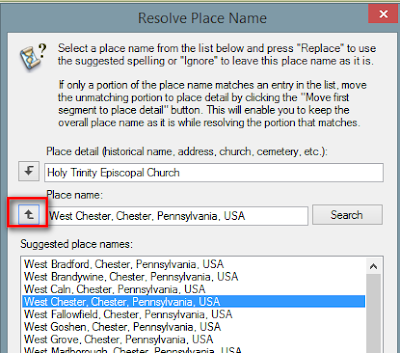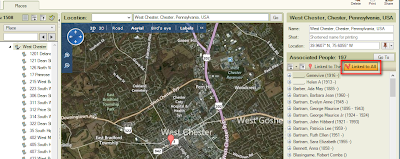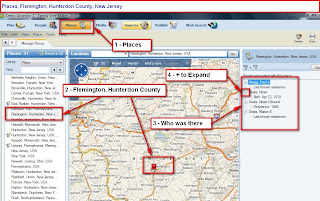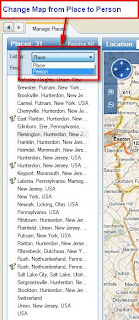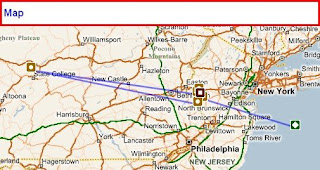I was watching this one, by The Barefoot Genealogist, Crista Cowan, on Family Tree Maker 2012 - Places and want to make a comment or two about a term that she used. The term was Description as it relates to the Place Name field. This item plays a role when exporting information between genealogy database management programs, like Family Tree Maker, to another genealogy program. We use the term GEDCOM. The format is a basic plain text file to share our research.
Facts and Events that take place for an individual is usually defined by a Date, a Place, and a Description field. In FTM2014 and other genealogy programs we can define these facts picking and choosing which of these items we want to include for that fact or event. Since I am talking specifically about FTM2014, I will use the term FACT.
Many of our Facts contain all three fields. For example, a Marriage Fact is a Shared Fact between two people. Normally we would record the Date that the Marriage took place, and Where it took place, meaning location. But where do you put the name of the Church. Burials, the name of the Cemetery, the name of a school, etc. Until recently, the Description field was where we put that information. As long as we were consistent we could pull reports grouped by the Place Name, and adding the Description field, we could group or sort to include the Description field.
It has the Date, the location and the name of the Church as it should.
If I were to export this file to a GEDCOM, here is how it would look:
1 MARR Holy Trinity Episcopal ChurchNotice that the Description field is at the GEDCOM "Tag" level. (I won't go into the details of a GEDCOM file, nor Tags). The import of this file into another program should be these three pieces of information as seen in FTM2014, but many times it does not. In this example, the "Description" field may be out of place for the "other" program.
2 DATE 15 JUL 1939
2 PLAC West Chester, Chester, Pennsylvania, USA
The Video showed how FTM2012 works in this type of situation. The issue is resolving Place Names. You will notice the ICON to the right of Pennsylvania with the Question Mark, which indicates that the Place Name needs to be resolved.
When I look at the Marriage Fact, in this case I have two, one with the Church name, and the first entry without the Church name, it is clear where the marriage took place.
Now, I want to resolve the place name. I click on that ICON and a new window opens up.
When I click on Search, all FTM2014 wants to do is to Add USA. The Video goes into great detail about all of this. So far, so good.
I then click Replace and FTM2014 changes West Chester, Chester, Pennsylvania to West Chester, Chester, Pennsylvania, USA
As I mentioned, with each Fact, we have choices to make, as to what is displayed or used for that fact. We change or control that by selecting the Fact and in the Options Pull down menu, we select Properties.
There are the three fields, Date / Place / Description. That is the Marriage Fact Properties that I have selected for this Fact.
.
I have talked about the importance, to me, of the Mapping Feature. Using the resolved format, this marriage gets lost with the other 180 Facts that took place in West Chester. I want to see how many events took place at this church, or a Cemetery, or school, or address. FTM2014 is "happy" but I am not.
So far, I am in total agreement with what the Video shows. So, now how to get the events that took place at that Church?
The video would suggest that the Name of the Church be moved from the Description field to the Place Field.. The video used other examples, but we will end up doing the same thing for the same reasons. When I add the name of the Church, the Place Name is again Unresolved.
As before, the search would try to get rid of the name of the church, because it isn't a place, but FTM2012 and FTM2014 gave us a way to handle this situation for addresses, church names, cemetery names, and historical names.
Here is the issue, and it is only in the use of a word. The term used in the video, is that she moved that information to the Description field. The screen shows PLACE DETAIL, not place description.
As the video shows, using that up arrow to the Left of the name of the Church "moves" the name of the church to the Place DETAIL. I can't call it a field, because we can't see it as a field, but within FTM2012 and FTM2014 it is additional information for the name of the Place which now includes the Church Name.
I click on Replace and the next screen appears. It's an "are you sure" screen. We have choices, Change all instances or Change only this instance. I rarely would use the Change All option.
Returning to the Marriage Fact, the name of the Church is in the Place field and the Description field is Blank. But the Place Detail has the name of the Church in it.
Now, what happened to the Map? In the Places workspace, right column, I now see that I have a number of Events / Facts that took place at that Church. 6 people have Facts that took place at this Church.
The church is selected in the Left Panel, the pin shows it's approximate location and the Right Panel shows who had an event at that church
A closer look at the Right Panel:
The same steps are used for Cemeteries:
This cemetery has 39 people in my database who are buried there. With the map feature you can zoom in and really see what the cemetery looks like. I have pinpointed the location of some of the 39 people and where they are buried. If I were to share this with another researcher, we might save some walking around trying to find where someone is buried.
As was pointed out in the Video, I can back up to the City, West Chester, and see that I have 197 Facts that are linked to West Chester, including the Church, the Cemeteries, and addresses in my database.
Back to the point about Description, Place Detail, and GEDCOM.
1 MARRMy point is that I think the video should have used Place Detail and not Place Description. The Description would have been to the right of MARR.
2 DATE 15 JUL 1939
2 PLAC Holy Trinity Episcopal Church, West Chester, Chester, Pennsylvania, USA
_______________________________________________________________
Copyright © 2013 by H R Worthington