There is a very helpful Blog at Ancestry.Com on where to Get Help for Family Tree Maker Version 2009.
Please visit this resource as is shows various Help options available to us.
http://blogs.ancestry.com/ancestry/2008/11/11/getting-help/
These are notes from a Family Tree Maker User. With FTM2017 and FTM2019 the blog posts will apply to both the PC and the Mac Versions of the programs. Any differences will be noted
Tuesday, November 11, 2008
Wednesday, October 29, 2008
Transfer Old Computer to New, Version 16 to 2009
So, I have a new computer and want to move my Version 16 (or earlier) of Family Tree Maker, to my New computer with Version 2009. How do I do that?
On the New Computer, Install both Family Tree Maker Version 2009 AND Version 16 (or earlier). The reason is that Version 2008 and 2009 will NOT read or open a Back Up file from Version 16 or earlier.
The method suggested here will ensure that any Scrapbook Items in Version 16 or earlier will be moved to the new PC then opened by version 2008 or 2009. The new versions do NOT read and open the Family Tree Maker Compressed Back Up (FBC) files. This is a work around for that issue. Also, it will provide a known working Back Up file, on the CD used to transfer the file.
First, Open Family Tree Maker Version 16 (or earlier) on the Old computer. There are two Utilities in these versions to help maintain the file. Go to any Family Page and run these two Utilities:
CTRL+ALT+C = FileCompression. This does some file maintenance, re-index the file, remove any unused file space.
CTRL+ALT+SHFT+UpArrow = FileChecker. When you see the "Start" button in the pop up window, click Start. If there are any errors in the file, they will be reported.
IF there are errors reported, run this Utility from any Individual's Family Page:
CTRL+ALT+SHFT+LeftArrow = FileChecker with Fixer. This utility will attempt to resolve any errors report.
Please go to this website:
http://pastftm.custhelp.com/
Enter 1396 into the "Keyword Search" box and read that Knowledge Base Article. It should help you with this Error Message, and describe how to use the LOG file.
Once this has been performed,
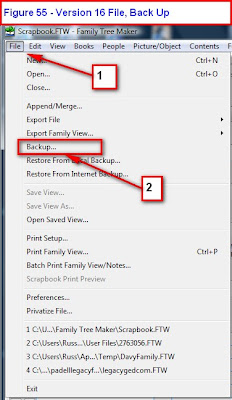
Figure 55
Click on File [#1], the Back Up [#2]

Figure 56
Select Writable CD Drive. Make sure that you have a CD in your drive. At the end of that process:

Figure 57
Now move to the New computer.
First Install Family Tree Maker Version 16 onto that new PC. Remember that Version 2008 and 2009 will NOT read the Compressed Back Up (FBC) file that was created by version 16. Now do a File, Restore from Back Up in Version 16. That will create a Family File (FTW) on your new PC.
Close Family Tree Maker Version 16.
Install Family Tree Maker Version 2008 or 2009 onto the New PC. It should normally open that existing Version 16 Family File and create a New, Version 2008 or 2009 Family File. All Family information and scrapbook items will be imported into 2008 or 2009.
If that does not happen, then continue.

Figure 60
Click on File [#1], Open (not shown) and select the Family File [#2] that you just put onto the new PC.
Please read previous posts on this Blog to continue from here.
To help with the File Name Extensions used in the Blog, go to the Knowledge Base Website article 1719
Knowledge Base Article 1507 will provide more details on Backing up a Family File.
Knowledge Base Article 2647 will provide more details on Restoring from a Back Up in Version 16.
On the New Computer, Install both Family Tree Maker Version 2009 AND Version 16 (or earlier). The reason is that Version 2008 and 2009 will NOT read or open a Back Up file from Version 16 or earlier.
The method suggested here will ensure that any Scrapbook Items in Version 16 or earlier will be moved to the new PC then opened by version 2008 or 2009. The new versions do NOT read and open the Family Tree Maker Compressed Back Up (FBC) files. This is a work around for that issue. Also, it will provide a known working Back Up file, on the CD used to transfer the file.
First, Open Family Tree Maker Version 16 (or earlier) on the Old computer. There are two Utilities in these versions to help maintain the file. Go to any Family Page and run these two Utilities:
CTRL+ALT+C = FileCompression. This does some file maintenance, re-index the file, remove any unused file space.
CTRL+ALT+SHFT+UpArrow = FileChecker. When you see the "Start" button in the pop up window, click Start. If there are any errors in the file, they will be reported.
IF there are errors reported, run this Utility from any Individual's Family Page:
CTRL+ALT+SHFT+LeftArrow = FileChecker with Fixer. This utility will attempt to resolve any errors report.
Please go to this website:
http://pastftm.custhelp.com/
Enter 1396 into the "Keyword Search" box and read that Knowledge Base Article. It should help you with this Error Message, and describe how to use the LOG file.
Once this has been performed,
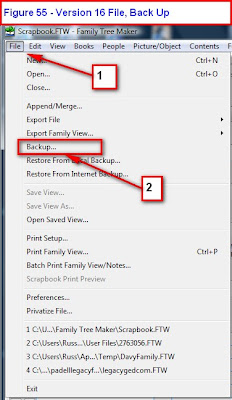
Figure 55
Click on File [#1], the Back Up [#2]

Figure 56
Select Writable CD Drive. Make sure that you have a CD in your drive. At the end of that process:

Figure 57
Now move to the New computer.
First Install Family Tree Maker Version 16 onto that new PC. Remember that Version 2008 and 2009 will NOT read the Compressed Back Up (FBC) file that was created by version 16. Now do a File, Restore from Back Up in Version 16. That will create a Family File (FTW) on your new PC.
Close Family Tree Maker Version 16.
Install Family Tree Maker Version 2008 or 2009 onto the New PC. It should normally open that existing Version 16 Family File and create a New, Version 2008 or 2009 Family File. All Family information and scrapbook items will be imported into 2008 or 2009.
If that does not happen, then continue.

Figure 60
Click on File [#1], Open (not shown) and select the Family File [#2] that you just put onto the new PC.
Please read previous posts on this Blog to continue from here.
To help with the File Name Extensions used in the Blog, go to the Knowledge Base Website article 1719
Knowledge Base Article 1507 will provide more details on Backing up a Family File.
Knowledge Base Article 2647 will provide more details on Restoring from a Back Up in Version 16.
Tuesday, October 21, 2008
Add Unrelated Individual
In the 1860 Census, the Hiram Deats Household included a couple of Unrelated Individuals. Specifically, Ann Johnson, who was a servant. (see Websearch #1, figure 15). To do this you first click on People, and select Person.
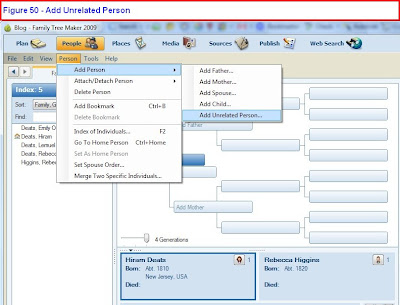
Figure 50
In the People, Person menu, click on Add Person, Add Unrelated Person. Figure 51 is the Pop Up window that will open,
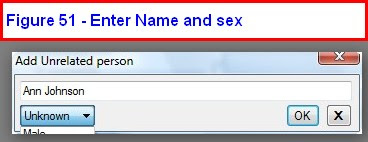
Figure 51
Enter the Name, and in the "unknown" menu, select the sex of that individual. After clicking OK, the People, Person screen will be as follows.
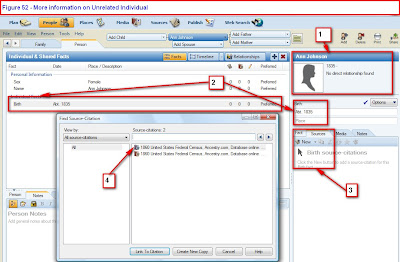
Figure 52
#1 reflect the relationship between this individual (Ann Johnson) and the Home Person, Hiram Deats. In this case there is no direct relationship (that is known at this point) between the two. The 1860 Census indicated that Ann was 25 years old at the time of the Census. This would make her birth date about 1835. That is entered in the Right Hand (RH panel) and once entered will be reflected at #2.
Continuing with citing the Source, the #3, New Source, is clicked, using an Existing Source-Citation in the New menu, the Source-Citation window is opened #4, and the first item is the Source-Citation is selected as it was the Hiram Deats household in the 1860 Census. This it talked about in the Source-Citation blog entry.

Figure 54
(note: there is no Figure 53)
The complete listing is above. #1 is the name, hi-lited in grey in the Left and name in the tree in the Center Panel. #2 again reflects the relationship with the Home Person, and #3 shows the birth year.
How to add an Unrelated Individual Knowledge Base Article
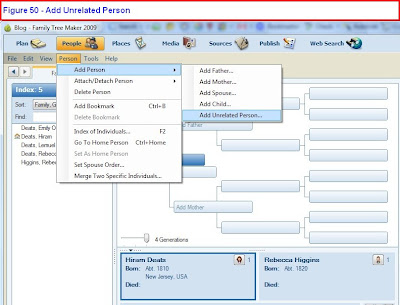
Figure 50
In the People, Person menu, click on Add Person, Add Unrelated Person. Figure 51 is the Pop Up window that will open,
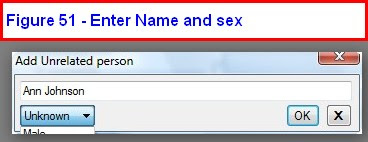
Figure 51
Enter the Name, and in the "unknown" menu, select the sex of that individual. After clicking OK, the People, Person screen will be as follows.
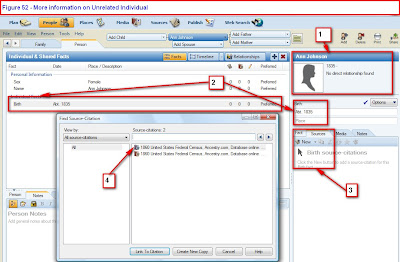
Figure 52
#1 reflect the relationship between this individual (Ann Johnson) and the Home Person, Hiram Deats. In this case there is no direct relationship (that is known at this point) between the two. The 1860 Census indicated that Ann was 25 years old at the time of the Census. This would make her birth date about 1835. That is entered in the Right Hand (RH panel) and once entered will be reflected at #2.
Continuing with citing the Source, the #3, New Source, is clicked, using an Existing Source-Citation in the New menu, the Source-Citation window is opened #4, and the first item is the Source-Citation is selected as it was the Hiram Deats household in the 1860 Census. This it talked about in the Source-Citation blog entry.

Figure 54
(note: there is no Figure 53)
The complete listing is above. #1 is the name, hi-lited in grey in the Left and name in the tree in the Center Panel. #2 again reflects the relationship with the Home Person, and #3 shows the birth year.
How to add an Unrelated Individual Knowledge Base Article
Monday, October 20, 2008
Add FACT Information
From the Web Search #3 Screen, it was noted that Hiram Deats was listed as a Foundryman. To include this Occupation FACT.
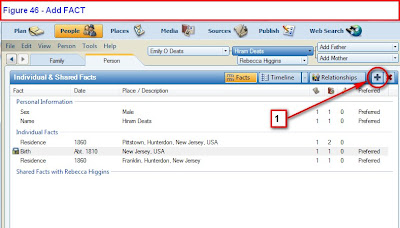
Figure 46
Clicking on the Green Plus sign (#1), will open a new FACT Pop Up window, where you will use the scroll bar [#1] and select the fact to be added. In this case, will select Occupation.
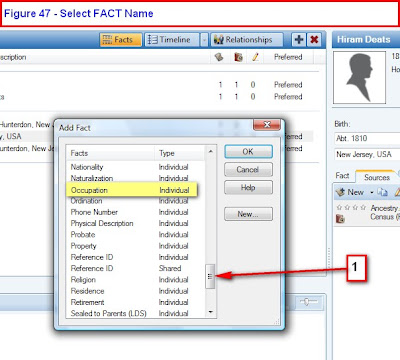
Figure 47
This will open a new FACT form in the Right Hand (RH) Panel.
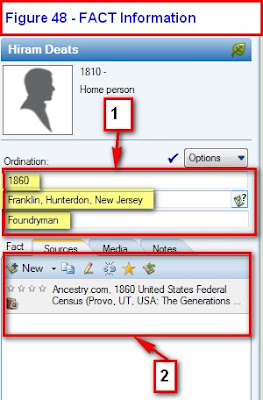
Figure 48
Typing [#1] in the date (for the Census year), then start typing the location, Franklin, please note that the Franklin information will be filled in, for be selected.
As to the Source-Citation [#2] the New, Select Existing Source-Citation, and the 1860 Census for Hiram Deats will populate the Source-Citation for that FACT.

Figure 49
The completed FACT entry is above.
More on Editing Information for an Individual can be found on the Knowledge Base website.
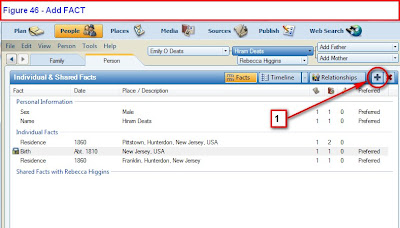
Figure 46
Clicking on the Green Plus sign (#1), will open a new FACT Pop Up window, where you will use the scroll bar [#1] and select the fact to be added. In this case, will select Occupation.
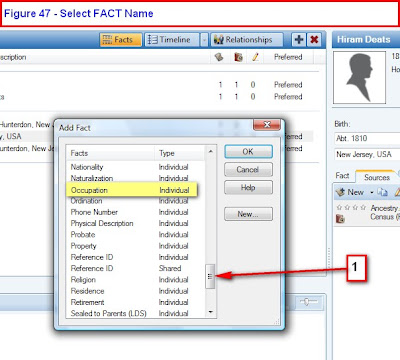
Figure 47
This will open a new FACT form in the Right Hand (RH) Panel.
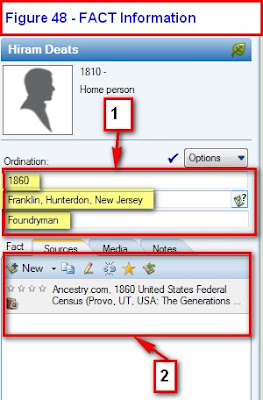
Figure 48
Typing [#1] in the date (for the Census year), then start typing the location, Franklin, please note that the Franklin information will be filled in, for be selected.
As to the Source-Citation [#2] the New, Select Existing Source-Citation, and the 1860 Census for Hiram Deats will populate the Source-Citation for that FACT.

Figure 49
The completed FACT entry is above.
More on Editing Information for an Individual can be found on the Knowledge Base website.
Wednesday, October 8, 2008
Source Usage Report
After doing some data entry from Family Tree Maker 2009 - Web Search #1, figure 15, there was a delay in getting back to completing that project. Needed to look at what I had entered from that print out. The Resource, Print would provide what had been done.
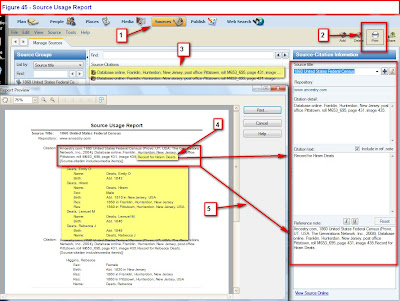
Figure 45
Clicking on Sources (#1) brings up the list of Source-Citations that have been entered. Selecting the Print (#2) button brings up a small window with "Print Source Usage Report", with the first Source-Citation (#3) hi-lited, brings up this report that can be printed.
#4 had Hiram Deats hi-lited. That was important for this, as it refers to the print out from Figure 15. #5 point to the full reference note.
What is hi-lited below is all of the Fact data that has been entered, including the names. The rest of the Figure 15 printout work can be completed.
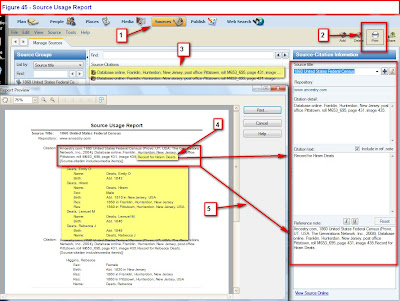
Figure 45
Clicking on Sources (#1) brings up the list of Source-Citations that have been entered. Selecting the Print (#2) button brings up a small window with "Print Source Usage Report", with the first Source-Citation (#3) hi-lited, brings up this report that can be printed.
#4 had Hiram Deats hi-lited. That was important for this, as it refers to the print out from Figure 15. #5 point to the full reference note.
What is hi-lited below is all of the Fact data that has been entered, including the names. The rest of the Figure 15 printout work can be completed.
Saturday, October 4, 2008
Census Search for Females
A Websearch for any Marriage Records for Hiram Deats provided 3 results. (#1). Rebecca Deats was reflected in the 1860 Census Record in Web Search #1, Figure 15 is appears that Rebecca Higgins is the wife of Hiram Deats. Further documentation would be required.
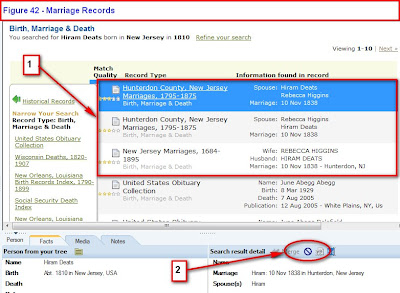
Figure 42
Note #2 indicates that there is NO Web Merge for these three records. They will be manually entered and sourced.
Entering Rebecca Higgins into the Spouse of Hiram Deats and performing a Web Search would return no valid results, as the Last Name box in the Search field has Higgins in it. The Marriage Record (Figure 42) indicates the marriage in 1838, so in 1860, she would be a Deats.
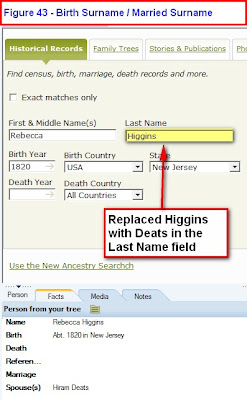
Figure 43
Typing over Higgins with Deats returns the same record that is in Last Name return the 1860 Census. Figure 41 shows the Web Merge Screen.
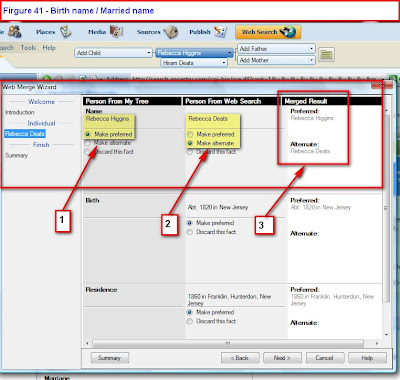
Figure 43
#1 is the Name Fact in the Family File. Preferred is selected, but can be changed. Will keep that selection.
#2 is the Name what comes from the Web Merge and marked as Alternate Fact. Will keep that selection. Some of us prefer to record what is found in the record. Deats is what was in the record, but it is Not the birth surname.
#3 indicates what the Name Facts will look like following the webmerge.
The webmerge is completed, screen shots from an earlier post.
The other names in Web Search #1, Figure 15 will be entered to complete this household as of the 1860 Census.
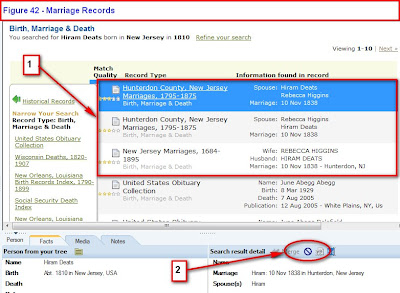
Figure 42
Note #2 indicates that there is NO Web Merge for these three records. They will be manually entered and sourced.
Entering Rebecca Higgins into the Spouse of Hiram Deats and performing a Web Search would return no valid results, as the Last Name box in the Search field has Higgins in it. The Marriage Record (Figure 42) indicates the marriage in 1838, so in 1860, she would be a Deats.
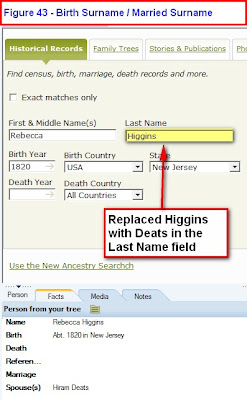
Figure 43
Typing over Higgins with Deats returns the same record that is in Last Name return the 1860 Census. Figure 41 shows the Web Merge Screen.
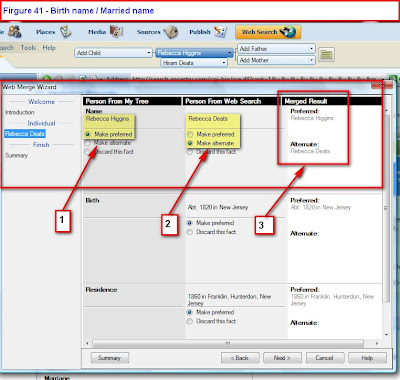
Figure 43
#1 is the Name Fact in the Family File. Preferred is selected, but can be changed. Will keep that selection.
#2 is the Name what comes from the Web Merge and marked as Alternate Fact. Will keep that selection. Some of us prefer to record what is found in the record. Deats is what was in the record, but it is Not the birth surname.
#3 indicates what the Name Facts will look like following the webmerge.
The webmerge is completed, screen shots from an earlier post.
The other names in Web Search #1, Figure 15 will be entered to complete this household as of the 1860 Census.
Family Tree Maker 2009 - Source-Citation #2
Back in the Web Search #1, Figure 15, a list was printed, that contained the Household of Hiram Deats. The Web Merge did NOT include the individuals in that Household. Returning to that print out, The Post Office was listed in the printout but that information might be included in this file.
#1 shows where the manual entry is made. The Green Plus sign, to the right of Relationships, lets you Add FACTs. The Fact name Residence was selected. #1 is where Pittstown is entered. As the entry "pitts..." was entered, the Place Name Authority offered "Pittstown, Hunterdon, New Jersey, USA". This means that this is an existing place in Hunterdon County. That entry was accepted.
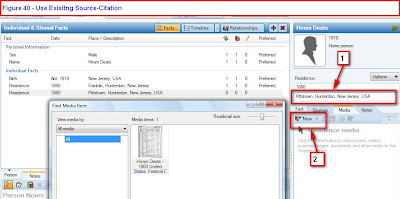
Figure 40
Since the information came from the Web Merge for Hiram Deats, that Source-Citation is in the Family File. Since this information, manually entered, came from that Census Image in Hiram Deats residence Fact, this new FACT can be Linked to the source-citation.
#2 is on the Source-Citation tab, clicking on the pull down menu, just to the Right of New, there are two selections. New or Use Existing Source-Citation. That is the the option selected. The pop-up window to the left is brought up. Selecting the correct Source-Citation is made. In this example, there is only one at this point, in this file.
The new Fact has been added and sourced.
#1 shows where the manual entry is made. The Green Plus sign, to the right of Relationships, lets you Add FACTs. The Fact name Residence was selected. #1 is where Pittstown is entered. As the entry "pitts..." was entered, the Place Name Authority offered "Pittstown, Hunterdon, New Jersey, USA". This means that this is an existing place in Hunterdon County. That entry was accepted.
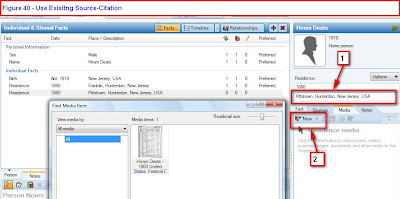
Figure 40
Since the information came from the Web Merge for Hiram Deats, that Source-Citation is in the Family File. Since this information, manually entered, came from that Census Image in Hiram Deats residence Fact, this new FACT can be Linked to the source-citation.
#2 is on the Source-Citation tab, clicking on the pull down menu, just to the Right of New, there are two selections. New or Use Existing Source-Citation. That is the the option selected. The pop-up window to the left is brought up. Selecting the correct Source-Citation is made. In this example, there is only one at this point, in this file.
The new Fact has been added and sourced.
Thursday, October 2, 2008
Family Tree Maker Email Lists
There are a number of areas for support of the Family Tree Maker program. The first place to look is the HELP menu, withing the Family Tree Maker program.
Further online support can be found by clicking on Help, Online Help Center in most recent versions of the program. That will take you here:
Knowledge Base Websites or Online Help Center
******************************************************************************************************
There are a couple of Email Lists that Family Tree Maker User's subscribe for Help, Ask Questions, or to help other users with the program.
******************************************************************************************************
Rootsweb FTM-Tech List
Further online support can be found by clicking on Help, Online Help Center in most recent versions of the program. That will take you here:
Knowledge Base Websites or Online Help Center
Online Support for Family Tree Maker Version 16 and earlier http://pastftm.custhelp.com/ Online Support for Family Tree Maker Version 2008, 2009, and 2010 http://ftm.custhelp.com/
******************************************************************************************************
There are a couple of Email Lists that Family Tree Maker User's subscribe for Help, Ask Questions, or to help other users with the program.
******************************************************************************************************
Rootsweb FTM-Tech List
List information page http://lists.rootsweb.com/index/other/Software/FTM-TECH.html ****************************************************************************************************** FTM-2008-Help To subscribe from the list, please send an email to FTM-2008-HELP-request@rootsweb.com with the word 'subscribe' without the quotes in the subject and the body of the message To unsubscribe from the list, please send an email to FTM-2008-HELP-request@rootsweb.com with the word 'unsubscribe' without the quotes in the subject and the body of the message******************************************************************************************************
FTM-Help To subscribe from the list, please send an email to FTM-HELP-request@rootsweb.com with the word 'subscribe' without the quotes in the subject and the body of the message To unsubscribe from the list, please send an email to FTM-HELP-request@rootsweb.com with the word 'unsubscribe' without the quotes in the subject and the body of the message
Wednesday, October 1, 2008
Family Tree Maker 2009 - Websearch - Manage Favorites
If you have been following this Blog, in the order posted, you may recall that additional information is needed for Hiram Deats, of Hunterdon County, New Jersey.
Family Tree Maker Version 2009, has a feature to allow the User to add websites to Search from. Figure 36 has links to the program provided website. We users, may have other Subscription or Free Websites that are our Favorite search sites.
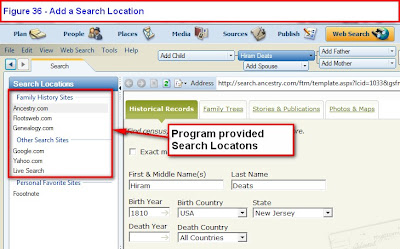
Figure 36
To Add to the Personal Favorite websites, click on New, and a window opens, where you can Paste the URL (Internet Address) into the top field, and enter the Web Site names that is meaningful to you.
Note: It is suggested that you actually go to the website and Copy the URL (Hi-lite the link in the Address field in your Brower) and hit the Control Key and the Letter C. (CTRL+C) into the URL Address field
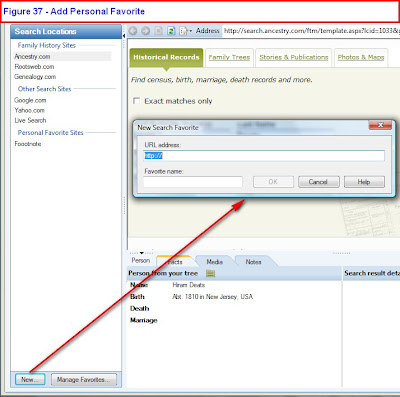
Figure 37
The Manage Favorites button will allow the user to sort the Favorites.
Hi-lighting the Favorite in the Left Hand Panel, will take the user to that website. A Log In may be required to that website.
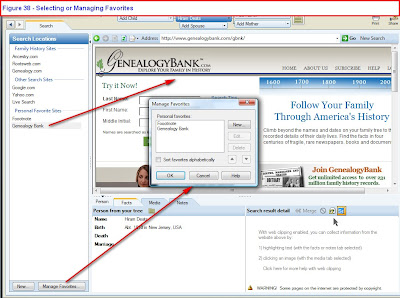
Figure 38
The difference here is that the Name would need to be typed in, as Family Tree Maker does not populate the search for fields.
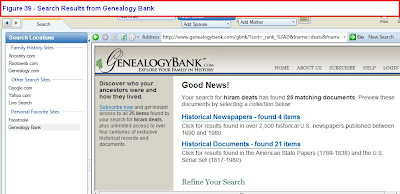
Figure 39
As with Ancestry.Com results, selecting the result(s) of interest.
Of interest here, there are a couple of stories in the articles above. 1) Hiram's father, John Deats, is mentioned as having a Patent, and 2) A sad story about a Son being killed. (Two - ToDo Items here for follow up)
Family Tree Maker Version 2009, has a feature to allow the User to add websites to Search from. Figure 36 has links to the program provided website. We users, may have other Subscription or Free Websites that are our Favorite search sites.
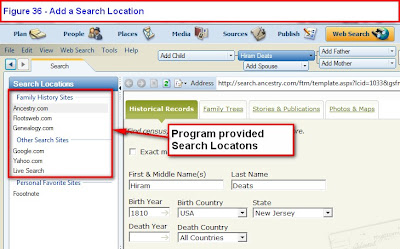
Figure 36
To Add to the Personal Favorite websites, click on New, and a window opens, where you can Paste the URL (Internet Address) into the top field, and enter the Web Site names that is meaningful to you.
Note: It is suggested that you actually go to the website and Copy the URL (Hi-lite the link in the Address field in your Brower) and hit the Control Key and the Letter C. (CTRL+C) into the URL Address field
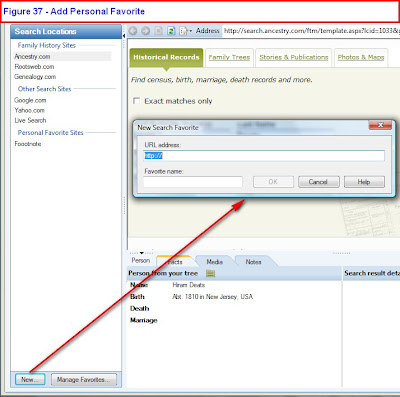
Figure 37
The Manage Favorites button will allow the user to sort the Favorites.
Hi-lighting the Favorite in the Left Hand Panel, will take the user to that website. A Log In may be required to that website.
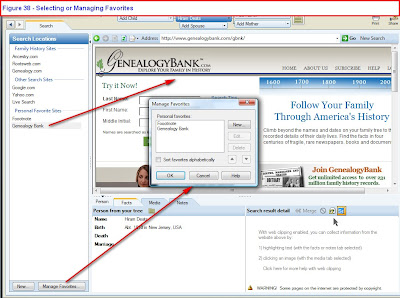
Figure 38
The difference here is that the Name would need to be typed in, as Family Tree Maker does not populate the search for fields.
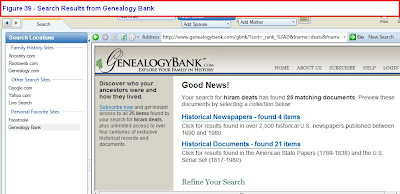
Figure 39
As with Ancestry.Com results, selecting the result(s) of interest.
Of interest here, there are a couple of stories in the articles above. 1) Hiram's father, John Deats, is mentioned as having a Patent, and 2) A sad story about a Son being killed. (Two - ToDo Items here for follow up)
Family Tree Maker 2009 - Task List
In the Web Search #1 Blog, there were two hits / listings for the 1860 Census for Hunterdon County, New Jersey. Both listed Hiram Deats, born about 1810. That was the only information known at the start of this project. The previous blog shows how to perform a Web Search and Web Merge or another result on the initial list of hits.
This Blog will show how to create a Task List or To Do List. At the top of the list of results are seen in Figure 33:
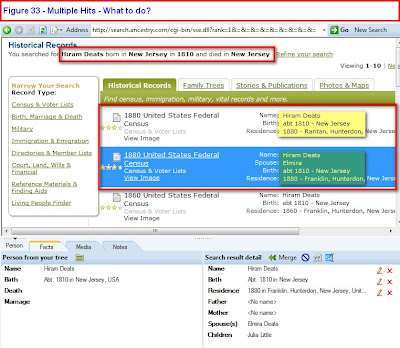
Figure 33
Both results look similar. When looking at the 1860 Results screen, clicking on the View Image or details of the household (Figure 15) did not show or indicate the relationship between the Head of Household and the member of that household. Since, at this point, the Spouse of Hiram Deats is unknown, it is difficult to really determine which results was this Hiram Deats. Both hits were in Hunterdon County, both were born about 1810 in New Jersey. Not to want to complete the Web Merge with having enough information, but not wanting to ignore or overlook this result, AND not having enough time to do some more research, a Task, or To Do entry is created as a reminder.
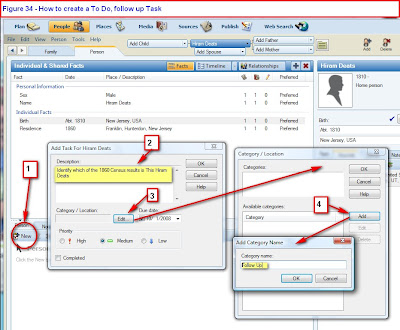
Figure 34
Returning to the People, Person page and clicking on the Task button, opens a new screen in the bottom part of the center panel. Clicking on #1 (New) opens a New Task for .... (in this case Hiram Deats). A reminder of what the task is about is entered into #2. In this case, "Identify which of the 1860 Census results is This Hiram Deats" was entered. The Priority of the Task can be assigned, and an assigned Due Date can be entered, AND the task can be assigned a Category. Knowing that there may be more than one category going forward, one is created or selected. Not having any categories created yet, The Edit (#3) was clicked, which opened another window, Category, opened. Having none there, the Add (#4) button was clicked. "Follow Up" was entered. Clicking the OK on that screen created a new Task, for the Plan screen the next time Family Tree Maker was opened. It serves as a reminder that this needs to be resolve before the correct 1860 Census record could be entered.
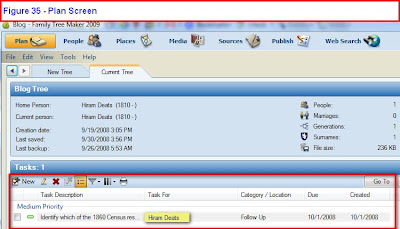
Figure 35
This is the Plan screen that is the reminder, for Hiram Deats, to identify which of the 1860 Census record is the household that includes Hiram Deats.
This Blog will show how to create a Task List or To Do List. At the top of the list of results are seen in Figure 33:
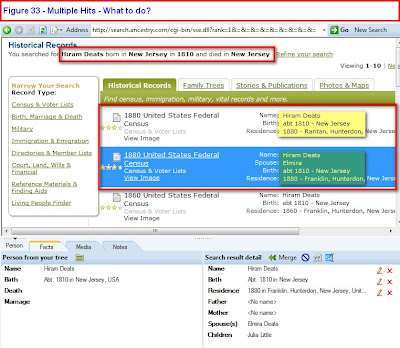
Figure 33
Both results look similar. When looking at the 1860 Results screen, clicking on the View Image or details of the household (Figure 15) did not show or indicate the relationship between the Head of Household and the member of that household. Since, at this point, the Spouse of Hiram Deats is unknown, it is difficult to really determine which results was this Hiram Deats. Both hits were in Hunterdon County, both were born about 1810 in New Jersey. Not to want to complete the Web Merge with having enough information, but not wanting to ignore or overlook this result, AND not having enough time to do some more research, a Task, or To Do entry is created as a reminder.
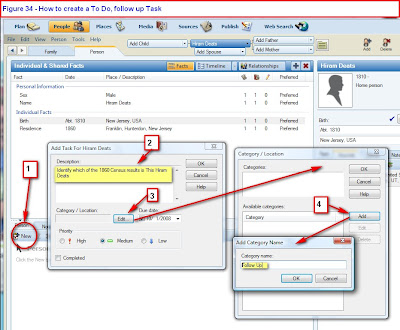
Figure 34
Returning to the People, Person page and clicking on the Task button, opens a new screen in the bottom part of the center panel. Clicking on #1 (New) opens a New Task for .... (in this case Hiram Deats). A reminder of what the task is about is entered into #2. In this case, "Identify which of the 1860 Census results is This Hiram Deats" was entered. The Priority of the Task can be assigned, and an assigned Due Date can be entered, AND the task can be assigned a Category. Knowing that there may be more than one category going forward, one is created or selected. Not having any categories created yet, The Edit (#3) was clicked, which opened another window, Category, opened. Having none there, the Add (#4) button was clicked. "Follow Up" was entered. Clicking the OK on that screen created a new Task, for the Plan screen the next time Family Tree Maker was opened. It serves as a reminder that this needs to be resolve before the correct 1860 Census record could be entered.
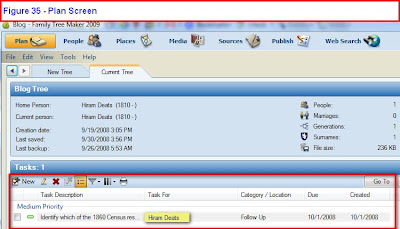
Figure 35
This is the Plan screen that is the reminder, for Hiram Deats, to identify which of the 1860 Census record is the household that includes Hiram Deats.
Monday, September 29, 2008
Can not import file from Version 16 to Version 2009 - UPDATE
This Blog entry is an update to one previously posts, with another way to Identify the Individual causing the problem on Import from Version 16 into Version 2009.
This blog entry is to help document a problem that was observed and resolved. The issue is that a Family File that was created in Version 16 could not be Imported into Version 2009. However, that same file WAS able to be opened in Version 2008. When attempting to open the Version 16 Family File, a noticeable slowness in the Analysis process was observed, then the Error message: #1 - Import Error failed because an unknown error occurred.

Figure 26
Moving the Error Message revealed that the process stopped at Individual 358. The normal process would be to run the Control (CTRL) + Alt + C (CA+C) File Compression utility would be run in Version 16 on this Family File, from any Family Page, and the CTRL+ALT+SHFT (Shift) + UpArrow (CAS+UpArrow) File Checker Utilitiy would be run. In this case, there were NO Errors. At this point, since there are no errors in the file, the need was to Identify the Individual #358.
The Reference Number feature of Family Tree Maker will help you identify this individual. Since Version 16 is open click on Edit, Find Individual. A Find Individual window will open. #1 points to the Search Pull Down Menu. Select Reference Number (#2). Then enter the Individual number as indicated in number 2 of Figure 26 in the Right field (#3) on the window and click on Find Next.
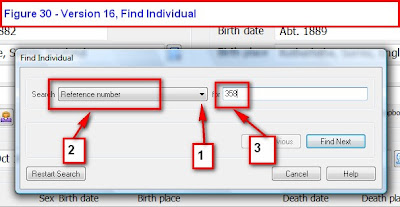
If you do NOT have the Reference Number feature turned On, you will see:
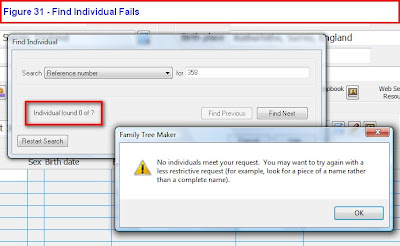
Figure 31
To Turn the Automatic Reference Number ON, click on File, Preferences, the Reference Numbers Tab and put a Check Mark next to Individuals. You may also want to put a check mark into Marriages as well.
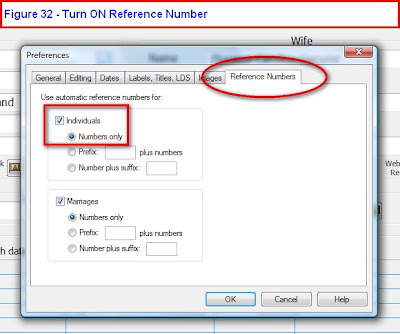
Figure 32
Return to the top of this article and repeat the steps. The result will be the individual's record that has a problem. If the Individual is found, please continue to the information below Figure 28.
Alternate Solution if the first doesn't work.
From Version 16, a GEDCOM file would need to be created to Identify that Individual. The File, Export File, Entire File and selecting a GEDCOM (GED) formatted file was created. Opening the GEDCOM file in a word processor, using the Find Command, and entering 358, identified that individual.
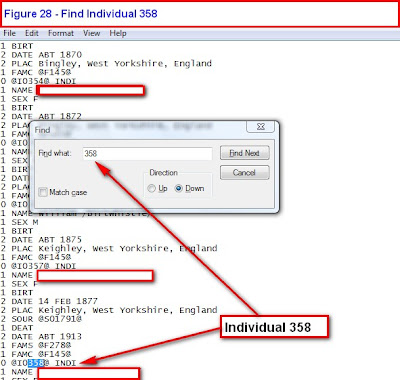
Figure 28
(note: there is no Figure 27)
For the sake of privacy, the names are not on this screen. Reopening Version 16, a Family Group Sheet for that individual should be printed. Deleting that Individual from the Version 16 Family File. This file was then re-opened in Version 2009. Reentering the data from the Version 16 Family Group Sheet completed the import of that file.
The cause of this record (Individual information) is unknown by this user.
A big thank you to a coupe other Family Tree Maker User's who have used both of these methods to resolve this problem.
This blog entry is to help document a problem that was observed and resolved. The issue is that a Family File that was created in Version 16 could not be Imported into Version 2009. However, that same file WAS able to be opened in Version 2008. When attempting to open the Version 16 Family File, a noticeable slowness in the Analysis process was observed, then the Error message: #1 - Import Error failed because an unknown error occurred.

Figure 26
Moving the Error Message revealed that the process stopped at Individual 358. The normal process would be to run the Control (CTRL) + Alt + C (CA+C) File Compression utility would be run in Version 16 on this Family File, from any Family Page, and the CTRL+ALT+SHFT (Shift) + UpArrow (CAS+UpArrow) File Checker Utilitiy would be run. In this case, there were NO Errors. At this point, since there are no errors in the file, the need was to Identify the Individual #358.
The Reference Number feature of Family Tree Maker will help you identify this individual. Since Version 16 is open click on Edit, Find Individual. A Find Individual window will open. #1 points to the Search Pull Down Menu. Select Reference Number (#2). Then enter the Individual number as indicated in number 2 of Figure 26 in the Right field (#3) on the window and click on Find Next.
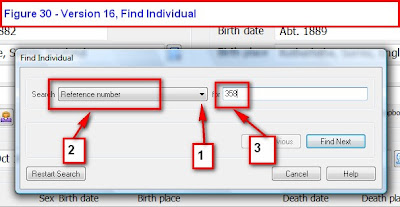
If you do NOT have the Reference Number feature turned On, you will see:
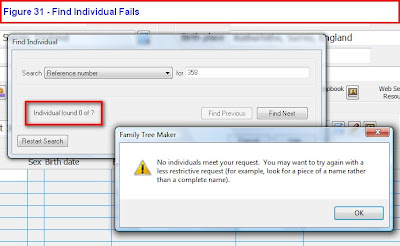
Figure 31
To Turn the Automatic Reference Number ON, click on File, Preferences, the Reference Numbers Tab and put a Check Mark next to Individuals. You may also want to put a check mark into Marriages as well.
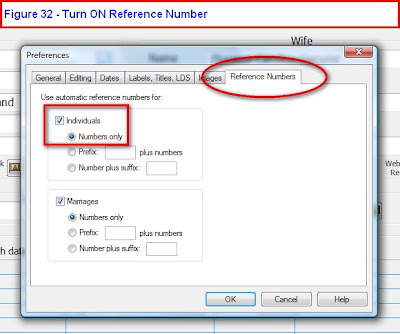
Figure 32
Return to the top of this article and repeat the steps. The result will be the individual's record that has a problem. If the Individual is found, please continue to the information below Figure 28.
Alternate Solution if the first doesn't work.
From Version 16, a GEDCOM file would need to be created to Identify that Individual. The File, Export File, Entire File and selecting a GEDCOM (GED) formatted file was created. Opening the GEDCOM file in a word processor, using the Find Command, and entering 358, identified that individual.
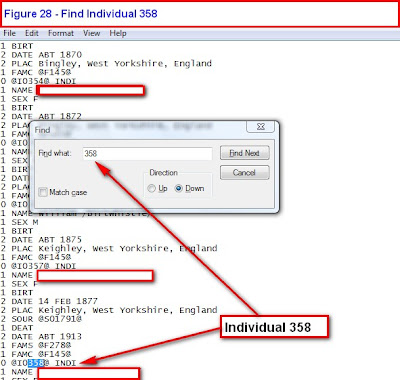
Figure 28
(note: there is no Figure 27)
For the sake of privacy, the names are not on this screen. Reopening Version 16, a Family Group Sheet for that individual should be printed. Deleting that Individual from the Version 16 Family File. This file was then re-opened in Version 2009. Reentering the data from the Version 16 Family Group Sheet completed the import of that file.
The cause of this record (Individual information) is unknown by this user.
A big thank you to a coupe other Family Tree Maker User's who have used both of these methods to resolve this problem.
Sunday, September 28, 2008
Family Tree Maker Screen Shots
It's always nice to be able to see some screen shots for Family Tree Maker 2009.
Here is a link to Family Tree Maker Version 2009 screen shots.
Hope they are helpful.
Here is a link to Family Tree Maker Version 2009 screen shots.
Hope they are helpful.
Saturday, September 27, 2008
Enhanced Viewer at Ancestry.com
Here is a link to an Ancestry.Com Knowlege Base article for those who may experience difficulty when trying to use the Enhanced Viewer with the Firefox Browser.
http://ancestry.custhelp.com/cgi-bin/ancestry.cfg/php/enduser/std_adp.php?p_faqid=3809&p_created=1214337302&p_sid=Yl*8Rgcj&p_accessibility=0&p_redirect=&p_lva=&p_sp=cF9zcmNoPTEmcF9zb3J0X2J5PSZwX2dyaWRzb3J0PSZwX3Jvd19jbnQ9MjUsMjUmcF9wcm9kcz0wJnBfY2F0cz0mcF9wdj0mcF9jdj0mcF9zZWFyY2hfdHlwZT1hbnN3ZXJzLnNlYXJjaF9ubCZwX3BhZ2U9MSZwX3NlYXJjaF90ZXh0PWZpcmVmb3g*&p_li=&p_topview=1
If that link doesn't work, Please go to this website
http://ancestry.custhelp.com/
and enter 3809 in the Keyword Search Box OR firefox. Read and follow the steps in that article.
Another Knowledge Base Article
http://ancestry.custhelp.com/cgi-bin/ancestry.cfg/php/enduser/std_adp.php?p_faqid=3809&p_created=1214337302&p_sid=Yl*8Rgcj&p_accessibility=0&p_redirect=&p_lva=&p_sp=cF9zcmNoPTEmcF9zb3J0X2J5PSZwX2dyaWRzb3J0PSZwX3Jvd19jbnQ9MjUsMjUmcF9wcm9kcz0wJnBfY2F0cz0mcF9wdj0mcF9jdj0mcF9zZWFyY2hfdHlwZT1hbnN3ZXJzLnNlYXJjaF9ubCZwX3BhZ2U9MSZwX3NlYXJjaF90ZXh0PWZpcmVmb3g*&p_li=&p_topview=1
If that link doesn't work, Please go to this website
http://ancestry.custhelp.com/
and enter 3809 in the Keyword Search Box OR firefox. Read and follow the steps in that article.
Another Knowledge Base Article
Friday, September 26, 2008
Family Tree Maker 2009 - Source Screen
To continue with Blog Entry Source-Citation figure 25 is a look at the Source Screen for the entry. Remember that this is a new file, with only one individual and information from one Web Merge.
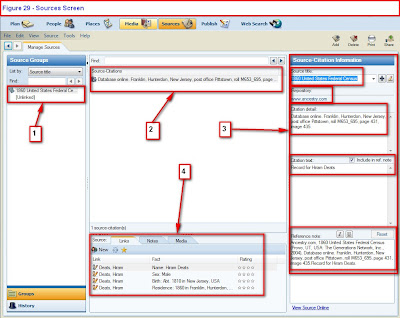
Figure 29
Note the Source button is hi-lited on the Family Tree Maker menu bar.
#1 Points to the Source. In this case, the 1860 Federal Census
#2 Is the Source-Citation that is seen in Figure 25 of Source-Citation. It further says that the 1860 Federal Census is for Franklin (Township), Hunterdon (County), New Jersey and the Source was from an Online Repository (where the source is located).
#3 Is the Source-Citation Information. The top box is the Source Title, 1860 United States Federal Citation. The Repository is at www.ancestry.com. The Citation Detail provides more details as to what the source-citation is. In this case it points to a Film, roll number, page number and Image number. The Citation text, indicates that the Source-Citation came from a search for the Hiram Deats record. The Reference Note is what will be in the EndNote when printed.
#4 Shows the 4 Facts that use this Source-Citation.
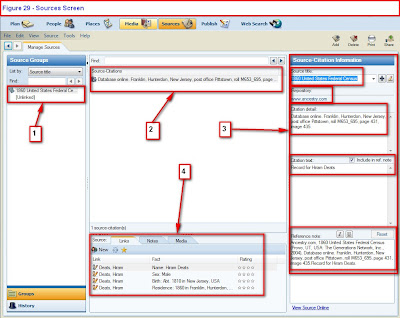
Figure 29
Note the Source button is hi-lited on the Family Tree Maker menu bar.
#1 Points to the Source. In this case, the 1860 Federal Census
#2 Is the Source-Citation that is seen in Figure 25 of Source-Citation. It further says that the 1860 Federal Census is for Franklin (Township), Hunterdon (County), New Jersey and the Source was from an Online Repository (where the source is located).
#3 Is the Source-Citation Information. The top box is the Source Title, 1860 United States Federal Citation. The Repository is at www.ancestry.com. The Citation Detail provides more details as to what the source-citation is. In this case it points to a Film, roll number, page number and Image number. The Citation text, indicates that the Source-Citation came from a search for the Hiram Deats record. The Reference Note is what will be in the EndNote when printed.
#4 Shows the 4 Facts that use this Source-Citation.
Can not import file from Version 16 to Version 2009
This blog entry is to help document a problem that was observed and resolved. The issue is that a Family File that was created in Version 16 could not be Imported into Version 2009. However, that same file WAS able to be opened in Version 2008. When attempting to open the Version 16 Family File, a noticeable slowness in the Analysis process was observed, then the Error message: #1 - Import Error failed because an unknown error occurred.

Figure 26
Moving the Error Message revealed that the process stopped at Individual 358. The normal process would be to run the Control (CTRL) + Alt + C (CA+C) File Compression utility would be run in Version 16 on this Family File, from any Family Page, and the CTRL+ALT+SHFT (Shift) + UpArrow (CAS+UpArrow) File Checker Utilitie would be run. In this case, there were NO Errors. At this point, since there are no errors in the file, the need was to Identify the Individual #358. From Version 16, a GEDCOM file would need to be created to Identify that Individual. The File, Export File, Entire File and selecting a GEDCOM (GED) formatted file was created. Opening the GEDCOM file in a word processor, using the Find Command, and entering 358, identified that individual.
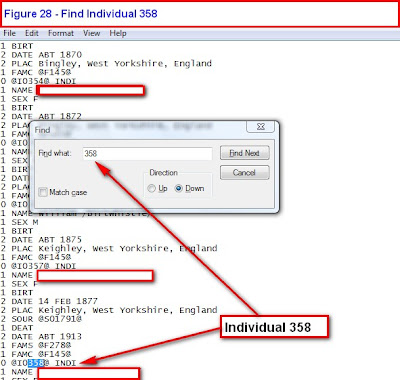
Figure 28
(note: there is no Figure 27)
For the sake of privacy, the names are not on this screen. Reopening Version 16, a Family Group Sheet for that individual should be printed. Deleting that Individual from the Version 16 Family File. This file was then re-opened in Version 2009. Reentering the data from the Version 16 Family Group Sheet completed the import of that file.
The cause of this record (Individual information) is unknown by this user.

Figure 26
Moving the Error Message revealed that the process stopped at Individual 358. The normal process would be to run the Control (CTRL) + Alt + C (CA+C) File Compression utility would be run in Version 16 on this Family File, from any Family Page, and the CTRL+ALT+SHFT (Shift) + UpArrow (CAS+UpArrow) File Checker Utilitie would be run. In this case, there were NO Errors. At this point, since there are no errors in the file, the need was to Identify the Individual #358. From Version 16, a GEDCOM file would need to be created to Identify that Individual. The File, Export File, Entire File and selecting a GEDCOM (GED) formatted file was created. Opening the GEDCOM file in a word processor, using the Find Command, and entering 358, identified that individual.
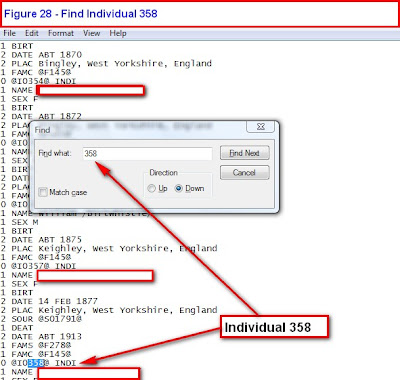
Figure 28
(note: there is no Figure 27)
For the sake of privacy, the names are not on this screen. Reopening Version 16, a Family Group Sheet for that individual should be printed. Deleting that Individual from the Version 16 Family File. This file was then re-opened in Version 2009. Reentering the data from the Version 16 Family Group Sheet completed the import of that file.
The cause of this record (Individual information) is unknown by this user.
Thursday, September 25, 2008
Family Tree Magazine Annoucement for Family Tree Maker 2009
A resource to consider is the Family Tree Magazine. There is a website and you can subscribe to the physical magazine.
Here is a link to The Genealogy Insider Blog announcement for the Family Tree Maker Version 2009.
http://blog.familytreemagazine.com/insider/Family+Tree+Maker+2009+Released.aspx
Here is a link to The Genealogy Insider Blog announcement for the Family Tree Maker Version 2009.
http://blog.familytreemagazine.com/insider/Family+Tree+Maker+2009+Released.aspx
Wednesday, September 24, 2008
Family Tree Maker 2009 - Source-Citation #1
Documentation supporting the information in your family file is most important. After the Web Search and Web Merge was complete a review of what was added to the family file is next.
In this example, the web search included that the Birth Location was Hunterdon County, New Jersey. It had no Source-Citation in the file, as it was only the family story that said Hiram was from Hunterdon County. See Figure 18 of this post:
http://ftmuser.blogspot.com/2008/09/family-tree-maker-2009-people-person.html
Since that location was not documented, Right Clicking on the unwanted FACT and selecting Delete Fact, or clicking on the Red "X" just above and a little to the right of the word Preferred deleted that unwanted Fact.
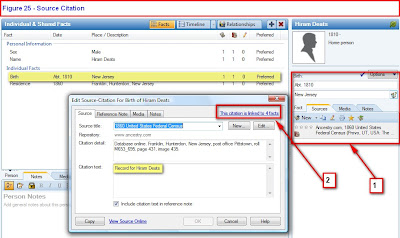
Figure 25
We will look at the new Birth Fact (hi-lited across the upper left portion of Figure 25. #1 on the Right is a summary of the Source-Citation for that Birth Fact. Double clicking on that Fact (in grey in #1) will bring up the Source-Citation screen.
In Figure 23 of article, Web Search Final, the full Source-Citation was in the bottom portion of that figure. The pop-up window (#2) here, it hnow that is presented in the Source-Citation screen for this Fact.
Two points of interest on this pop-up window, is 1) This citation is linked to 4 facts, and 2) the text that is hi-lited, which says "Record for Hiram Deats". This is mentioned because when another Individual has a FACT linked to this Source-Citation, you will see who was being searched when this Source was found. Works very nicely when an entire household is included in the Web Merge.
More on this in a later posting.
There is an Online Video on this topic on this website:
http://www.familytreemaker.com/Support/Tutorial2009/Tutorial2009.aspx
Selecting Sourcing.
Knowledge Base Article
In this example, the web search included that the Birth Location was Hunterdon County, New Jersey. It had no Source-Citation in the file, as it was only the family story that said Hiram was from Hunterdon County. See Figure 18 of this post:
http://ftmuser.blogspot.com/2008/09/family-tree-maker-2009-people-person.html
Since that location was not documented, Right Clicking on the unwanted FACT and selecting Delete Fact, or clicking on the Red "X" just above and a little to the right of the word Preferred deleted that unwanted Fact.
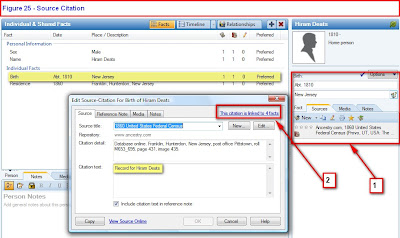
Figure 25
We will look at the new Birth Fact (hi-lited across the upper left portion of Figure 25. #1 on the Right is a summary of the Source-Citation for that Birth Fact. Double clicking on that Fact (in grey in #1) will bring up the Source-Citation screen.
In Figure 23 of article, Web Search Final, the full Source-Citation was in the bottom portion of that figure. The pop-up window (#2) here, it hnow that is presented in the Source-Citation screen for this Fact.
Two points of interest on this pop-up window, is 1) This citation is linked to 4 facts, and 2) the text that is hi-lited, which says "Record for Hiram Deats". This is mentioned because when another Individual has a FACT linked to this Source-Citation, you will see who was being searched when this Source was found. Works very nicely when an entire household is included in the Web Merge.
More on this in a later posting.
There is an Online Video on this topic on this website:
http://www.familytreemaker.com/Support/Tutorial2009/Tutorial2009.aspx
Selecting Sourcing.
Knowledge Base Article
Family Tree Maker Web Sites and Links
Here is the beginning of a list of Web Pages that talk about Family Tree Maker OR are resources for this program.
Other helpful websites will be included in this Blog as they are identified.
- The Family Tree Maker Knowledge Base website for Versions 2008 and 2009: There are at least two ways to get there. The link at the beginning of this line and the Help, Online Help Center, within the Family Tree Maker program. There are articles are of interest. There is a Keyword search available to help locate a specific article.
- The Family Tree Maker Knowledge Base website for Versions, prior to Version 2008. This is a very good resource in the use of the Family Tree Maker program, of versions prior to 2008.
- The Genealogy.Com Learning Center. There are a number of articles dealing with the Family Tree Maker program as well as other Genealogy articles.
- The Family Tree Maker Home Page. There is a link to What is In Family Tree Maker, a link to an Interactive Training Tutorial, a link to Webinar's, and a link to purchase the program.
- Family Tree Maker Version history. This is an updated version of the next link
- Family Tree Maker version history. Of interest, this page provides the history of the various versions of the Family Tree Maker program.
- Family Tree Maker GenForums: A great place to search looking for User to User help with the Family Tree Maker program. It's important to understand that the Family Tree Maker links, on this page, will take you to specific GenForums to answer questions on specific aspects of the program. For example, if you have questions on how to use the Family Tree Maker program, the Family Tree Maker: Usage and How-To Questions Get the Most Out of Your FTM Software may be the place to start. Again, it is Users helping other Users. The first point for help, AFTER the Help Menu within the program, would be the Online Help Center / Knowledge Base website (#1 above)
- Ancestry.Com Family Tree Maker Message Board. This is another User to User message board for users of the Family Tree Maker program.
Other helpful websites will be included in this Blog as they are identified.
Tuesday, September 23, 2008
Family Tree Maker 2009 - Web Search Final
Now is the time to Merge the information from Ancestry.Com into the Family File.
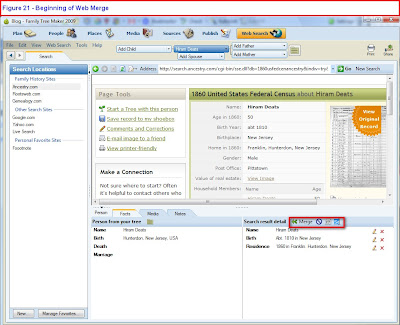
Figure 21
In the Lower Left Panel is the information in the Family File, the Lower Right Panel is the information in the Census and the information that will be merged into the Family File. (again, what is in the Right Panel is Census year specific).
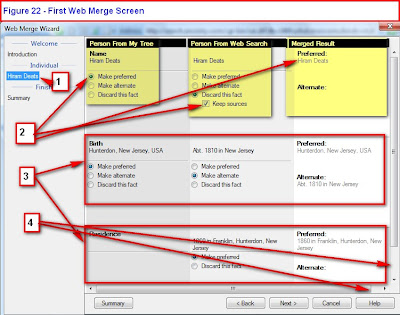
Figure 22
This is the First Screen of the Web Merge process. The Name is #1. From Figure 21, the Left and Right columns here are listed as Person from My Tree, Person from Web Search, and Merged Results. (#2) for the Name.
This continues with the Birth and Residence FACTs. There are suggestions as to what you want to do with the information. Residence (#4) is a New FACT. It will be added and marked as the Preferred FACT for Residence.
The BIrth FACT will be merged as shown in the right column of #3. This is OK for the Merge, for now.
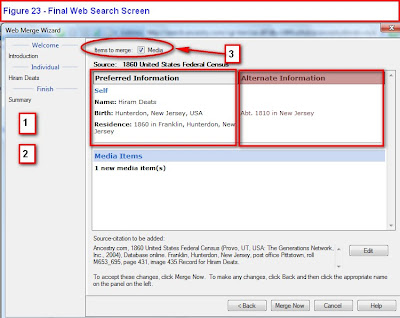
Figure 23
Depending on the number of items in the Web Merge, there may be a series of Figure 22 type of screen. Selections should be made or the default options allowed. This final screen is a summary of the previous screen, where the Preferred FACTs and the Alternate FACTs are listed. The Source-Citation information is listed there as well AND can be edited. #3 Shows that there is an image that will be merged. Clicking on Merge Now will complete this process.
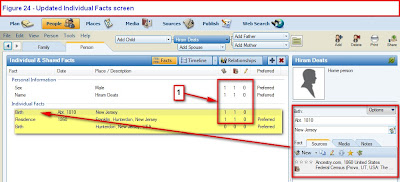
Figure 24
is the result of the Merge on the People, Person, FACTs screen. What is hi-lited is the various FACTs that were added. The Birth Fact is hi-lited (in gray) is what is in the Right Panel of this screen. Note the Source-Citation information.
#1 shows that there is 1 Source-Citation (first column), a 1 in the Image tab (second column), and no extra notes.
More details on what is here to follow.
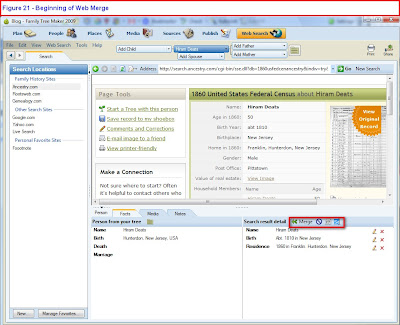
Figure 21
In the Lower Left Panel is the information in the Family File, the Lower Right Panel is the information in the Census and the information that will be merged into the Family File. (again, what is in the Right Panel is Census year specific).
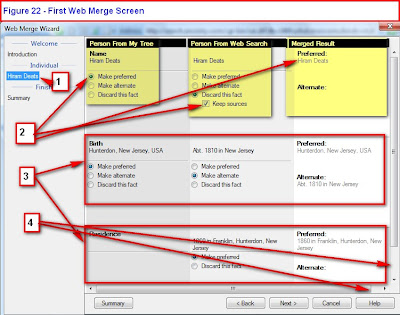
Figure 22
This is the First Screen of the Web Merge process. The Name is #1. From Figure 21, the Left and Right columns here are listed as Person from My Tree, Person from Web Search, and Merged Results. (#2) for the Name.
This continues with the Birth and Residence FACTs. There are suggestions as to what you want to do with the information. Residence (#4) is a New FACT. It will be added and marked as the Preferred FACT for Residence.
The BIrth FACT will be merged as shown in the right column of #3. This is OK for the Merge, for now.
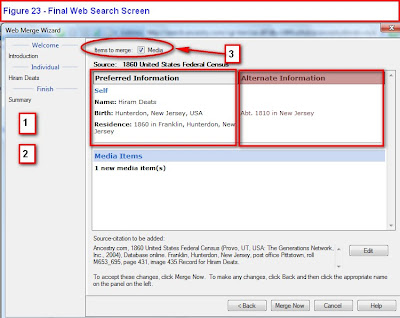
Figure 23
Depending on the number of items in the Web Merge, there may be a series of Figure 22 type of screen. Selections should be made or the default options allowed. This final screen is a summary of the previous screen, where the Preferred FACTs and the Alternate FACTs are listed. The Source-Citation information is listed there as well AND can be edited. #3 Shows that there is an image that will be merged. Clicking on Merge Now will complete this process.
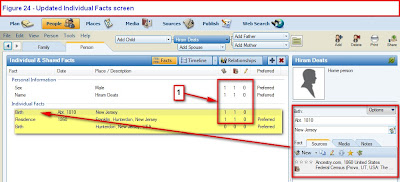
Figure 24
is the result of the Merge on the People, Person, FACTs screen. What is hi-lited is the various FACTs that were added. The Birth Fact is hi-lited (in gray) is what is in the Right Panel of this screen. Note the Source-Citation information.
#1 shows that there is 1 Source-Citation (first column), a 1 in the Image tab (second column), and no extra notes.
More details on what is here to follow.
Family Tree Maker 2009 - Web Search #3
In the first Web Search posting, Figure 15, #1, showed a View Original Image link. Clicking on that link brought up a screen, where the bottom of the page was the actual information on that image. Hiram and family are listed beginning at line 35.
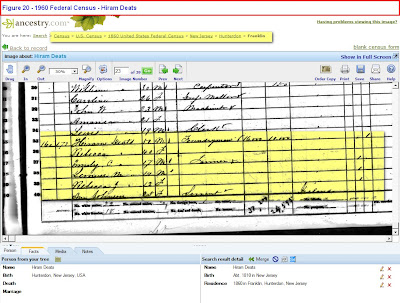 At this point,
At this point,
Figure 20
Of interest is the last name, Johnson, Ann is listed as Servant.
We know that Hiram Deats was a Foundryman, Emily O. Deats a Farmer. Ages and other information are on the image.
This is the correct household for the Hiram Deats of this example. Using this Census, the Deats household will be merged into the Family File.
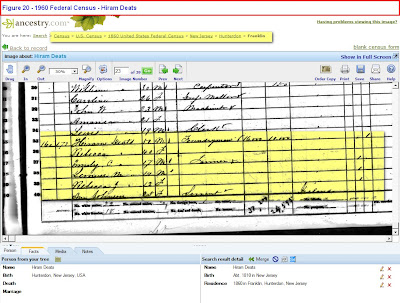 At this point,
At this point,Figure 20
Of interest is the last name, Johnson, Ann is listed as Servant.
We know that Hiram Deats was a Foundryman, Emily O. Deats a Farmer. Ages and other information are on the image.
This is the correct household for the Hiram Deats of this example. Using this Census, the Deats household will be merged into the Family File.
Monday, September 22, 2008
Family Tree Maker 2009 - Web Search #2
Continuing with the Web Search and Merge. Figure 19, below, shows three important things to help determine IF the Individual who is being searched is the same Individual in the results AND some of the details of the Web Search.
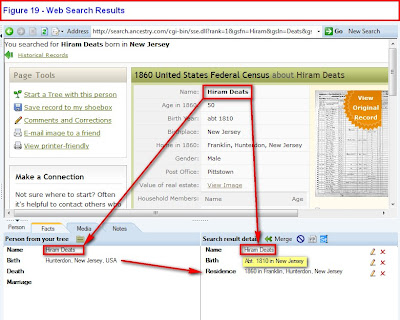
Figure 19
In this case, Hiram Deats is the person in the Web Search (lower, left box), and the Results information, (upper part of the screen) and What Information that would be merged into the file, if the Web Merge is performed.
As seen earlier, the birth location was listed as Hunterdon County, New Jersey, USA. That was all of the information that we started with. The Results also shows Hunterdon County, but Franklin is also provided. (a township in Hunterdon County at the time).
What was not in the file before, but was added manually in the Web Search, is the Birth Year (1810). As indicated earlier, this was known as an approximate birth year, but not documented.
There are only family name "hints" from some knowledge about this family but the Census Household Members are in line with that information. The Web Merge will be performed.
Just a note of interest. The Lower Right Panel contains what will be merged, as indicated above. However, as will be seen later, different Census "hits" will include other information in the Web Merge. In this case, only the Name, Birth Year, and Location will be included. Other House Hold Member will NOT be included.
If you are interested in what information is included in a Census Page, please visit the Family Tree Magazine website that has work sheets for each Census Year.
The 1860 Census also includes the Profession; Value of Real Estate Owned; Valuse of personal estate owned; Place of birth naming state, territory, or country; Married with the year; In schold within the year; Persons over 20 unable to read & write, and If deaf & dumb, blind, insane, idiot, pauper or convict are listed.
This information may be important if you want to have this additional information included in your Family File. You would want to view the actual Image and manally enter this information on the Individual FACT screen.
Examples of this will be included in another blog entry.
A Good Reference here might be "The Red Book".
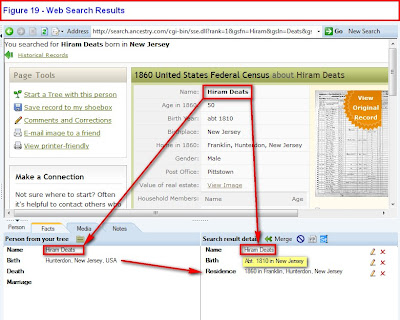
Figure 19
In this case, Hiram Deats is the person in the Web Search (lower, left box), and the Results information, (upper part of the screen) and What Information that would be merged into the file, if the Web Merge is performed.
As seen earlier, the birth location was listed as Hunterdon County, New Jersey, USA. That was all of the information that we started with. The Results also shows Hunterdon County, but Franklin is also provided. (a township in Hunterdon County at the time).
What was not in the file before, but was added manually in the Web Search, is the Birth Year (1810). As indicated earlier, this was known as an approximate birth year, but not documented.
There are only family name "hints" from some knowledge about this family but the Census Household Members are in line with that information. The Web Merge will be performed.
Just a note of interest. The Lower Right Panel contains what will be merged, as indicated above. However, as will be seen later, different Census "hits" will include other information in the Web Merge. In this case, only the Name, Birth Year, and Location will be included. Other House Hold Member will NOT be included.
If you are interested in what information is included in a Census Page, please visit the Family Tree Magazine website that has work sheets for each Census Year.
The 1860 Census also includes the Profession; Value of Real Estate Owned; Valuse of personal estate owned; Place of birth naming state, territory, or country; Married with the year; In schold within the year; Persons over 20 unable to read & write, and If deaf & dumb, blind, insane, idiot, pauper or convict are listed.
This information may be important if you want to have this additional information included in your Family File. You would want to view the actual Image and manally enter this information on the Individual FACT screen.
Examples of this will be included in another blog entry.
A Good Reference here might be "The Red Book".
Family Tree Maker 2009 - People, Person
Note: Beginning with this entry, Figure Numbers will be added to the screen shots.
Backing up from the Web Search feature is the review of the People, Person Screen.
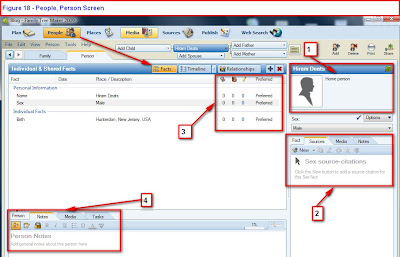
Figure 18
The People, Person screen has Individual and Shared FACTs (#1)or Events. For the purpose of this Blog, Facts will be the term used, as that is what Family Tree Maker has used. As information is added for an individual, they will be listed here.
#2 is where Source-Citations will be listed on the Hi-Lited FACT. In this case the Sex of the Individual. No Citation is listed. The other Tabs will be covered next (#3).
#3 is as listing of the Number of Citations on the FACTs, Number of Media items, and FACT Notes. These are the numbers associated with the Tabs.
#4 is where an Individuals Notes, both Private and Public, Media, and Tasks are the tabs here.
Each of these tabs will be illustrated as this blog proceeds.
In the sequence of Blog Entries, so far, what was added is only the Individual's Name, and Birth Location. None of it has been documented with a Source-Citation yet.
Backing up from the Web Search feature is the review of the People, Person Screen.
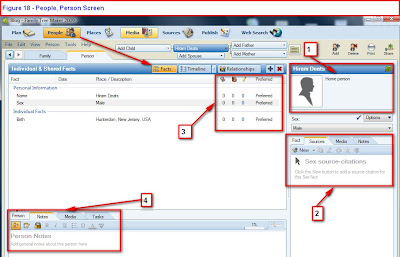
Figure 18
The People, Person screen has Individual and Shared FACTs (#1)or Events. For the purpose of this Blog, Facts will be the term used, as that is what Family Tree Maker has used. As information is added for an individual, they will be listed here.
#2 is where Source-Citations will be listed on the Hi-Lited FACT. In this case the Sex of the Individual. No Citation is listed. The other Tabs will be covered next (#3).
#3 is as listing of the Number of Citations on the FACTs, Number of Media items, and FACT Notes. These are the numbers associated with the Tabs.
#4 is where an Individuals Notes, both Private and Public, Media, and Tasks are the tabs here.
Each of these tabs will be illustrated as this blog proceeds.
In the sequence of Blog Entries, so far, what was added is only the Individual's Name, and Birth Location. None of it has been documented with a Source-Citation yet.
Ancestry.Com Webinar
An important message from Ancestry.Com. The Text is:
We’re planning a webinar on Family Tree Maker 2009, and we’d like to answer as many questions as possible. Please post the questions you have regarding the new version. Thanks!
Please visit this Blog and post your Questions.
http://blogs.ancestry.com/ancestry/2008/09/22/what-are-your-questions/
Thank you,
Russ
We’re planning a webinar on Family Tree Maker 2009, and we’d like to answer as many questions as possible. Please post the questions you have regarding the new version. Thanks!
Please visit this Blog and post your Questions.
http://blogs.ancestry.com/ancestry/2008/09/22/what-are-your-questions/
Thank you,
Russ
Family Tree Maker 2009 - Web Search #1
The People, Family screen seen in the New Tree blog entry, (3rd Screen) there is a Green Shaky leaf (#3). That indicates that there are Online information on Hiram Deats at Ancestry.Com. Returning to that People, Family Screen and clicking on the Web Search Button (#1 below) you see this screen:
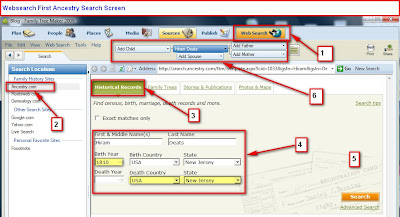
Figure 12
#2 indicates that the search is at Ancestry.Com.
#3 indicates that the search will be on Historical Records (User Choice).
#4 is filled in, based on the information on the People, Family screen on the individual being searched. You will note that the Birth Year, Death County and State are hi-lited. That information was based on some hints about Hiram, but NOT entered into the database, but added to the Web Search.
#5 begins the search.
#6 shows a mini-navigation pedigree tree and will appear on many screens for ease of navigation.
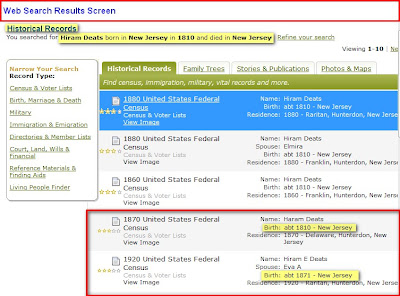
Figure 13
The above in the initial web search results. For this example, there are two Hiram Deats listed. The 1870 individual was born in 1810 and the 1920 individual was born in 1871. Based on location, there may be a relationship.
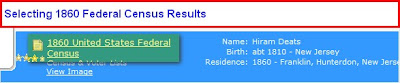
Figure 14
The first entry is the 1860 Federal Census. There are two way's to view this Census. The one that is hi-lited and the second is a View Image link. For this example, at this point, Selecting the top link will provide more details.
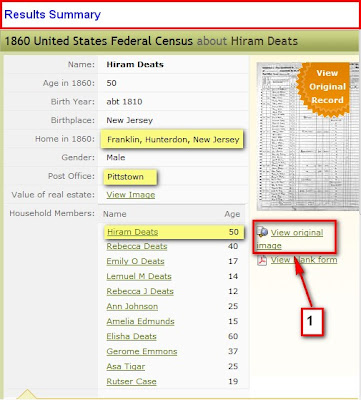
Figure 15
This screen provides some basic information. The Home City/Town, County, and State, birth year (Abt 1810) and State. In this specific case, the Post Office is provided.
Below that is the list of the Household as provided in that Census and the approximate age of those listed.
You are again provided a link to the Census Image.

Figure 16
You may want to use the View printer-friendly link to print this page for reference later.
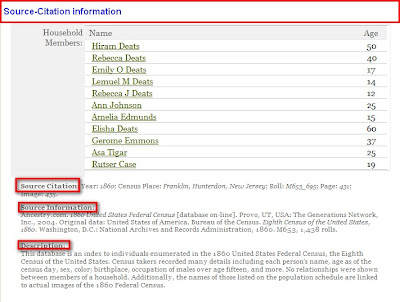 .
.
Figure 17
This is what is printed. You will note the Source Citation information, the Source Information, and Description that will be added to the file if you continue with a Web Merge.
One reason to print this page is to note the individuals in the Household including those individuals with other Surnames. They may or may not be included in the Web Merge. You may wish to make notes on this piece of paper as you continue.
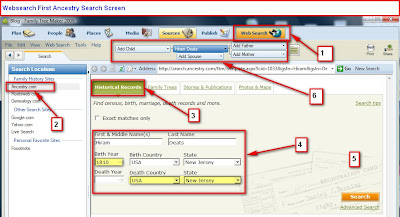
Figure 12
#2 indicates that the search is at Ancestry.Com.
#3 indicates that the search will be on Historical Records (User Choice).
#4 is filled in, based on the information on the People, Family screen on the individual being searched. You will note that the Birth Year, Death County and State are hi-lited. That information was based on some hints about Hiram, but NOT entered into the database, but added to the Web Search.
#5 begins the search.
#6 shows a mini-navigation pedigree tree and will appear on many screens for ease of navigation.
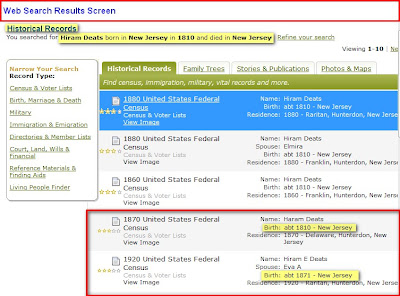
Figure 13
The above in the initial web search results. For this example, there are two Hiram Deats listed. The 1870 individual was born in 1810 and the 1920 individual was born in 1871. Based on location, there may be a relationship.
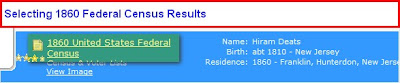
Figure 14
The first entry is the 1860 Federal Census. There are two way's to view this Census. The one that is hi-lited and the second is a View Image link. For this example, at this point, Selecting the top link will provide more details.
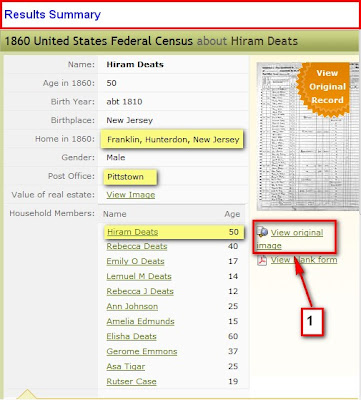
Figure 15
This screen provides some basic information. The Home City/Town, County, and State, birth year (Abt 1810) and State. In this specific case, the Post Office is provided.
Below that is the list of the Household as provided in that Census and the approximate age of those listed.
You are again provided a link to the Census Image.

Figure 16
You may want to use the View printer-friendly link to print this page for reference later.
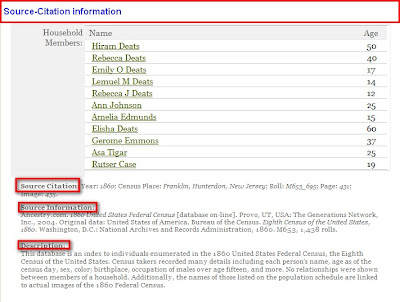 .
.Figure 17
This is what is printed. You will note the Source Citation information, the Source Information, and Description that will be added to the file if you continue with a Web Merge.
One reason to print this page is to note the individuals in the Household including those individuals with other Surnames. They may or may not be included in the Web Merge. You may wish to make notes on this piece of paper as you continue.
Family Tree Maker 2009 - Place Name Authority
In the New Tree Blog entry the location was indicated that the Place Name authority (the Place Button) needed to be resolved.
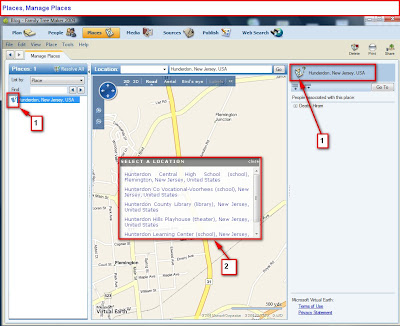
Figure 7
1 - The ICON has the Question Mark indicating that there is a need to Resolve the Place Name.
2 - Gives some suggestions of what the place name might be In the suggestion box, the word Hunderton is spelled Hunterdon. The place name really should be Hunterdon.
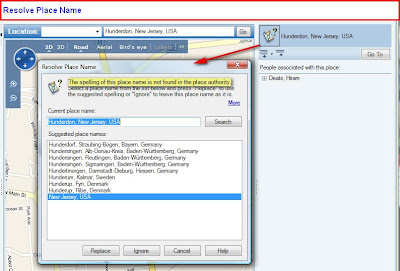
Figure 8
The Resolve Place Name only showed New Jersey, USA but the screen has a reminder about the Spelling may be place name was not found. Not of the Suggestions were correct. The hint from the previous screen offered the correct spelling.
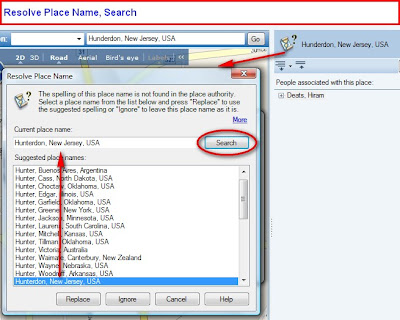
Figure 9
Changing the spelling and clicking on Search brought up Hunterdon, New Jersey, USA. In 2009, the County abbreviation (Co.) is dropped in the display of the place name. The User has the ability to Ignore the suggested place name.
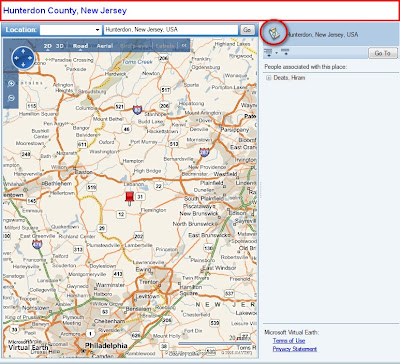
Figure 10
You will notice that the Question Marks are no longer on the ICON and the red push pin is in Hunterdon County, New Jersey.
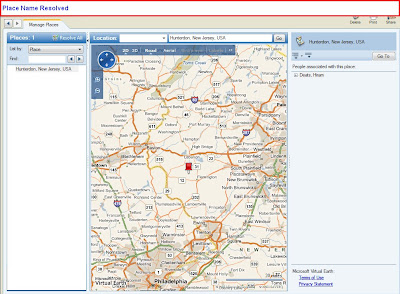
Figure 11
The above is the full Place Name screen for Hunterdon County, New Jersey.
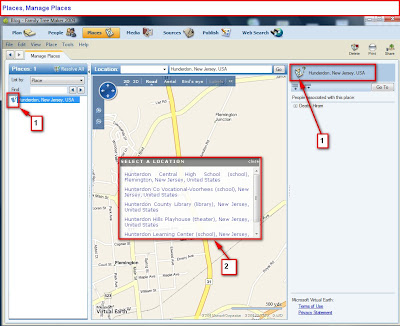
Figure 7
1 - The ICON has the Question Mark indicating that there is a need to Resolve the Place Name.
2 - Gives some suggestions of what the place name might be In the suggestion box, the word Hunderton is spelled Hunterdon. The place name really should be Hunterdon.
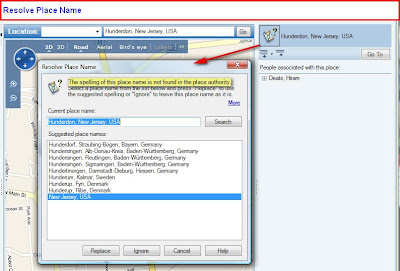
Figure 8
The Resolve Place Name only showed New Jersey, USA but the screen has a reminder about the Spelling may be place name was not found. Not of the Suggestions were correct. The hint from the previous screen offered the correct spelling.
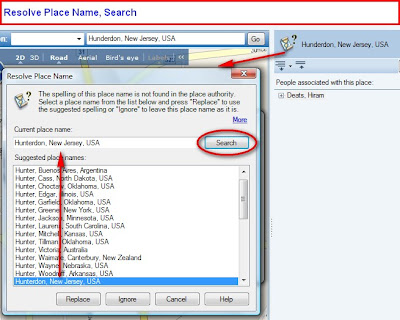
Figure 9
Changing the spelling and clicking on Search brought up Hunterdon, New Jersey, USA. In 2009, the County abbreviation (Co.) is dropped in the display of the place name. The User has the ability to Ignore the suggested place name.
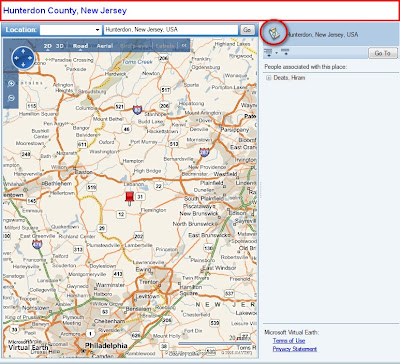
Figure 10
You will notice that the Question Marks are no longer on the ICON and the red push pin is in Hunterdon County, New Jersey.
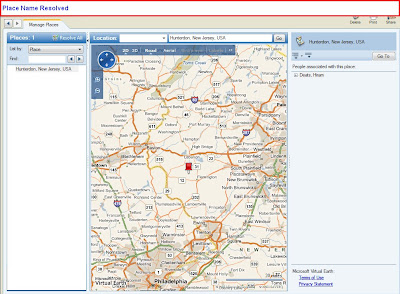
Figure 11
The above is the full Place Name screen for Hunterdon County, New Jersey.
Subscribe to:
Posts (Atom)