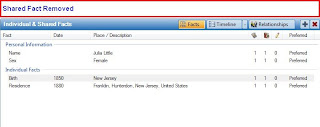While working on the People, Family screen information was being added to a Child, as seen below:
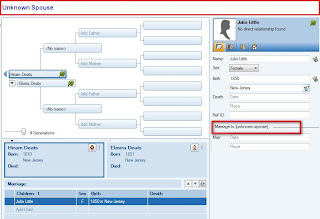
Figure 102
The child is hi-lighted above and note the Right Panel Marriage fact.
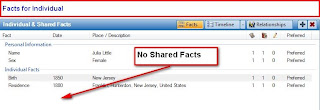
Figure 103
In the People, Person screen, there are No Shared Facts.
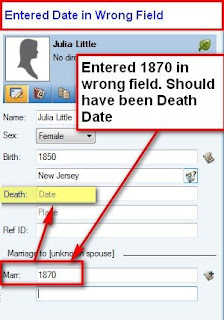
Figure 104
While entering Dates for this child, the Death Date was entered in the Marriage Date field.
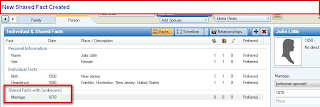
Figure 105
This entry created a Shared Marriage Fact, with [unknown spouse] listed as the name with the Shared Marriage date of 1870.
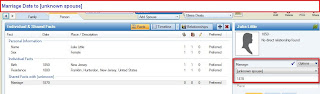
Figure 106
The "unknown spouse" and date is in the Right Panel as well.
To resolve this, return to the People, Family Screen.
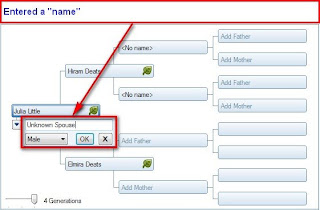
Figure 107
Click on the Add Spouse button, below the focus person and enter a Name. In this Example, "Unkown Spouse" was entered.
Going back to the People, Person screen:
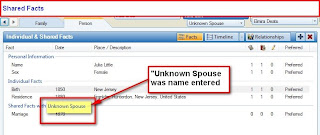
Figure 108
This show the "Unknown Spouse" name as entered in Figure 107.
Just deleting the person will NOT remove the "shared fact". Return to the People, Family screen:
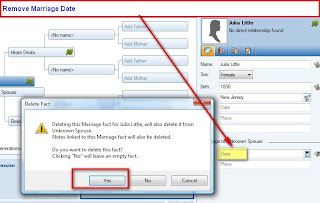
Figure 109
Delete the Marriage Date and answer OK to the Warning Message.
Locate the name used, in the Index (F2) or the Left Panel, in this case "Spouse, Unknown":
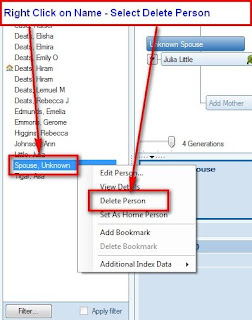
Figure 110
Right click on that name and select Delete Person.
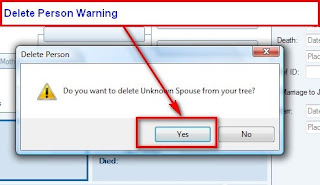
Figure 111
Select Yes to the Delete Person Warning Message.