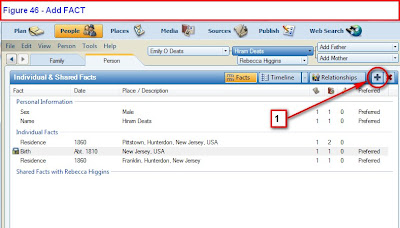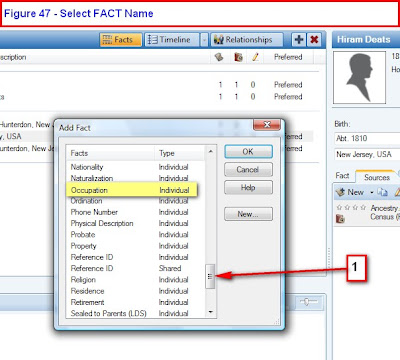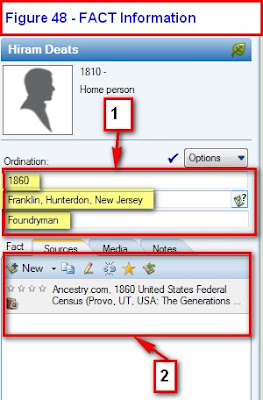I saw a comment today about a feature that I tried a very long time ago, and was reminded as to why I don't use it. But, since I haven't blogged about this feature before, I thought I would do a blog post about it just to show that it is available.
In the People Workspace, Tree View, information about the high lighted person are in the Right Hand Panel and will display the Facts that you want to see in the Tree View.
Your screen may not have these facts, but I link to have the Burial Fact in the Right Hand Panel in the Tree View.
I added it by selecting the Custom View button, lower right corner of the Right Hand Panel.
A Menu will appear:
I selected Burial from the Left Panel, clicked on the Right pointing Arrow, to ADD the Burial Fact to the Right Hand Panel, and clicked OK. The result is:
I change the Facts in the Tree View based on the work that I am doing at the time. I do 99.9% of my data entry from the People Workspace, Person View.
I know that when I want to Add a new Fact, for a profile, I click on the Green Plus at the top right of the Center Panel of the Person View, where the list of FACT will appear for me to choose from.
Works for me and I know that I can start typing the Fact I want to select, while that window is open. One letter, slowly, at a time. Works for me.
These are my normal features that I use all of the time. But, to the right of that green plus sign is a pull down menu. The FACTS that are in that Pull Down Window are the FACTS that have been selected for the Right Panel of the Tree View.
So, you don't have to start typing, just use that pull down menu. When you click the "
More" button (
high lighted item in the above screen capture) the menu from the Green Plus will appear.
My experience with this feature is that I don't always get that pull down menu (my fault) and found in easier just to start typing the Fact name. But, it would help remind me as to what Facts are displayed in the Tree View.
So, to add a new Fact, to that pull down menu, you need to go back to the Tree View and use the Customize View to add a Fact to that menu.
_______________________________________________________________
Copyright © 2018 by H R Worthington