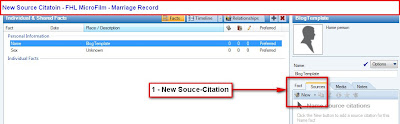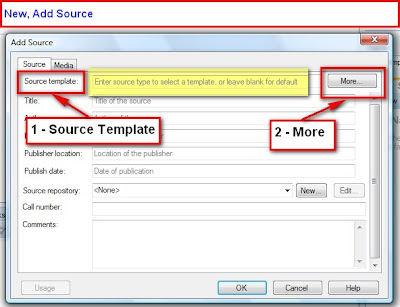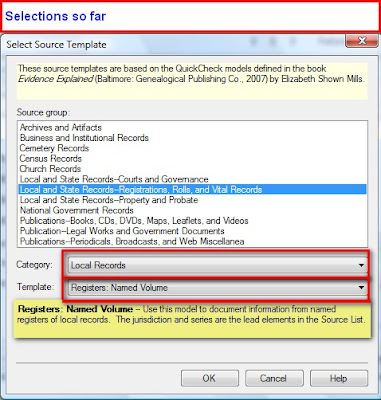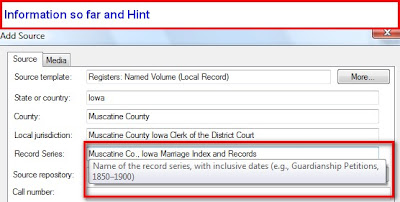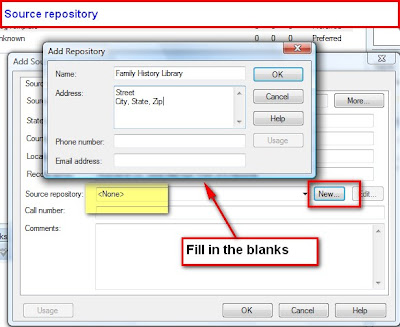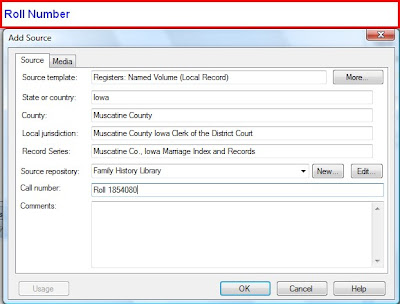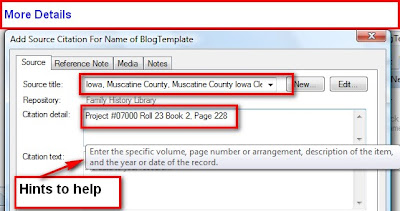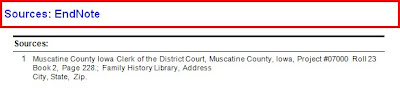In an effort to learn the Source-Citation Templates the many Template Screens were reviewed to help select the best Template for a specific Source that was on hand. An Earlier Blog entry
was created. Thinking the others might be interested in a little more information about these templates, over time, other blog entries will be created to help select the correct Template quicker.
This is only ONE WAY to select the appropriate template, but this series will be to walk through that various screens involved.
As you will see, the terms being use with the Family Tree Maker resemble that of Evidence Explained by Elizabeth Shown Mills
To access the Source-Citation Template, go to the People Work Space, selecting the Person Tab, the appropriate FACT is selected. For this example, the Name FACT is used. In Figure 183, below we select New (1)
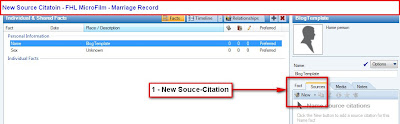
Figure 183
Select New, and a Add Source Citations screen, where New is selected.
 Figure 184
Figure 184
The New, Add Source screen, has a new line (the top line), if you have been a user of Family Tree Maker. It is the Select Source Template line. For this blog, we will Manually select the template. In the future, other options for selecting the Template will be shown.
On the Right end of the Select Template line, is the More button. (2).
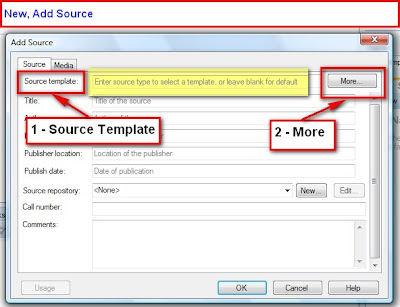
Figure 185
A list of Source Groups are shown.

Figure 194
It is not necessary to have Evidence Explained, but it is helpful. For those with this book, each of these groups, seen about will be listed below with the Chapter and Page Number for each of these Groups.
Group 1: Archives and Artifacts
Evidence Explained: Chapter 3, Page 91
Group 2: Business and Institutional Records
Evidence Explained: Chapter 4, Page 159
Group 3: Cemetery Records
Evidence Explained: Chapter 5, Page 207
Group 4: Census Records
Evidence Explained: Chapter 6, Page 235
Group 5: Church Records
Evidence Explained: Chapter 7, Page 309
Group 6: Local and State Records—Courts and Governance
Evidence Explained: Chapter 8, Page 371
Group 7: Local and State Records—Registrations, Rolls, and Vital Records
Evidence Explained: Chapter 9, Page 419
Group 8: Local and State Records—Property and Probate
Evidence Explained: Chapter 10, Page 487
Group 9: National Government Records
Evidence Explained: Chapter 11, Page 537
Group 10: Publications—Books, CDs, Maps, Leaflets, and Videos
Evidence Explained: Chapter 12, Page 643
Group 11: Publications—Legal Works and Government Documents
Evidence Explained: Chapter 13, Page 725
Group 12: Publications—Periodicals, Broadcasts, and Web Miscellanea
Evidence Explained: Chapter 14, Page 777