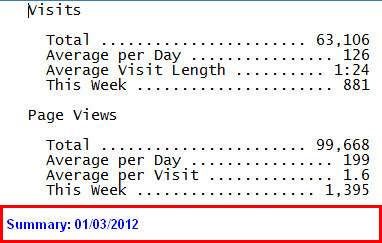How I found out that my parents were related before they were married.
The relationship between the person you have selected on your screen, will show the relationship between that person and the "Home" person. But, sometimes you may want to look at other relationships.
Family Tree Maker has a Relationship Calculator feature.
In my research, I found that my parents were related to each other before they were married. Here is how you can determine these relationships.
Go to the People Workspace, Person View, and click on the Tools menu. Select the Relationship Calculator.
This will bring up a screen, that will allow you to select the two people that you want to see how they are related.
In this case my father and mother. The First ICON to the Right if the Name, will bring up the Index, where you can select the names.. At first glance, is shows Husband and Wife. BUT, on the Relationship line, there is a Number 2. This indicates that there is another Relationship between these two people.
The pull down menu indicates that they are 5th cousins 2 times removed. By selecting that 2nd relationship the Right Hand Panel will show the relationships.
That's difficult to see the relationship, so click on the View Relationship Chart.
This is only a part of the full chat, but this view will show back to the Common Ancestor.
One other thing to do, is to Switch these two people in that earlier screen. There may be other, more distant relationships.
In this view, my parents are related 5 times.
Lesson Learned: I am asked many times, should I split may file, based on mother and father, or grandparents, etc. This is an example of the benefit of maintaining one file. You may miss this fun information.
________________________________________________________________
Copyright © 2012 by H R Worthington
These are notes from a Family Tree Maker User. With FTM2017 and FTM2019 the blog posts will apply to both the PC and the Mac Versions of the programs. Any differences will be noted
Friday, January 27, 2012
Thursday, January 12, 2012
Family Tree Maker for the Mac - FTMM-2 Update
from Ancestry.com Blog by Michelle Pfister
An update for Family Tree Maker for Mac 2 is now available. This update resolves a number of reported issues from the community.
Fixes include:
• Performance and stability improvements
• Improvements to resolve sync errors
• Improvements for handling downloaded media in synced trees
• Syncing of accepted and rejected hints
• Option to include/exclude Ancestry media in synced trees
This free update will be available the next time you open Family Tree Maker for Mac 2.
Fixes include:
• Performance and stability improvements
• Improvements to resolve sync errors
• Improvements for handling downloaded media in synced trees
• Syncing of accepted and rejected hints
• Option to include/exclude Ancestry media in synced trees
This free update will be available the next time you open Family Tree Maker for Mac 2.
Tuesday, January 3, 2012
Blog Summary
Who Knew?
I don't know about other Bloggers, but as a former webmaster for a number of websites, knowing IF your website is being viewed is important, how people find it, help the webmaster use tricks and tools to make the website visible to the intended audience.
This one a little different, in that it's more of a "How To" Blog. It still takes time to maintain, but is it being used, is it useful to the viewer.
I just received the weekly summary from a web counter and I am approaching 100,00 Page Views. From one who is not a writer, that number is incredible.
Thank you for visiting this Blog and I do hope that you find it helpful.
All the best,
Russ
Copyright © 2011 by H R Worthington
I don't know about other Bloggers, but as a former webmaster for a number of websites, knowing IF your website is being viewed is important, how people find it, help the webmaster use tricks and tools to make the website visible to the intended audience.
This one a little different, in that it's more of a "How To" Blog. It still takes time to maintain, but is it being used, is it useful to the viewer.
I just received the weekly summary from a web counter and I am approaching 100,00 Page Views. From one who is not a writer, that number is incredible.
Thank you for visiting this Blog and I do hope that you find it helpful.
All the best,
Russ
Copyright © 2011 by H R Worthington
Monday, January 2, 2012
FTM2012 - Sources with Citations but without Links
Another common thing, at least in my file, is to have Sources with Citations, but no links between the Citation and any Fact. Also, People without Citations.
In an earlier post, I used the UnDocumented Fact Report.
Another way of locating people without Citations is to use the Source Group, Listed by Person menu.
Again, No ICON is an indication that this person has NO Citation. This is just on the Name Fact, not like the Undocumented Fact Report. But for clean up, this might be a better way to start. Select a letter of the alphabet, and work through the list. You could review ALL of the Facts for the people without a Citation on the Name.
If you scroll down, to the very bottom of this list, will be an Unlinked listing. This is a listing of Citations what there is nothing linked to it.
Each of those Citations on the Right have not links to any Facts.
Normally, that Links tab would show the name and fact that is LINKED to that citation.
As with any clean up, especially this last one, it's a good practice to Back Up the file BEFORE you start deleting anything. In a number of the cases that I have already cleaned up, the Citation was valid, I just needed to Link it up to the appropriate Fact.
Lesson Learned: Review the Unlinked Citations from time to time. Back Up your file BEFORE Deleting these Citations.
Copyright © 2011 by H R Worthington
In an earlier post, I used the UnDocumented Fact Report.
Another way of locating people without Citations is to use the Source Group, Listed by Person menu.
Again, No ICON is an indication that this person has NO Citation. This is just on the Name Fact, not like the Undocumented Fact Report. But for clean up, this might be a better way to start. Select a letter of the alphabet, and work through the list. You could review ALL of the Facts for the people without a Citation on the Name.
If you scroll down, to the very bottom of this list, will be an Unlinked listing. This is a listing of Citations what there is nothing linked to it.
Each of those Citations on the Right have not links to any Facts.
Normally, that Links tab would show the name and fact that is LINKED to that citation.
As with any clean up, especially this last one, it's a good practice to Back Up the file BEFORE you start deleting anything. In a number of the cases that I have already cleaned up, the Citation was valid, I just needed to Link it up to the appropriate Fact.
Lesson Learned: Review the Unlinked Citations from time to time. Back Up your file BEFORE Deleting these Citations.
Copyright © 2011 by H R Worthington
FTM2012 - Sources Clean Up - Sources without Citations
Every once in a while, I find it helpful to Clean Up information that I in my family file. My main research file was started with Family Tree Maker Version 3.4. It's been through each version and patch since. Not to mention, the learning curve in learning how "the new version" works. Things like doing a Merge of two files, before I knew what I was doing.
My goal for 2012 is to clean this file up. It will probably take a year to do so, but it needs to be done.
A short time ago, I talked about a new feature that was added in a Patch for FTM2012. FTM2012 Patch - New Feature - Undocumented Facts in which you can generate a report for all Facts that do not have a Citation linked to them. Its a very handy report. My smaller files are very clean. Running that report on this file is 462 pages long. Not going to print that. To get that report, go to the Publish Workspace, Sources Category, and select Undocumented Fact.
There is another way to do the same thing, but in smaller pieces, like in Surname Order / by letter. By going to the Sources Workspace, there are several ways to list the Sources as seen in the pull down menu under Source Grouping, Listed by: The choices are Source Title, which is the default listing, by Repository, or by Person.
We're going to start with the default, or Source Title: Notice the ICONS or lack of ICONS to the left of the Source Title. If there is NO ICON, there is not Citation. Basically, that Source is not being used in this file. By looking to the right, you will see Source Citation: 0.
That Source can be deleted by Right Clicking on the Source Title:
There are other options there as well, but we will Delete that Source.
Lesson Learned: Clean Up your Source Title Listing from time to time.
Copyright © 2011 by H R Worthington
Subscribe to:
Comments (Atom)