Saturday Night Genealogy Fun - Where's Your Date Calculator?
It's Saturday Night again - time for a little Genealogy Fun. My readers waxed very poetic last week both in comments to my SNGF post and on their own blogs. Well done!
This week, let's do something quick and easy in your genealogy software program. Are you able to calculate an age at death from a birth date and a death date? I usually can. Are you able to calculate a birth date from a death date and an age at death (in years, months, days)? I usually cannot.
Here's the challenge:
1) Open your genealogy software program and search for a "Date Calculator." You could go exploring in your Tools or Options menu, or you could use the Help menu to find it.
2) Open the "Date Calculator" and put in a death date for one of your ancestors and put in an age at death (use the one you know, or just make one up - we're just testing this feature today). Do the same thing by entering a birth date and a death date in the "Date Calculator" and see how old someone was when they died.
3) Tell us what software you're using and where you found the "Date Calculator." Tell us the information you found out from using the "Date Calculator."
I can do this:
On my Tombstone Blog, I post photographs of tombstones on Tuesday, so I have a number of examples, on line now, or will be soon, of headstones with a Death Date and the Age at the time of Death. No birth date. So, here is how I use Family Tree Maker to identify the Birthdate. Of course, other documentation is used to confirm this date, but it provides a starting point.
On the People Tab, Person screen for Charles T. Deats the following information was in my family file.
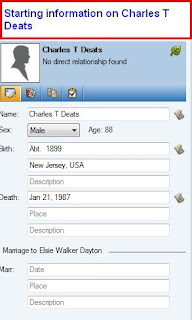
Figure 129
From a census record, I knew that he was born about 1899. The Tombstone stated that he died January 21, 1987.
The cemetery visit is documented with a Source Citation found in Figure 130.
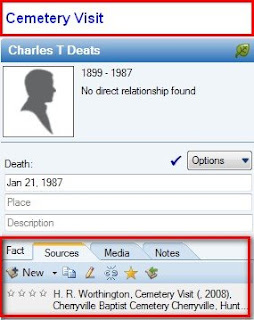
Figure 130
With a digital image of the headstone, in this specific example, the dates were one a Family Monument.
As part of the Source-Citation, the Image will be attached to that Cemetery Visit source-citation. Do to that, Clicking on the Media Tab, in the Right Hand Panel, clicking on New, will open a small window with two choices. This image is not yet in the family file, so Add New Media is selected, as seen in Figure 131. Since we are documenting the Death Date, that is on the monument, the Death fact is selected.
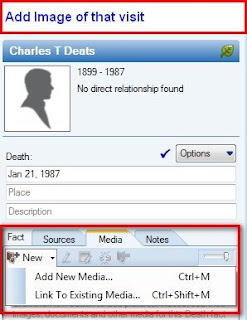
Figure 131
Clicking on Add New Media will open a navigation window where the image will be selected.
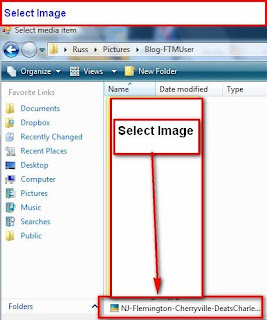
Figure 132
As is my custom, I keep the original image in a seperate folder on the computer but want the image included in the Media folder associated with this family file. When the image is selected a Copy to Media Folder window opens and the Copy Image to Media Folder is selected. WATCH this window as the Default selection is a Link To image. This is a User Choice.
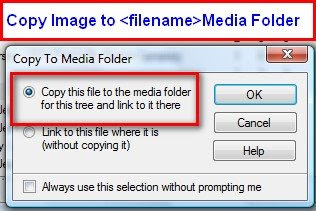
Figure 133
The images is now part of the Media Folder for this family file. The image now appears in the Media Tab for with the Source-Citation for the Death Date.
Figure 134
The image says that he died Jan. 21, 1987, aged 88 years, 9 days. All of the dates on this monument included the full number of Years, Month's and Dates. Unless otherwise proven differently, the number of months is zero (0). For a better view of the monument information double clicking on the image in Figure 134 will open a View Detail window. Other information will be included in another blog dealing with images.
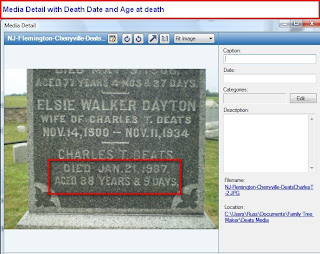
Figure 135
Here is where the Date Calculator comes in very handy. You will notice on the right end of the Birth Date fact is a Calculator ICON. The Cursor needs to be in the Birth Date fact field
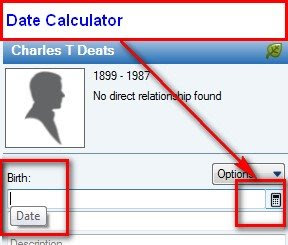
Figure 136
Te Date Calculator window will open with some information selected. Since we are trying to calculate the Birth Date, that bullet is selected. The Date is filled in from the information already included and the 88 Years, 9 Days are entered and the Copy button is selected.
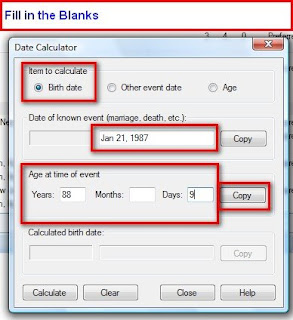
Figure 137
The information that is know, from the monument has been entered and the Calculate button pressed and the date is displayed.
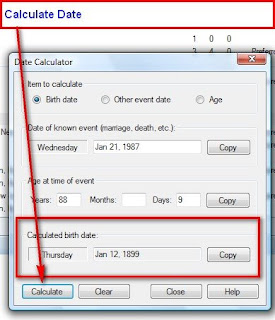
Figure 138
Clicking on Close will close this window and return you to the Birth fact.
Wanting to have the image to be supporting information for that date, return to Media Tab and selecting New. This time the Link to Existing Media is selected.
Wanting to have the image to be supporting information for that date, return to Media Tab and selecting New. This time the Link to Existing Media is selected.
After clicking OK, you will be returned to the Source-Citation, Media tab with a thumbnail view of the image.
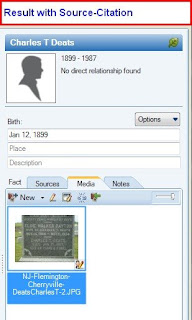
Figure 141
Additional information can be found on the Family Tree Maker Online Help Center.
http://ftm.custhelp.com/
Searching for 'calculator' will return a number of Knowledge Base articles, but these are specific to this blog.
Adding Media Items in Family Tree Maker 2009
Calculating a Birth Date in Family Tree Maker 2009
Calculating an Individual’s Age on a Specific Date
Calculating the Date of a Specific Event in Family Tree Maker 2009


