In an earlier Blog entry, Library Visit - Family Tree Maker Version 16 Custom Reports were generated to take to a library to do research, but the use of a computer was not available. This entry will review what can be done with Family Tree Maker Version 2009.
In the previous blog, this is what was stated:
I take with me three reports created by Family Tree Maker Version 16.
These specific reports a different in Version 2009. However, the Custom Report format is different. And, instead of 3 or more reports, one can be generated.
To start, the Publish (1) Button is depressed and you will be taken to the Publish Work Space. The first screen is the Collection (of reports) screen. In this case, the Custom Report is a Person Report (2). There are 6 possible Person Reports, and Custom Report is selected and generated.
In the previous blog, this is what was stated:
I take with me three reports created by Family Tree Maker Version 16.
- Birth Report, for a specific Location, Sorted by Name
- Death Report, for a specific Location, Sorted by Name
- Marriage Report, for a specific Location, Sorted by Name
These specific reports a different in Version 2009. However, the Custom Report format is different. And, instead of 3 or more reports, one can be generated.
To start, the Publish (1) Button is depressed and you will be taken to the Publish Work Space. The first screen is the Collection (of reports) screen. In this case, the Custom Report is a Person Report (2). There are 6 possible Person Reports, and Custom Report is selected and generated.
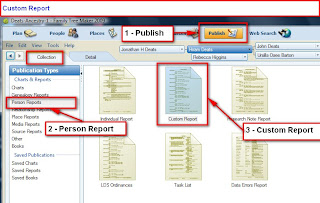
Figure 161
There is an "Items to Include" ICON, when the default or last report is displayed. Normal Name, Birth, Marriage, and Death Facts are there by default. Since this is the Same file that was used in Version 16, much of the information in this file, came from a Cemetery Visit. To Add the Burial FACT, the Plus Sign (2) is clicked on, and another pop-up window is opened where Burial is selected (3).
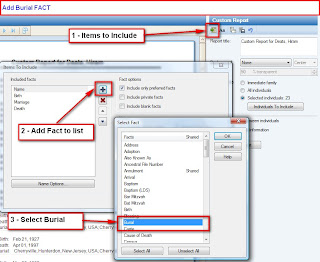
Figure 162
The Report name was changes to New Jersey (1). To limit the Individuals for this report to New Jersey, Select Individuals (2) is clicked. In the window that opens, Filter In (3) is clicked, which will bring up another window. There is a lot of flexibility, as with previous versions. In this case, we want Burial FACT as a Place, and enter "New Jersey, USA" as the location.
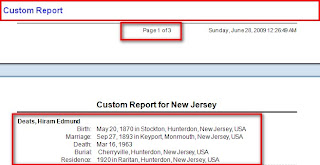
Figure 164
This three page report lists details of everyone buried in New Jersey.
For more information please click on the following links:
Custom Report in Family Tree Maker 2009
Individual Report in Family Tree Maker 2009
Place Usage Report in Family Tree Maker 2009
Choosing Facts to Include in a Report in Family Tree Maker 2009
For more information please click on the following links:
Custom Report in Family Tree Maker 2009
Individual Report in Family Tree Maker 2009
Place Usage Report in Family Tree Maker 2009
Choosing Facts to Include in a Report in Family Tree Maker 2009


the detailed steps with red boxes highlights and numbers were great.
ReplyDelete