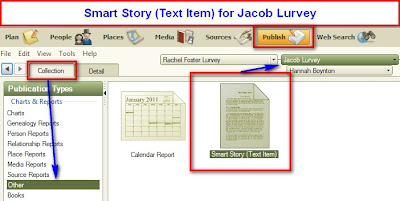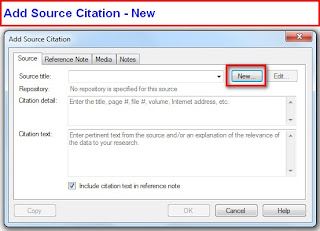Posted by Tana L. Pedersen on November 29, 2010 in Family Tree Maker
We all wish we had an unlimited amount of time to work on our family history. But since none of us do, it can be frustrating when the software you’re using seems to get in the way instead of helping. If Family Tree Maker starts running more slowly than you expect, here are six steps you can take to increase the software’s performance:
Verify that your computer meets the minimum system requirements
Make sure that your computer meets or exceeds the minimum requirements. You can find them listed in the packaging and documentation that came with your software. Also, keep in mind that the more information you enter, the greater the amount of free hard drive space and available RAM you will need.Make sure you are using the latest version of the software
Periodically, Family Tree Maker releases updates that fix various software bugs and issues. Make sure that the Family Tree Maker software is up-to-date by going to the Help menu and choosing Check for Update. A message alerts you if you need to update the software.Run the Compact File tool
The Compact File tool re-indexes your file, removes unnecessary data, and optimizes your tree’s performance. You can learn more on this blog post.Check your tree for duplicate individuals
Duplicate individuals can increase the overall size of your tree and make running reports, creating charts, and navigating your tree inefficient. Periodically you’ll want to make sure you’ve merged or deleted any unnecessary people. You can find detailed instructions on merging individuals in the Family Tree Maker Knowledgebase.Work offline
If you have a day where you’re simply entering information and not using the Web Search or virtual maps, consider temporarily disabling your Internet connection within Family Tree Maker. This can really speed up your system, especially if you’re working in a large tree.To work offline, go to the File menu and select Go Offline. To reenable Internet access, go to the File menu and select Go Online.
Disable Fastfields
Fastfields speed up data entry by automatically filling in repetitive data as you type. For example, if you type “San Jose, California” into a location field, then go to another location field and begin to type “San,” Family Tree Maker will recognize the similarity and suggest “San Jose, California.” Disabling this feature can increase performance, especially in large databases.To disable Fastfields, go to the Tools menu and select Options. Deselect the checkboxes in the “Use fastfields for section” and click OK.
Copyright © 2010 by H R Worthington