At the bottom of the Center Panel of the Media Workspace is the number of Media files that should be there. Clicking on that ICON will bring up a Helpful screen that will explain some of the reasons why the images are not there.

The above image, shows that when you select one of those ICONs, you will see that the "File Not Found" message in the right hand panel.
Close that window, if you looked at it. In this workspace, with the ICONs showing, use the CTRL key plus the F5 key (CTRL+F5) and a new window will appear.
The command will then go to your AMT and download All Media files or the Missing Media files.
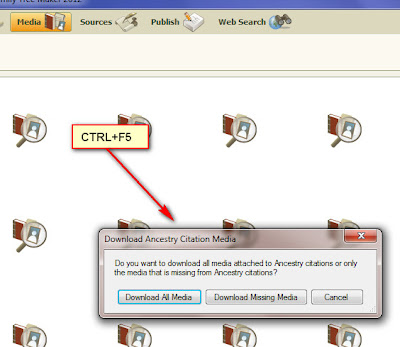
The downloading window will then appear, as the Missing Media files are being downloaded. Please remember that the download of Media files may take some time, depending on the number of files and the size of the files.
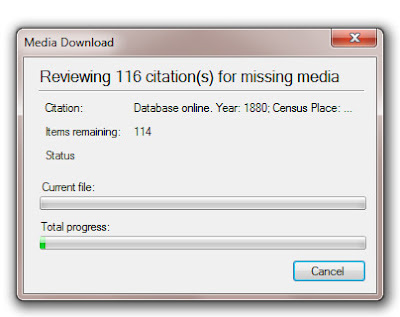
As with other download of Media, a Media Download complete will appear in the Plan Workspace.
Copyright © 2011 by H R Worthington

No comments:
Post a Comment
Please post your comments here