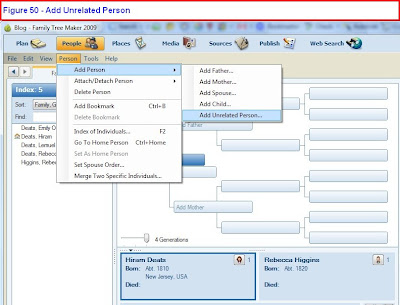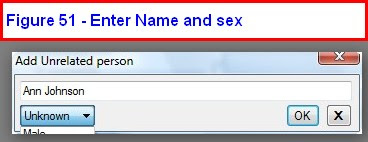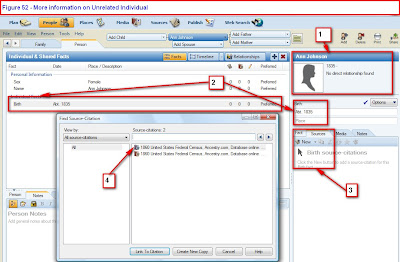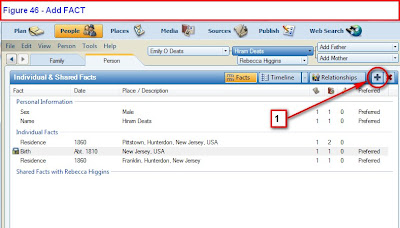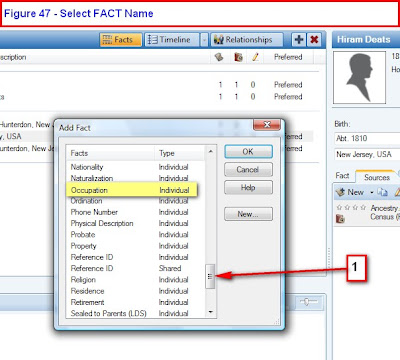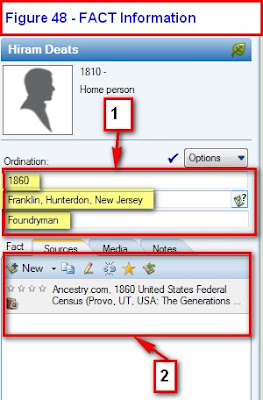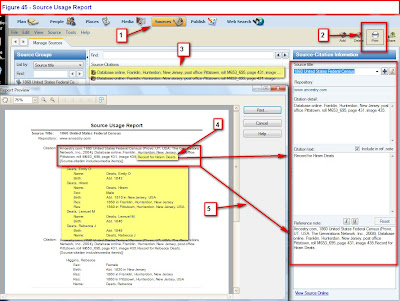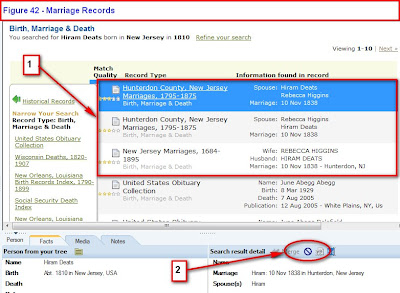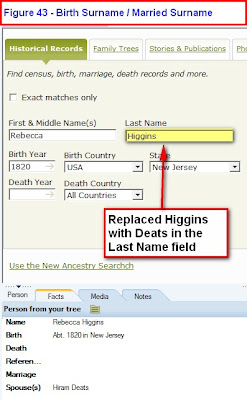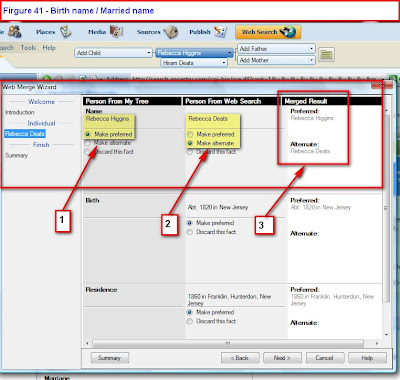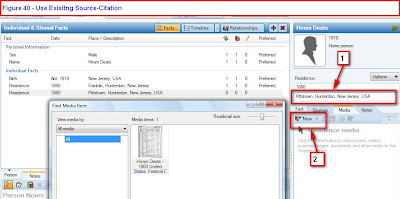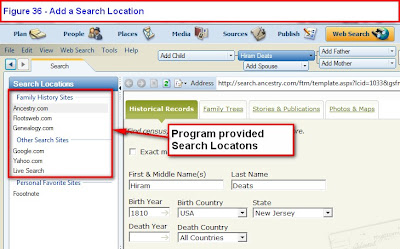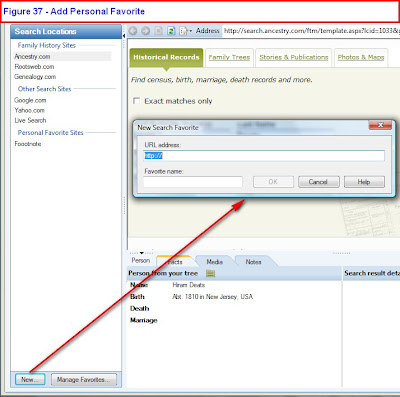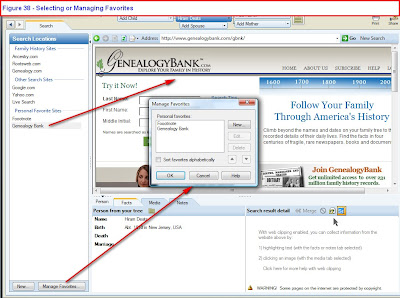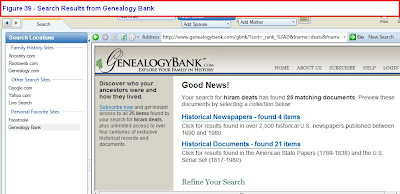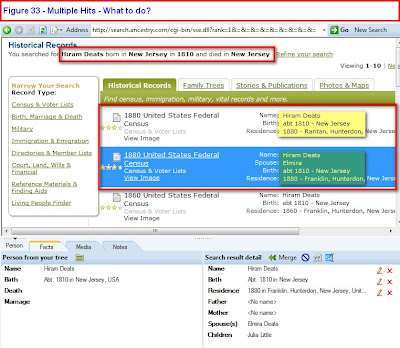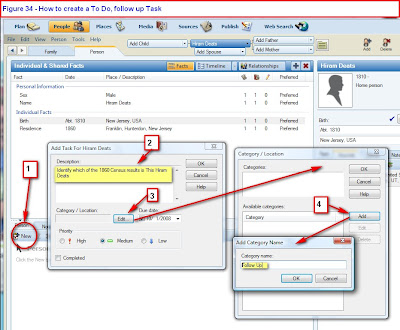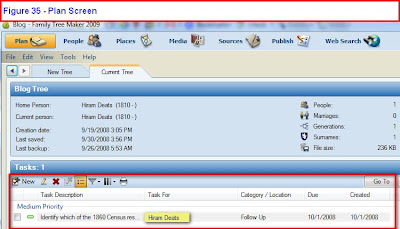On the New Computer, Install both Family Tree Maker Version 2009 AND Version 16 (or earlier). The reason is that Version 2008 and 2009 will NOT read or open a Back Up file from Version 16 or earlier.
The method suggested here will ensure that any Scrapbook Items in Version 16 or earlier will be moved to the new PC then opened by version 2008 or 2009. The new versions do NOT read and open the Family Tree Maker Compressed Back Up (FBC) files. This is a work around for that issue. Also, it will provide a known working Back Up file, on the CD used to transfer the file.
First, Open Family Tree Maker Version 16 (or earlier) on the Old computer. There are two Utilities in these versions to help maintain the file. Go to any Family Page and run these two Utilities:
CTRL+ALT+C = FileCompression. This does some file maintenance, re-index the file, remove any unused file space.
CTRL+ALT+SHFT+UpArrow = FileChecker. When you see the "Start" button in the pop up window, click Start. If there are any errors in the file, they will be reported.
IF there are errors reported, run this Utility from any Individual's Family Page:
CTRL+ALT+SHFT+LeftArrow = FileChecker with Fixer. This utility will attempt to resolve any errors report.
Please go to this website:
http://pastftm.custhelp.com/
Enter 1396 into the "Keyword Search" box and read that Knowledge Base Article. It should help you with this Error Message, and describe how to use the LOG file.
Once this has been performed,
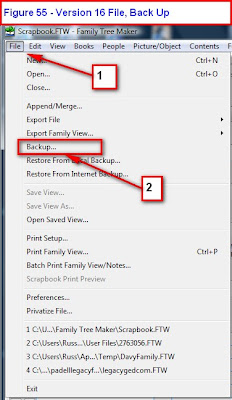
Figure 55
Click on File [#1], the Back Up [#2]

Figure 56
Select Writable CD Drive. Make sure that you have a CD in your drive. At the end of that process:

Figure 57
Now move to the New computer.
First Install Family Tree Maker Version 16 onto that new PC. Remember that Version 2008 and 2009 will NOT read the Compressed Back Up (FBC) file that was created by version 16. Now do a File, Restore from Back Up in Version 16. That will create a Family File (FTW) on your new PC.
Close Family Tree Maker Version 16.
Install Family Tree Maker Version 2008 or 2009 onto the New PC. It should normally open that existing Version 16 Family File and create a New, Version 2008 or 2009 Family File. All Family information and scrapbook items will be imported into 2008 or 2009.
If that does not happen, then continue.

Figure 60
Click on File [#1], Open (not shown) and select the Family File [#2] that you just put onto the new PC.
Please read previous posts on this Blog to continue from here.
To help with the File Name Extensions used in the Blog, go to the Knowledge Base Website article 1719
Knowledge Base Article 1507 will provide more details on Backing up a Family File.
Knowledge Base Article 2647 will provide more details on Restoring from a Back Up in Version 16.