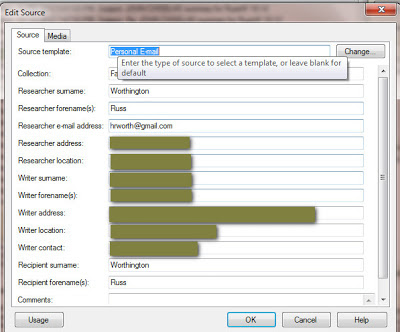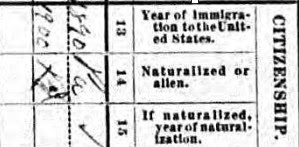A couple of weeks ago, I posted Citing as you Go --- What about Email? on how I might handle information taken from an Email. In the earlier blog post, I used Family Tree Maker for the Mac, 2nd version (FTMM-2). The PC Version (FTM2012) works the same way, but the Template is a little different and the FTM2012 template works as I had expected it to. The Reference Note is much clearer.
That first blog post was the planned way that I was going to handle the emails, but, as emails go, the Source Workspace didn't work as nicely as I wanted. The Subject Line as the Citation Detail followed by the Date of the Email, in the Citation Text, just didn't work for me.
This is what did work for me.
The first step is to create a new Source, Personal Email Template. From the Sources Workspace, clicking on the Add ICON in the upper right of the Source screen, and New, enter EMA in the Keyword box, and it will present the Personal Email template screen.
Because this is "live" data, I have shaded the real data out. But the fields on the Left are clear. The Collection would be what ever you want it to be, in my case it was for a project, so the Collection was the Project Name. It could be for a Surname project. The Researcher information, in this case, was me. The Writer, for this project, was the person who I corresponding with. The Recipient was myself.
If there had been others involved with this project with email. other Sources would be crated for them, but listed to the same project or Collection.
With the new source. we want to add a new Email to the Citation Screen. Normally, you would enter the Citation Detail and Citation Text on this screen.
But, in this case, I want the email included in the Citation Notes. So I copied the email and pasted into the Notes Tab. For my purposes, I "LOCKED" the notes so that when this is uploaded, the text of the email would NOT appear in an Ancestry Member Tree, but the Citation would be there.
Since the Subject Line and Date / Time of the Email, is the important information on the Citations, High-lighting the Subject Line from the Notes Tab, hitting CTRL+C (Copy), will select the subject line.
Then selecting the Source tab, putting the Cursor into the Citation Text field, and CTRL+V (Paste), will put the Subject line there.
Returning to the Notes Tab, high-lighting and Coping the Date / Time Stamp, back to the Source Tab, that information will be pasted into the Citation Details field.
Below in the Reference Note for this email. That will be the Citation.
For me, the important information is in the "Locked" Notes field, which is the text of the email. Links then can be put on any Facts that came from that email.
Not all emails will have links, from this project at least, in several cases there was conflicting information, which would end up on the Task List for that person for resolution. But by looking at the Citation Notes (or email), it's easy to see what was included in that email.
Another Source was created for me as the Writer and this person would be the To: person on the email.
For me, what was important is the Sequence of the Emails, by date / time, then the subject line. The Emails are still in my email program.
_______________________________________________________________
Copyright © 2012 by H R Worthington
These are notes from a Family Tree Maker User. With FTM2017 and FTM2019 the blog posts will apply to both the PC and the Mac Versions of the programs. Any differences will be noted
Thursday, December 13, 2012
Wednesday, December 12, 2012
Found a couple of Family Tree Maker Tutorials on a You Tube Channel
I don't know if you have noticed that I have added a Page to the Blog, Training Resources.
There are a number of online resources that may be of interest in learning how to use the Family Tree Maker program. Each of us learn in different ways. Each of us teach / present in different ways. I thought that I would pass along this series of You Tube videos on the use of FTM2012.
Jesso George - You Tube Channel:
_______________________________________________________________
Copyright © 2012 by H R Worthington
There are a number of online resources that may be of interest in learning how to use the Family Tree Maker program. Each of us learn in different ways. Each of us teach / present in different ways. I thought that I would pass along this series of You Tube videos on the use of FTM2012.
Jesso George - You Tube Channel:
Copyright © 2012 by H R Worthington
Wednesday, December 5, 2012
GenDetective and Family Tree Maker - Options
After posting GenDetective and Family Tree Maker yesterday, I looked a little closer at what GenDetective™ has for options for dealing with Facts in Family Tree Maker, and Facts/Events in GenDetective. I don't normally run into Immigration Records, so my manually changing Arrival to Immigration Facts was not a big chore to clean up. I am sure that other users of Family Tree Maker have custom Facts that might be useful in how they are handled in GenDetective.
So, rather than changing the Family Tree Maker fact, which means adding an Immigration Fact, Copying an Existing Citation from Arrival, Linking that Existing Citation to the New Immigration Fact, and Deleting the Arrival Fact, GenDetective has another way, and so much easier, to handle it.
It's also important to pay attention to the steps as the GEDCOM file is being imported into GenDetective. There are very helpful videos on the GenDetective website for details.
For Example:
Should here be an Media File associated with the Burial Fact. Its a matter of changing the answer to the question: Is a media file required?
Another example is for an Obituary. I haven't used an Obituary Fact, up until now, in Family Tree Maker. BUT there is a question there "I use a specific event to track and record Obituaries?" So, if I had another Event that was equal to an Obituary Fact, I would specify what Fact that was.
In my case, I hadn't identified that Arrival / Immigration issue until after I was into the report generator of GenDetective, there is another way to let GenDetective know that Arrival is the same as Immigration.
Once the file has been initially imported into GenDetective, in the Analyzer application, after clicking on Exit Analyzer Wizard, you are taken to the next screen, where I selected Event Definitions.
Since a Fact in Family Tree Maker is the same as an Event in GenDetective, I selected Arrival, and in the pull down menu on the Right, I selected Immigration.
Now, when I go to the Research Progress report in GenDetective, I can clearly see that I have or don't have a record of immigration.
So, if you have a lot of Arrival Facts, and want to have them show up as Immigration in GenDetective, the option is there to be used.
_______________________________________________________________
Copyright © 2012 by H R Worthington
Tuesday, December 4, 2012
GenDetective and Family Tree Maker
I don't normally Blog about software besides Family Tree Maker, PC and Mac versions, but I had the opportunity to fill in as host for Monday's with Myrt webinar series. The Webinar on November 26th, we discussed what websites the participants used for their Online Research. We used a Case Study as an illustration. Remembering that Not Everything is Online, the December 3rd Webinar was to discuss the "next steps", to prepare for a visit to a repository or location and get our feet on the ground for follow up research.
I have posted a couple of articles on how I have used the existing reports in Family Tree Maker that I have used for such a visit.
This time, I wanted to use a 3rd Party software program to help with this research trip. I have had, and have used GenDetective in the past for some of the reports, but thought GenDetective would really help with this project.
I'll NOT go into the details, yet, on how I used GenDetective for this project, but I want to point out that I had to re-think how I handle a couple of situations to make GenDetective work for me. This has to do with my data entry, and NOT what GenDetective does or doesn't do. In fact, GenDetective did exactly what I wanted.
There is a Blog Post on the GenDetective with some more details about this.
The issues that I have identified so far 1) in the way I handle Obituaries, and 2) Immigration information from Census Records.
I have considered Obituaries as a Source, up until now, but didn't really have a way to "track" what Obituaries I had or didn't have. If I found one, I recorded it as a Source, and cited any Facts that I was able to take from that Obituary. So, really, I have not idea what I have or don't have. Running a Search Progress report in GenDetective reflected that I didn't have ANY Obituaries. So, to resolve that, I am just adding an Obituary Fact for each Obituary that I have. This is easy to do, as I just go into my Source Workspace, looking at the Newspaper Sources, and find the Obituary and link that obituary to a Obituary Fact for the person who is the subject of the Obituary.
For this Case Study, I had a number of people in the file who had Immigration data on Census Records. When I ran the Search Progress report, there was no indication that I had any data.
In most of my Census Record data, I use the Web Search and Web Merge feature. I have a list of Facts that I want to collect based on the year of the Census Record. I have blogged about that here as well.
When I look at a Census Record that Information is there, but wasn't recorded clearly enough for GenDetective. Again, a User input issue.
Here is an Example of a 1920 Census Record:
Column 13 shows that the Immigration date for the first person was 1890 and the second was 1900. Important information.
A rotated view of the same record.
When the Web Merge feature is used, the "Arrival" Fact is used. Not very helpful, as to what "Arrival" means. Family Tree Maker has a built in Immigration Fact. GenDetective is "looking" for that Fact / Event. to report that there is an Immigration Date for the person.
So my clean up is to Locate all Arrival Facts, Add an Immigration Fact for each person that has an Arrival Fact, and Copy and Paste the Citation from Arrival to Immigration, the delete the Arrival Fact for that person.
Now the Source Progress has that data in the report.
_______________________________________________________________
Copyright © 2012 by H R Worthington
I have posted a couple of articles on how I have used the existing reports in Family Tree Maker that I have used for such a visit.
This time, I wanted to use a 3rd Party software program to help with this research trip. I have had, and have used GenDetective in the past for some of the reports, but thought GenDetective would really help with this project.
I'll NOT go into the details, yet, on how I used GenDetective for this project, but I want to point out that I had to re-think how I handle a couple of situations to make GenDetective work for me. This has to do with my data entry, and NOT what GenDetective does or doesn't do. In fact, GenDetective did exactly what I wanted.
There is a Blog Post on the GenDetective with some more details about this.
The issues that I have identified so far 1) in the way I handle Obituaries, and 2) Immigration information from Census Records.
I have considered Obituaries as a Source, up until now, but didn't really have a way to "track" what Obituaries I had or didn't have. If I found one, I recorded it as a Source, and cited any Facts that I was able to take from that Obituary. So, really, I have not idea what I have or don't have. Running a Search Progress report in GenDetective reflected that I didn't have ANY Obituaries. So, to resolve that, I am just adding an Obituary Fact for each Obituary that I have. This is easy to do, as I just go into my Source Workspace, looking at the Newspaper Sources, and find the Obituary and link that obituary to a Obituary Fact for the person who is the subject of the Obituary.
For this Case Study, I had a number of people in the file who had Immigration data on Census Records. When I ran the Search Progress report, there was no indication that I had any data.
In most of my Census Record data, I use the Web Search and Web Merge feature. I have a list of Facts that I want to collect based on the year of the Census Record. I have blogged about that here as well.
When I look at a Census Record that Information is there, but wasn't recorded clearly enough for GenDetective. Again, a User input issue.
Here is an Example of a 1920 Census Record:
Column 13 shows that the Immigration date for the first person was 1890 and the second was 1900. Important information.
A rotated view of the same record.
When the Web Merge feature is used, the "Arrival" Fact is used. Not very helpful, as to what "Arrival" means. Family Tree Maker has a built in Immigration Fact. GenDetective is "looking" for that Fact / Event. to report that there is an Immigration Date for the person.
So my clean up is to Locate all Arrival Facts, Add an Immigration Fact for each person that has an Arrival Fact, and Copy and Paste the Citation from Arrival to Immigration, the delete the Arrival Fact for that person.
Now the Source Progress has that data in the report.
_______________________________________________________________
Copyright © 2012 by H R Worthington
Sunday, November 11, 2012
FTMM-2 - Research Log, just a thought
Many of us struggle with how to keep a research log. I have posted about this before:
You can search this blog "research log" and will find additional entries.
I am working on a project in Family Tree Maker for the Mac (FTMM-2) and thought I would try something else. This project involves collaboration with a colleague of mine. This file, is part of a presentation, so my involvement with this file will end following the presentation. Also, this person is a PC user. So, how do I SHARE the Research Log. Understanding that some fields and data in FTMM-2 may not be transferable and is not in an Ancestry Member Tree, where this colleague is viewing the file.
What I have been doing, is sending a PDF file, of my Task List (To Do List) sharing what I have researched, need to research, or have completed.
For this project, I thought I would use the High Priority, as the highest or first items to be researched, such as Census Records.
As I go along, I may remember that I need to "look something else up", for a person, so I put that in the Medium Priority. When I complete a Task, I change that to the Lowest Priority.
What I also did, was to create a To Do List, based on the Shaky Leaf Hints. I put all of them in the Medium Category EXCEPT for hints that are from Ancestry Member Trees. I put them in the Lowest Priority. I won't be working on any of them, but my colleague may, in the future want to follow up on those connections.
It dawned on my, why not make this To Do List my Research Log. Where I searched, what I found or didn't find.
As an example, I was working on looking for Obituaries. So, I want to create a lost of those I want to look for obituaries and what I found. I'll start by generating a Custom List of only people who I have Death Information on. That would be the Date and Location.
Go to the Publish Workspace, People Collection, Custom Report. Once the Custom Report starts to generate, then clicked on Selected Individuals. Selecting the Death Fact, where the Place Is Not Blank.
The generated a list of 22 people who have some Death Information.
Note: this is a small file, specifically for this project
The report that is generated, included the Death Fact, (date, place, description), Burial Fact, and for another purpose, the Find-A-Grave fact that I created. Another clue here, is to have the Female Name include the Married Name. An option in the Items to Include menu and selecting the Name Fact at the bottom of the Fact window.
With this report I can then begin my research.
My first place to look for Obituaries is on GenealogyBank.com. I added Genealogy Bank to my Favorite place to search in the Web Search Workspace. I have blogged about how to do that here.
One of the reasons for doing my searching from within FTMM-2 (and FTM2012) is the ease to looking at more details for that Person, but looking in the Lower Left Window or going to the People Workspace. I also am able to use the Web Clipping Option and Merging the data from this non-Ancestry.com website.
Below is the mini-Pedigree Navigation bar, with my person selected. Some of the details for that person is in the Lower Left, as you can see, and I have Selected Genealogy Bank in the Web Search workspace.
Using Genealogy Bank searches I can work with the data, or note that there isn't an Obituary for that person.
In the People Workspace, Person Tab, Task Menu, I make an entry like:
Obituary on GenealogyBank
or
Obituary on GenealogyBank
Not on 1977 - today - 11 Nov 2012
The first example, I would make it Low Priority and Completed.
The second example, I would make it Low Priority but NOT completed.
The Date is important so that at some time in the future, we might want to go back to do another search on Genealogy Bank.
The reason for doing all of this, in this fashion (for me at least), is that My Research Log is a complete listing in the Plan Workspace. It can be filtered, sorted, etc. For Example: the To Do List for Obituaries from today.
The first couple of entries are completed, others were looked for but not found (including the date).
ff I were to sort by the Person's Name, I can see how I have searched, what I need to search, and what I found or didn't found. That is also available in the People Workspace, Person View, Task Tab.
This is working for me. but may be a different approach for others.
Copyright © 2012 by H R Worthington
You can search this blog "research log" and will find additional entries.
I am working on a project in Family Tree Maker for the Mac (FTMM-2) and thought I would try something else. This project involves collaboration with a colleague of mine. This file, is part of a presentation, so my involvement with this file will end following the presentation. Also, this person is a PC user. So, how do I SHARE the Research Log. Understanding that some fields and data in FTMM-2 may not be transferable and is not in an Ancestry Member Tree, where this colleague is viewing the file.
What I have been doing, is sending a PDF file, of my Task List (To Do List) sharing what I have researched, need to research, or have completed.
For this project, I thought I would use the High Priority, as the highest or first items to be researched, such as Census Records.
As I go along, I may remember that I need to "look something else up", for a person, so I put that in the Medium Priority. When I complete a Task, I change that to the Lowest Priority.
What I also did, was to create a To Do List, based on the Shaky Leaf Hints. I put all of them in the Medium Category EXCEPT for hints that are from Ancestry Member Trees. I put them in the Lowest Priority. I won't be working on any of them, but my colleague may, in the future want to follow up on those connections.
It dawned on my, why not make this To Do List my Research Log. Where I searched, what I found or didn't find.
As an example, I was working on looking for Obituaries. So, I want to create a lost of those I want to look for obituaries and what I found. I'll start by generating a Custom List of only people who I have Death Information on. That would be the Date and Location.
Go to the Publish Workspace, People Collection, Custom Report. Once the Custom Report starts to generate, then clicked on Selected Individuals. Selecting the Death Fact, where the Place Is Not Blank.
The generated a list of 22 people who have some Death Information.
Note: this is a small file, specifically for this project
The report that is generated, included the Death Fact, (date, place, description), Burial Fact, and for another purpose, the Find-A-Grave fact that I created. Another clue here, is to have the Female Name include the Married Name. An option in the Items to Include menu and selecting the Name Fact at the bottom of the Fact window.
With this report I can then begin my research.
My first place to look for Obituaries is on GenealogyBank.com. I added Genealogy Bank to my Favorite place to search in the Web Search Workspace. I have blogged about how to do that here.
One of the reasons for doing my searching from within FTMM-2 (and FTM2012) is the ease to looking at more details for that Person, but looking in the Lower Left Window or going to the People Workspace. I also am able to use the Web Clipping Option and Merging the data from this non-Ancestry.com website.
Below is the mini-Pedigree Navigation bar, with my person selected. Some of the details for that person is in the Lower Left, as you can see, and I have Selected Genealogy Bank in the Web Search workspace.
Using Genealogy Bank searches I can work with the data, or note that there isn't an Obituary for that person.
In the People Workspace, Person Tab, Task Menu, I make an entry like:
Obituary on GenealogyBank
or
Obituary on GenealogyBank
Not on 1977 - today - 11 Nov 2012
The first example, I would make it Low Priority and Completed.
The second example, I would make it Low Priority but NOT completed.
The Date is important so that at some time in the future, we might want to go back to do another search on Genealogy Bank.
The reason for doing all of this, in this fashion (for me at least), is that My Research Log is a complete listing in the Plan Workspace. It can be filtered, sorted, etc. For Example: the To Do List for Obituaries from today.
The first couple of entries are completed, others were looked for but not found (including the date).
ff I were to sort by the Person's Name, I can see how I have searched, what I need to search, and what I found or didn't found. That is also available in the People Workspace, Person View, Task Tab.
This is working for me. but may be a different approach for others.
_______________________________________________________________
Copyright © 2012 by H R Worthington
Friday, November 9, 2012
Citing as you Go --- What about Email?
Just before Hurricane Sandy hit, my friend, YOUR Friend in Genealogy, Dear MYRTLE posted this Citing as you go.
Spending time keeping my family safe, keeping warm, and trying to access the internet took up my time, but I did want to address this issue.
I have been working on a project that has used email more that I have used it in the past. In this case, this project is for a Presentation that I have been working on, BUT, for several reasons, decided to run the project with Family Tree Maker for the Mac (FTMM-2).
What was important to me, was to have the 'data' from the Email's within FTMM-2, as the presentation will be run from my Mac. I wanted the content of these emails with me, and not relying on my email account to access the data. I also wanted to Cite information that might be of use in the file, to compliment or dispute or help resolve issues that are addressed in the email.
The data in the file is all mine, completely documented, but the start of the file came through email and a document attached to one of the emails. Each piece of data that came from that attachment is cited, and since it was attached to an email, I wanted to Cite the emails as well as to have the cited emails in the file.
The screen captures are from FTMM-2, so they may look a little different from the normal screen captures.
I also wanted them to be in the Evidence Explained !! format when End Notes are generated.
The appropriate Template is found by going to the Sources Workspace, clicking on Add (right side of the screen, just below the Workspace menu bar, selecting New when the Add Source Citation screen opens, and enter EMA (for email) as the Keyword. That will offer the Personal E-mail template.
It Source Template: (Personal E-mail) has the following fields to be filled out:
Collection: I used the name of the Project as the Collection Name. It could be a Surname, but for this, I named the collection with a Project Name.
The Researcher is me, the "Writer" is the person who sent me the email. If multiple people were involved with emails, the collection would remain the same, but the Writer would be different. The Recipient, would be me as well.
All of the contact information is in the Source Screen.
What I chose to do, was to create Citations for the Subject Line of the Email. This includes any Replies to that subject line.. That is the Citation Detail entery. The Citation Text, I used "thread started" with the date.
The resulting Reference Notes (End Notes for reports) are clear.
The Source, is the Email Template entry, and the various Email's are the Citations in the Center Panel. There are links to each Fact that I picked up in that Email. In this specific case, it is the Attachment to an Email, so a number of Facts are linked to that document.
Again, because of the nature of the data, the Reference Note is not very easy to read. But, the information is correct and in the Evidence Explained!! format.
Each of the email (threads, first message and the replies) are listed by the Subject line of the email.
The next piece that is important to me, is the Text of these email threads. It was a matter of Copying the Text of each Email, Header information included (header information would include the email addresses and the date time of the email) as well as the text.
Below is what that looks like.
This example has the Subject and the date the thread of emails started, and in the Notes Tab for that Citation is the text of the first and follow up emails with that subject line.
Most of the emails do not have links to any Facts, but several do. For example: The Name fact, in many cases, were spelled differently. Several of these emails helped identify why the name was different. A specific example was that a Census Record "assumed" that two children carried the head of household's surname. When in fact, the head of household was NOT these two children. I have to rely on the family Expert, who had different sources and access to sources that are not online. The family expert has documented for me, the correct surname for these two children.
This conflict of surnames, is a To Do or Task List item for these two children for ME to find the appropriate documentation IF they exist online some where.
This is how I Cite as I go, with Email as the Source of some of the data in my file.
_______________________________________________________________
Copyright © 2012 by H R Worthington
Spending time keeping my family safe, keeping warm, and trying to access the internet took up my time, but I did want to address this issue.
I have been working on a project that has used email more that I have used it in the past. In this case, this project is for a Presentation that I have been working on, BUT, for several reasons, decided to run the project with Family Tree Maker for the Mac (FTMM-2).
What was important to me, was to have the 'data' from the Email's within FTMM-2, as the presentation will be run from my Mac. I wanted the content of these emails with me, and not relying on my email account to access the data. I also wanted to Cite information that might be of use in the file, to compliment or dispute or help resolve issues that are addressed in the email.
The data in the file is all mine, completely documented, but the start of the file came through email and a document attached to one of the emails. Each piece of data that came from that attachment is cited, and since it was attached to an email, I wanted to Cite the emails as well as to have the cited emails in the file.
The screen captures are from FTMM-2, so they may look a little different from the normal screen captures.
I also wanted them to be in the Evidence Explained !! format when End Notes are generated.
The appropriate Template is found by going to the Sources Workspace, clicking on Add (right side of the screen, just below the Workspace menu bar, selecting New when the Add Source Citation screen opens, and enter EMA (for email) as the Keyword. That will offer the Personal E-mail template.
It Source Template: (Personal E-mail) has the following fields to be filled out:
- Collection
- Researcher Surname
- Researcher Forename(s)
- Researcher E-mail Address
- Researcher Address
- Researcher Address
- Writer Surname
- Writer Forename(s)
- Writer Address
- Writer Location
- Writer Contact
- Recipient Surname
- Recipient Forenme(s)
- Comments
Collection: I used the name of the Project as the Collection Name. It could be a Surname, but for this, I named the collection with a Project Name.
The Researcher is me, the "Writer" is the person who sent me the email. If multiple people were involved with emails, the collection would remain the same, but the Writer would be different. The Recipient, would be me as well.
All of the contact information is in the Source Screen.
What I chose to do, was to create Citations for the Subject Line of the Email. This includes any Replies to that subject line.. That is the Citation Detail entery. The Citation Text, I used "thread started" with the date.
The resulting Reference Notes (End Notes for reports) are clear.
The Source, is the Email Template entry, and the various Email's are the Citations in the Center Panel. There are links to each Fact that I picked up in that Email. In this specific case, it is the Attachment to an Email, so a number of Facts are linked to that document.
Again, because of the nature of the data, the Reference Note is not very easy to read. But, the information is correct and in the Evidence Explained!! format.
Each of the email (threads, first message and the replies) are listed by the Subject line of the email.
The next piece that is important to me, is the Text of these email threads. It was a matter of Copying the Text of each Email, Header information included (header information would include the email addresses and the date time of the email) as well as the text.
Below is what that looks like.
This example has the Subject and the date the thread of emails started, and in the Notes Tab for that Citation is the text of the first and follow up emails with that subject line.
Most of the emails do not have links to any Facts, but several do. For example: The Name fact, in many cases, were spelled differently. Several of these emails helped identify why the name was different. A specific example was that a Census Record "assumed" that two children carried the head of household's surname. When in fact, the head of household was NOT these two children. I have to rely on the family Expert, who had different sources and access to sources that are not online. The family expert has documented for me, the correct surname for these two children.
This conflict of surnames, is a To Do or Task List item for these two children for ME to find the appropriate documentation IF they exist online some where.
This is how I Cite as I go, with Email as the Source of some of the data in my file.
_______________________________________________________________
Copyright © 2012 by H R Worthington
Wednesday, November 7, 2012
Consistency Check Reminders
One of the Blogs that I follow is that created by Tamura Jones, Modern Software Experience. Today his blog was on Consistency Check Reminders. I hadn't thought about that as a topic of this blog, but I agree with Tamura on what he wrote. Our genealogy software should provide us with options on this topic, as well as the Back Up mention at the end of the article.
Back Ups:
Family Tree Maker has always provided us with Back Up features. But Tamura went further then having a feature available, but reminders or user options to have the Back Up's performed. FTM2012 does have options for us, plus offers us a Back Up reminder when preparing to perform some tasks within the program.
For example: the Tools, Compact File utility does offer a Back Up window / reminder before the compacting of the file is performed. Going to the Tools menu and selecting Compact File, this window will open.
Placing the cursor in that box will start the back up process. WE, the user, should take advantage of that.
We also have options on WHERE to put that back up. The Default is in the SAME folder where the Family File is located. Usually in My Documents, under Family Tree Maker. I do NOT put my Back Ups on the SAME Hard Drive where my Family File is located.
I put my Back Up's in a Custom Directory, on an External Drive. (my "J" drive)
We also have options in what we want to include in the Back Up. I always Back Up every thing. I am NOT concerned about disk space. I want to ensure that I can recover any problem with the file quickly and easily.
OH, I also run a Restore from Back Up, once a month, to make sure that the Back Up works.
If you look at the filename of the Back Up (FTMB), you will see that it included the DATE of the Back Up. It makes it very easy to see the most recent file to restore.
There are other operations, that may impact the entire file, where the Back Option is offered. I take advantage of that when offered.
Taking Tamura's statements to heart, FTM2012 also provides us with the Option to Back Up the file automatically, when we close the file, without actually having to do any mouse clicks. That option is in the Tools, Options menu, General Tab.
Putting a check mark in that box, which is the default setting, will cause the program to create a back up of the family file. Using the Automatic Back Up feature, will put a Back Up in the SAME folder as the family file and it will NOT include images. So, the size of this back up will be smaller the the Back Up mentioned earlier.
Consistency
The major thrust of Tamura's article, by my reading, was our ability to make our data consistent.
FTM2012 provide two versions or help in this area. 1) during Data Entry, and 2) a report, in this case the Data Error Report.
The Tools, Options menu has a Warnings Tab.
We have options on what data we want to have a Warning Screen appear, or not appear.
IF I enter a 2 digit year, I will be warned to enter a 4 digit year.
For example: I entered 06/06/12 into the Date field. There is a Warning ICON on the Right of the Date field. It took my 12 to mean 12 AD, instead of 2012.
The warning says "Error: The data you entered has an ambiguous year" message.
Below the previous Waring screen are three more options:
There is a Data Entry Report in the Publish Workspace.
The Person Reports and select the Data Error Report. Once the report is generating the Items to Include where the below window will open.
We have plenty of options of what we want in the report. I use this report frequently, but normally focus on certain bits of information at a time. For example, the Children being out of order.
So, in my mind, we have the proactive Warning messages during data entry, then a report to work from.
Place Name Consistency
This has always been a concern of mine. However, until FTM2012 (704), the struggle has been around Historical Place Names. That update has resolved that for me. I can visually see my "current" Place Names and the Historical Place Names at a glance.
For example: All Hallows Parish, is a historical place name, while the All Hallows Church Cemetery is in the town of Birdsville. The Cemeteries and the Plantation are in Annapolis, Anne Arundel County, Maryland.
The ICON with the Check Mark, is the visual indication that these place names have yet to be resolved. In each of these cases, I am researching what the place name should be. Upper Burlington County, New Jersey, doesn't currently exist. So, I need to view the DATES of the events that took place in Upper Burlington County, New Jersey to see if it is a historical name based on that time frame.
If I understand the trust of Tamura's article, for me, FTM2012 offers me the features we described in his article.
_______________________________________________________________
Copyright © 2012 by H R Worthington
Back Ups:
Family Tree Maker has always provided us with Back Up features. But Tamura went further then having a feature available, but reminders or user options to have the Back Up's performed. FTM2012 does have options for us, plus offers us a Back Up reminder when preparing to perform some tasks within the program.
For example: the Tools, Compact File utility does offer a Back Up window / reminder before the compacting of the file is performed. Going to the Tools menu and selecting Compact File, this window will open.
Placing the cursor in that box will start the back up process. WE, the user, should take advantage of that.
We also have options on WHERE to put that back up. The Default is in the SAME folder where the Family File is located. Usually in My Documents, under Family Tree Maker. I do NOT put my Back Ups on the SAME Hard Drive where my Family File is located.
I put my Back Up's in a Custom Directory, on an External Drive. (my "J" drive)
We also have options in what we want to include in the Back Up. I always Back Up every thing. I am NOT concerned about disk space. I want to ensure that I can recover any problem with the file quickly and easily.
OH, I also run a Restore from Back Up, once a month, to make sure that the Back Up works.
If you look at the filename of the Back Up (FTMB), you will see that it included the DATE of the Back Up. It makes it very easy to see the most recent file to restore.
There are other operations, that may impact the entire file, where the Back Option is offered. I take advantage of that when offered.
Taking Tamura's statements to heart, FTM2012 also provides us with the Option to Back Up the file automatically, when we close the file, without actually having to do any mouse clicks. That option is in the Tools, Options menu, General Tab.
Putting a check mark in that box, which is the default setting, will cause the program to create a back up of the family file. Using the Automatic Back Up feature, will put a Back Up in the SAME folder as the family file and it will NOT include images. So, the size of this back up will be smaller the the Back Up mentioned earlier.
Consistency
The major thrust of Tamura's article, by my reading, was our ability to make our data consistent.
FTM2012 provide two versions or help in this area. 1) during Data Entry, and 2) a report, in this case the Data Error Report.
The Tools, Options menu has a Warnings Tab.
We have options on what data we want to have a Warning Screen appear, or not appear.
- Double Dates
- Title in Name fact
- One or two digit years
- Text in quotes (nickname) in the name fact
- Copy media files to media folder
- Auto populate Smart Stories
IF I enter a 2 digit year, I will be warned to enter a 4 digit year.
For example: I entered 06/06/12 into the Date field. There is a Warning ICON on the Right of the Date field. It took my 12 to mean 12 AD, instead of 2012.
The warning says "Error: The data you entered has an ambiguous year" message.
Below the previous Waring screen are three more options:
- Show alerts for unlikely birth, death and marriage dates
- Show unrecognized place name indicators
- Show informational alerts (i.e., changed name, changed home person...)
There is a Data Entry Report in the Publish Workspace.
The Person Reports and select the Data Error Report. Once the report is generating the Items to Include where the below window will open.
We have plenty of options of what we want in the report. I use this report frequently, but normally focus on certain bits of information at a time. For example, the Children being out of order.
So, in my mind, we have the proactive Warning messages during data entry, then a report to work from.
Place Name Consistency
This has always been a concern of mine. However, until FTM2012 (704), the struggle has been around Historical Place Names. That update has resolved that for me. I can visually see my "current" Place Names and the Historical Place Names at a glance.
For example: All Hallows Parish, is a historical place name, while the All Hallows Church Cemetery is in the town of Birdsville. The Cemeteries and the Plantation are in Annapolis, Anne Arundel County, Maryland.
The ICON with the Check Mark, is the visual indication that these place names have yet to be resolved. In each of these cases, I am researching what the place name should be. Upper Burlington County, New Jersey, doesn't currently exist. So, I need to view the DATES of the events that took place in Upper Burlington County, New Jersey to see if it is a historical name based on that time frame.
If I understand the trust of Tamura's article, for me, FTM2012 offers me the features we described in his article.
_______________________________________________________________
Copyright © 2012 by H R Worthington
Thursday, October 11, 2012
FTM2012 - Web Search - Advantage
If you follow this blog, you might have noticed that I do a lot of Web Searching, within the Family Tree Maker program. That does NOT mean that I don't search outside of the program, but there are advantages to do this from within the program.
Here is an example of one reason to do this.
In and earlier post, I showed how to add other search websites into the Web Search Workspace. Find-A-Grave being one of them.
Clicking on that link in the Left Hand Panel of the Web Search Workspace, it will bring me to the front or home page of the Find-A-Grave website. From there, I am doing a Cemetery Search (2nd link in the Right Hand column of that website. That will bring me to the Cemetery Search page.
I am looking for a Cemetery in New Jersey. I know that name, but I want to see all of the Cemeteries in Somerset County. So, I TAB out of the name field, which will put the cursor into the Country field. There is a pull down menu there, but I would rather use the keyboard, at this point, since I tabbed out of the Name field, and hit U, until The United States appeared. Tabbing out of the Country field, I hit N a couple of times until New Jersey appeared.
Up until this point, there is no county field, but as soon as the State is selected, then the County field will appear. However, in order to get select a county, I use the SHIFT and the Tab key to do a Back Tab, to the county field, where I would type S, until Somerset County appeared (a tip for the Find-A-Grave website). The same thing happens outside of Family Tree Maker.
This will bring up a list of Cemeteries in a specific county.
Again, as you can tell from the Top of the image, that this is within the Web Search Workspace.
For another example, I have information for a person in Baltimore, Maryland. I use this example, because there is Baltimore County, and the city of Baltimore. Family Tree Maker and the Place Name Authority, and the data in Find-A-Grave handle the City of Baltimore differently. In Family Tree Maker, the city of Baltimore will be listed as "an independent city" as seen in another blog posting.
In Find-A-Grave, it will show up at Baltimore City. (see below). In my example, at this point, the Birth and Death entries show Baltimore, Maryland, USA. That is because that is what my research has shown so far. At this point, I have hints that the person I am looking for might be buried in the City of Baltimore. So as I mentioned earlier, I selected Baltimore City.
My results didn't return any good hints, so I REFINED my search to Baltimore County, got a lot of hints, and added the first three characters of the Surname (last name). I didn't have to look up the name, because the basic information is in the lower Left part of the screen. Again, the earlier data did show Baltimore County.
I didn't get good results with the first characters of the Surname, so I entered the complete surname. The results may look strange here, because of this specific name. At some point in time, this person changed the name. Some records showed "Charles Ridgely Carnan" and others have Charles Carnan Ridgely. However the search results were returned but NOT as I had hoped, and the Cemetery listing is on the Right.
I can now quickly change people in the Lower Left, using the Mini-Navigation bar at the top of the Web Search Screen, or another way to change the focus person just above the name.
Still not my person. Remembering the Surname issue, I changed from Carnan to Ridgely and got these results. At a glance, it appears that this is my person. I can see the dates that I have and dates that are on Find-A-Grave.
Switching the focus person is easy from the Web Search Workspace, so if I found other Family members in the Cemetery, I can easily compare what is on Find-A-Grave and what I have in my records.
I will have other posts, to take this information and get it into FTM2012.
_______________________________________________________________
Copyright © 2012 by H R Worthington
Here is an example of one reason to do this.
In and earlier post, I showed how to add other search websites into the Web Search Workspace. Find-A-Grave being one of them.
Clicking on that link in the Left Hand Panel of the Web Search Workspace, it will bring me to the front or home page of the Find-A-Grave website. From there, I am doing a Cemetery Search (2nd link in the Right Hand column of that website. That will bring me to the Cemetery Search page.
I am looking for a Cemetery in New Jersey. I know that name, but I want to see all of the Cemeteries in Somerset County. So, I TAB out of the name field, which will put the cursor into the Country field. There is a pull down menu there, but I would rather use the keyboard, at this point, since I tabbed out of the Name field, and hit U, until The United States appeared. Tabbing out of the Country field, I hit N a couple of times until New Jersey appeared.
Up until this point, there is no county field, but as soon as the State is selected, then the County field will appear. However, in order to get select a county, I use the SHIFT and the Tab key to do a Back Tab, to the county field, where I would type S, until Somerset County appeared (a tip for the Find-A-Grave website). The same thing happens outside of Family Tree Maker.
This will bring up a list of Cemeteries in a specific county.
Again, as you can tell from the Top of the image, that this is within the Web Search Workspace.
For another example, I have information for a person in Baltimore, Maryland. I use this example, because there is Baltimore County, and the city of Baltimore. Family Tree Maker and the Place Name Authority, and the data in Find-A-Grave handle the City of Baltimore differently. In Family Tree Maker, the city of Baltimore will be listed as "an independent city" as seen in another blog posting.
In Find-A-Grave, it will show up at Baltimore City. (see below). In my example, at this point, the Birth and Death entries show Baltimore, Maryland, USA. That is because that is what my research has shown so far. At this point, I have hints that the person I am looking for might be buried in the City of Baltimore. So as I mentioned earlier, I selected Baltimore City.
My results didn't return any good hints, so I REFINED my search to Baltimore County, got a lot of hints, and added the first three characters of the Surname (last name). I didn't have to look up the name, because the basic information is in the lower Left part of the screen. Again, the earlier data did show Baltimore County.
I didn't get good results with the first characters of the Surname, so I entered the complete surname. The results may look strange here, because of this specific name. At some point in time, this person changed the name. Some records showed "Charles Ridgely Carnan" and others have Charles Carnan Ridgely. However the search results were returned but NOT as I had hoped, and the Cemetery listing is on the Right.
I can now quickly change people in the Lower Left, using the Mini-Navigation bar at the top of the Web Search Screen, or another way to change the focus person just above the name.
Still not my person. Remembering the Surname issue, I changed from Carnan to Ridgely and got these results. At a glance, it appears that this is my person. I can see the dates that I have and dates that are on Find-A-Grave.
Switching the focus person is easy from the Web Search Workspace, so if I found other Family members in the Cemetery, I can easily compare what is on Find-A-Grave and what I have in my records.
I will have other posts, to take this information and get it into FTM2012.
_______________________________________________________________
Copyright © 2012 by H R Worthington
Wednesday, October 10, 2012
FTM2012 - Web Search - Add Site, Using Current URL
One of my search websites, is Find-A-Grave. I can always manually type in the URL into the Address Bar at the top of the Web Search Workspace. The "New" button, when clicked, will open the New Search Favorite window. You can enter the URL (Internet Address) and put the name of the Web Site, that you want to use and that makes sense to you.
In the Web Search Workspace, I entered www.findagrave.com into the Address field at the top of the Web Search screen.
The Use Current Site button, once clicked, will copy that URL into the appropriate field. It will also populate the Favorite name field. In this case, I deleted some of the text that was put into that field. I just want it to say Find-A-Grave.
As you can see on the Left, there is a new link there.
When you enter the Web Search Workspace for the first time (after opening FTM2012), you will get to the normal Ancestry..com search screen. Clicking on the new link, it will open, in this case, the Find-A-Grave website.
I have other Search Favorite sites. GenealogyBank,com and FamilySearcy.org, as two examples. Here is how I manage this list of Favorites.
At the bottom of the Left Hand Panel, to the Right of the New button, just discussed, it what I can Manage this list. I can Move the selected site up or down, Sort favorites Alphabetically, and I can add another site from the Manage Favorite button.
Clicking on the New, will bring up the screen we saw earlier. Note, that I have set the Favorites to sort by name. I had NOT completed (clicked OK) this setting, which is why the list on the Left has not changed.
Having clicked OK, then select Genealogy Bank, clicked on GO, to the upper right of this screen, I am taken to the Genealogy Bank website.
This feature makes it easy to navigate to your other Favorite search websites.
_______________________________________________________________
Copyright © 2012 by H R Worthington
In the Web Search Workspace, I entered www.findagrave.com into the Address field at the top of the Web Search screen.
The Use Current Site button, once clicked, will copy that URL into the appropriate field. It will also populate the Favorite name field. In this case, I deleted some of the text that was put into that field. I just want it to say Find-A-Grave.
As you can see on the Left, there is a new link there.
When you enter the Web Search Workspace for the first time (after opening FTM2012), you will get to the normal Ancestry..com search screen. Clicking on the new link, it will open, in this case, the Find-A-Grave website.
I have other Search Favorite sites. GenealogyBank,com and FamilySearcy.org, as two examples. Here is how I manage this list of Favorites.
At the bottom of the Left Hand Panel, to the Right of the New button, just discussed, it what I can Manage this list. I can Move the selected site up or down, Sort favorites Alphabetically, and I can add another site from the Manage Favorite button.
Clicking on the New, will bring up the screen we saw earlier. Note, that I have set the Favorites to sort by name. I had NOT completed (clicked OK) this setting, which is why the list on the Left has not changed.
Having clicked OK, then select Genealogy Bank, clicked on GO, to the upper right of this screen, I am taken to the Genealogy Bank website.
This feature makes it easy to navigate to your other Favorite search websites.
_______________________________________________________________
Copyright © 2012 by H R Worthington
FTM2012 - Web Search Workspace
A Genea-Blogger friend, Randy Seaver, posted this message today:
In the Left Column are a short list of places, websites, to search from. However, there is a way to add your own websites to search. I will have a follow up post on how to do that. The list above are the list provided with the program;
At the top, is the Web Search Workspace button. Just under that is a mini-navigation Pedigree chart, as is seen on many other Workspaces. To the RIGHT of that mini-navigation Pedigree chart is a button that will bring up the Index that you would find on the People Workspace, Family View, on the Left.
That is to allow you to change the Focus Person, right from this Workspace. There is another place in this Workspace to change the person as well. Will explain that later.
In the lower part of the screen are two boxes. The one on the Left, is some basic information about YOUR person in your file. When a "hint" is selected, which it is not in the above screen, similar information will be displayed in the Lower Right. This is a quick view to see if you are looking at the right person, before you proceed further.
In the large part, in the Center, is what basic Search screens, that you would see on the Ancestry.com website. Follow up blog posts will provide more details on that part of the screen.
The above screen is where you end up, going from any other workspace, and will focus on the last person that you were looking at in the People Workspace, either the Family or the Person View. Again, it's easy to change the focus person without leaving this workspace.
IF you follow a Shaky leave, you will NOT end up on this screen, but another. I have already posted about that, but will post new ones, as part of this series of Blog Posts.
_______________________________________________________________
Copyright © 2012 by H R Worthington
Web Searching Using Family Tree Maker 2012
As usual, Randy does a great job of explaining and showing how he uses his genealogy management software. It reminded me, that I should take a little time and show how any why I use the Web Search Workspace for most of my online searching.In the Left Column are a short list of places, websites, to search from. However, there is a way to add your own websites to search. I will have a follow up post on how to do that. The list above are the list provided with the program;
- Ancestry.com
- Rootsweb.com
- Genealogy.com
- Google.com
- Yahoo.com
- Bing.com
At the top, is the Web Search Workspace button. Just under that is a mini-navigation Pedigree chart, as is seen on many other Workspaces. To the RIGHT of that mini-navigation Pedigree chart is a button that will bring up the Index that you would find on the People Workspace, Family View, on the Left.
That is to allow you to change the Focus Person, right from this Workspace. There is another place in this Workspace to change the person as well. Will explain that later.
In the lower part of the screen are two boxes. The one on the Left, is some basic information about YOUR person in your file. When a "hint" is selected, which it is not in the above screen, similar information will be displayed in the Lower Right. This is a quick view to see if you are looking at the right person, before you proceed further.
In the large part, in the Center, is what basic Search screens, that you would see on the Ancestry.com website. Follow up blog posts will provide more details on that part of the screen.
The above screen is where you end up, going from any other workspace, and will focus on the last person that you were looking at in the People Workspace, either the Family or the Person View. Again, it's easy to change the focus person without leaving this workspace.
IF you follow a Shaky leave, you will NOT end up on this screen, but another. I have already posted about that, but will post new ones, as part of this series of Blog Posts.
_______________________________________________________________
Copyright © 2012 by H R Worthington
Tuesday, October 9, 2012
FTM2012 - Places hint
While cleaning up my place names, to get them into the new hierarchical format, I was having screen issues. Moving from place to place, the screen would jump all around before I could get to where I wanted to go.
As it turns out, I was trying to get around too quickly. What I discovered is that IF I select the 'next' place first, then expand that location, for example, the screen worked quickly and smoothly.
For example: I want to look at my locations in California. In the past, I would just scroll down to USA and immediately click on the Right Pointing arrow to the left of USA. BUT if I first Select (hi-light) USA, THEN click on the Arrow, it works smoothly.
I had not been selecting USA first.
After clicking on the Arrow, to expand California, again, it works much smoother.
I am showing that arrow above. Selecting California, then the arrow works.
Lesson Learned: Select First, then expand.
_______________________________________________________________
Copyright © 2012 by H R Worthington
As it turns out, I was trying to get around too quickly. What I discovered is that IF I select the 'next' place first, then expand that location, for example, the screen worked quickly and smoothly.
For example: I want to look at my locations in California. In the past, I would just scroll down to USA and immediately click on the Right Pointing arrow to the left of USA. BUT if I first Select (hi-light) USA, THEN click on the Arrow, it works smoothly.
I had not been selecting USA first.
After clicking on the Arrow, to expand California, again, it works much smoother.
I am showing that arrow above. Selecting California, then the arrow works.
Lesson Learned: Select First, then expand.
_______________________________________________________________
Copyright © 2012 by H R Worthington
Sunday, September 30, 2012
FTM2012 - Place Name - Independent City
This is to share something learned today.
While cleaning up my Place Names, moving to the new format, I took a moment to find out what I was having an issue with Baltimore, Maryland and Richmond Virginia. Each time, I need to use the "county" call Independent City.
Once Independent City was chosen, the place names and locations worked as they should. Up until I looked into this, I had thought that at least Baltimore was within Baltimore County. Then I ran into Richmond, Virginia, then I had to look this up.
My choice was do a Google Search, which really didn't help, looking a city websites. Then I looked at Wikipedia. Reading about Baltimore and Richmond really didn't help, specifically, so I did a search for "Independent City". Here is a link to what Wikipedia has to say:
http://en.wikipedia.org/wiki/Independent_city_%28United_States%29#Other_states
That told be why Baltimore and Richmond use "Independent City" as the "county". It very helpful when I have places in Baltimore County.
An independent city is not the same as a consolidated city-county. This points out why Philadelphia will be included in the County of Philadelphia.
Lesson Learned: Check out terms used within the Place Name Authority of the Family Tree Maker program.
_______________________________________________________________
Copyright © 2012 by H R Worthington
While cleaning up my Place Names, moving to the new format, I took a moment to find out what I was having an issue with Baltimore, Maryland and Richmond Virginia. Each time, I need to use the "county" call Independent City.
Once Independent City was chosen, the place names and locations worked as they should. Up until I looked into this, I had thought that at least Baltimore was within Baltimore County. Then I ran into Richmond, Virginia, then I had to look this up.
My choice was do a Google Search, which really didn't help, looking a city websites. Then I looked at Wikipedia. Reading about Baltimore and Richmond really didn't help, specifically, so I did a search for "Independent City". Here is a link to what Wikipedia has to say:
http://en.wikipedia.org/wiki/Independent_city_%28United_States%29#Other_states
That told be why Baltimore and Richmond use "Independent City" as the "county". It very helpful when I have places in Baltimore County.
An independent city is not the same as a consolidated city-county. This points out why Philadelphia will be included in the County of Philadelphia.
Lesson Learned: Check out terms used within the Place Name Authority of the Family Tree Maker program.
_______________________________________________________________
Copyright © 2012 by H R Worthington
Saturday, September 29, 2012
FTM2012 - Change in Burial Fact - Clean Up
I posted:FTM2012 - Parish vs Burials - Clean Up and mentioned that I have changed how I handle Burial Facts. The biggest change is to use the Find-A-Grave cemetery names. This helps get the place naming consistent.
As I am a contributor to the Find-A-Grave website, willing to take photographs of headstones, I have my list of Cemeteries on Find-A-Grave. This is a partial list of my cemeteries. It is a quick list and link to those cemeteries.
It also includes the town, county, state, and county information for that Cemetery. So, IF I am missing a piece of the Place Name in my database, I can pick it up here. I will also do a quick search to see if my person is listed there. If they are, I have some confirmation that my database is right. IF the name is not there, I may have some follow up work to do.
By following this process, I realized that I haven't completely looked that the Find-A-Grave website for other family member. When I do my check for "my person", I will search for the Surname and, in many cases, show me who I missed.
I now have the choice to incorporate that information into my file, or do it later. At the moment, I will do that later. Just looking at about 3 cemeteries, I have located about 5 people who are buried there, that I don't have a Burial Fact for. But, my current task is to get the Place Workspace cleaned up and into the new format.
_______________________________________________________________
Copyright © 2012 by H R Worthington
As I am a contributor to the Find-A-Grave website, willing to take photographs of headstones, I have my list of Cemeteries on Find-A-Grave. This is a partial list of my cemeteries. It is a quick list and link to those cemeteries.
It also includes the town, county, state, and county information for that Cemetery. So, IF I am missing a piece of the Place Name in my database, I can pick it up here. I will also do a quick search to see if my person is listed there. If they are, I have some confirmation that my database is right. IF the name is not there, I may have some follow up work to do.
By following this process, I realized that I haven't completely looked that the Find-A-Grave website for other family member. When I do my check for "my person", I will search for the Surname and, in many cases, show me who I missed.
I now have the choice to incorporate that information into my file, or do it later. At the moment, I will do that later. Just looking at about 3 cemeteries, I have located about 5 people who are buried there, that I don't have a Burial Fact for. But, my current task is to get the Place Workspace cleaned up and into the new format.
_______________________________________________________________
Copyright © 2012 by H R Worthington
FTM2012 - Parish vs Burials - Clean Up
After working on the migration of my Place Names to the new format, I have a couple of observations and "warnings", and an adjustment if the data records.
I have a number of Historical Place Names in Maryland. A number of Place Names include "Parish". But I also have Churches that end in "Parish".
WARNING: Don't just move a lot of Place Names to the New Format, especially if you have Parishes and Parishes.
As I usually do, BEFORE I use the TreeSync™ feature, I use the Compact File, using the Back Up feature, then SyncNow. This process has saved me several times during this clean up process.
CHANGE: Making sure that the Place Name, which is a Cemetery or Burial Ground, has either of those words in the Place Name.
In the past, prior to the 704 patch, I Cemeteries were in the Description Field.
I also use the Find-A-Grave website as a resource. So what I have decided, is to use the Find-A-Grave Cemetery Name for my Cemetery name in FTM2012. The biggest reason, is that each Cemetery in Find-A-Grave is unique, in Cemetery Name. I have not run into the SAME, exact, Cemetery Name listed twice. They may be there, but I haven't found them. So, the biggest change is using the Find-A-Grave Cemetery Name. I'll share my reasoning in a moment.
Each Find-A-Grave entry will help get the term Cemetery or Burial Ground as part of the "Description" now the Cemetery Name for the Place Name.
That is the first update.
Here is an example of how this change kept me out of trouble.
I have:
Saint Anne's Parish, Maryland
Saint Anne's Parish, Annapolis, Anne Arundel (county), Maryland
Saint Anne's Burial Ground, Annapolis, Anne Arundel, Maryland
The first is a Place Name. It may have been located in an area of Maryland where there was a Parish by that name, but it is a Historical Place Name.
The second two places are Churches. The same church with a burial ground surrounding that Parish.
What is important to review, is the Events that take place in these three places.
BEFORE I make a change, I make sure that I have NO Burial Facts for "Saint Anne's Parish, Annapolis, Anne Arundel, Maryland". I should NOT have any other Facts in "Saint Anne's Burial Ground, Annapolis, Anne Arundel, Maryland" but Burials.
I will individually edit those person entries that are not right.
AGAIN, I do NOT Resolve this type of Place Name until AFTER the review of the Place Names.
For example:
Although this screen capture is after the fact, I review that Right Hand Panel FIRST.
Once the place has been Resolved, I will do ONLY a couple of place name resolves, then I will Back Up, Compact, and do the SyncNow.
When the Review of the Changes screen shows (TreeSync Log), I review that screen carefully. I want to make sure that the Expected Changes are there.
Those changes are, as expected. I will continue the Sync Process.
What IF I get this far and see something isn't right. I CANCEL the Sync Process, then use the Edit, UNDO (the last transaction) to get back to where I was. IF that doesn't get me back to where I want to be, that is the data isn't right, I will do a File, Restore from the Previous Back Up.
Summary: Review the existing Place Name details, Do a small number of Resolve (moving Description to Place Name, Review AFTER the Resolve, Review the change after the Resolve was done, Back Up and Compact file, SyncNow and Review what is about to be done.
Remembering, that with 704, the Restore will link the restored file to the existing Ancestry Member Tree.
_______________________________________________________________
Copyright © 2012 by H R Worthington
I have a number of Historical Place Names in Maryland. A number of Place Names include "Parish". But I also have Churches that end in "Parish".
WARNING: Don't just move a lot of Place Names to the New Format, especially if you have Parishes and Parishes.
As I usually do, BEFORE I use the TreeSync™ feature, I use the Compact File, using the Back Up feature, then SyncNow. This process has saved me several times during this clean up process.
CHANGE: Making sure that the Place Name, which is a Cemetery or Burial Ground, has either of those words in the Place Name.
In the past, prior to the 704 patch, I Cemeteries were in the Description Field.
I also use the Find-A-Grave website as a resource. So what I have decided, is to use the Find-A-Grave Cemetery Name for my Cemetery name in FTM2012. The biggest reason, is that each Cemetery in Find-A-Grave is unique, in Cemetery Name. I have not run into the SAME, exact, Cemetery Name listed twice. They may be there, but I haven't found them. So, the biggest change is using the Find-A-Grave Cemetery Name. I'll share my reasoning in a moment.
Each Find-A-Grave entry will help get the term Cemetery or Burial Ground as part of the "Description" now the Cemetery Name for the Place Name.
That is the first update.
Here is an example of how this change kept me out of trouble.
I have:
Saint Anne's Parish, Maryland
Saint Anne's Parish, Annapolis, Anne Arundel (county), Maryland
Saint Anne's Burial Ground, Annapolis, Anne Arundel, Maryland
The first is a Place Name. It may have been located in an area of Maryland where there was a Parish by that name, but it is a Historical Place Name.
The second two places are Churches. The same church with a burial ground surrounding that Parish.
What is important to review, is the Events that take place in these three places.
BEFORE I make a change, I make sure that I have NO Burial Facts for "Saint Anne's Parish, Annapolis, Anne Arundel, Maryland". I should NOT have any other Facts in "Saint Anne's Burial Ground, Annapolis, Anne Arundel, Maryland" but Burials.
I will individually edit those person entries that are not right.
AGAIN, I do NOT Resolve this type of Place Name until AFTER the review of the Place Names.
For example:
Although this screen capture is after the fact, I review that Right Hand Panel FIRST.
Once the place has been Resolved, I will do ONLY a couple of place name resolves, then I will Back Up, Compact, and do the SyncNow.
When the Review of the Changes screen shows (TreeSync Log), I review that screen carefully. I want to make sure that the Expected Changes are there.
Those changes are, as expected. I will continue the Sync Process.
What IF I get this far and see something isn't right. I CANCEL the Sync Process, then use the Edit, UNDO (the last transaction) to get back to where I was. IF that doesn't get me back to where I want to be, that is the data isn't right, I will do a File, Restore from the Previous Back Up.
Summary: Review the existing Place Name details, Do a small number of Resolve (moving Description to Place Name, Review AFTER the Resolve, Review the change after the Resolve was done, Back Up and Compact file, SyncNow and Review what is about to be done.
Remembering, that with 704, the Restore will link the restored file to the existing Ancestry Member Tree.
_______________________________________________________________
Copyright © 2012 by H R Worthington
Tuesday, September 25, 2012
FTM2012 - Specific Source Useage Report
As a follow up to Randy Seaver's recent posting
_______________________________________________________________
Copyright © 2012 by H R Worthington
Creating a Specific Source List Report in Family Tree Maker 2012
It appears that I miss read what he was after. I had picked up on the clean up aspect of what I was working on, and missed Randy's task.
What I was trying to do, was far more complicated then Creating a Specific Source List Report.
Going to the Source Workspace, selecting a specific Source, there is a Printer ICON with two options. One of which is a report for this specific Source.
For my specific example, I chose the 1940 Census Record for Pennsylvania, Chester County. That was the same Source used in my earlier post.
FTM2012 - Source and Citation Clean Up
It lists all of the Facts, that had citations from this specific Source (Chester County, Pennsylvania). In this specific case, I have 12 pages of Facts from 15 Citations from that one Source._______________________________________________________________
Copyright © 2012 by H R Worthington
Subscribe to:
Comments (Atom)