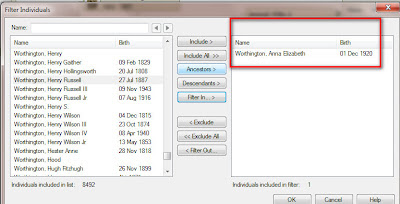Response to a comment from
FTM2012 Research Notes Options.
Yvette has some great comments, and I wanted to make them more visible and to be able to answer them with some Images. Can't do that in Comments:
Each of us needs to look at how WE want to handle each situation. I've shared my experience with Find-A-Grave.
In that blog post, I Copy the memorial information into the Find-A-Grave Fact that I created. I have that FACT marked as Private, but I can always "Included Private Facts" in a report that I have. I found the the Citation Note is too hidden.
Here is an example of what I would put into a
Citation Note:
Quote:
Source Information:
Ancestry.com. Web: Kansas, Find A Grave Index, 1854-2011 [database on-line]. Provo, UT, USA: Ancestry.com Operations, Inc., 2012.
Original data: Find A Grave. Find A Grave. http://www.findagrave.com/cgi-bin/fg.cgi: accessed 23 February 2012.
Description:
All data in this third-party database was obtained from Find a Grave. Ancestry.com does not support or make corrections or changes to the original database.
EndQuote:
I can refer to this information, when creating my Citation for this specific example.
The
Reference Note for this Citation is:
Quote:
Russ Worthington, "Find-A-Grave", database, Find A Grave (www.findagrave.com) Helen Adele Strode Entwistle (1894-1985 ) - Find A Grave Memorial# 50314294.
EndQuote:
The Citation Notes are accessed in the Sources Workspace, and access to that, when working with the Citation is right there.
The details from Find-A-Grave, in the
Find-A-Grave Fact Note is:
Quote:
Find-A-Grave
Helen Adele Strode Entwisle
Birth: Jun. 24, 1894
Death: Apr. 14, 1985
Family links:
Spouse:
Thomas Lee Entwisle (1891 - 1973)
Inscription:
Helen Strode Entwisle - 1894 - 1985
Burial:
Birmingham-Lafayette Cemetery
West Chester
Chester County
Pennsylvania, USA
Created by: Russ Worthington
Record added: Mar 27, 2010
Find A Grave Memorial# 50314294
EndQuote:
I can control when and IF I want these notes printed, but I have easy access to this information on the People Workspace, Person View. The above information in to the right of the FACTs for this individual to make sure I have recorded what I wanted to.
So, the question becomes WHO is this information recorded on. Everyone, or one person.
For me, I create a Citation for where this information came FROM, and put Citations on each person's name that is listed and any FACTS that I choose to record for the individual peopls.
For example:
It's difficult to see on the screen, but the Hi-Lighted items in this Newspaper Article have been entered as Military Service Facts, with the Newspaper as the Citation.
By doing this, this becomes data entries in his TimeLine. His wife is listed, she will have a Citation for her Name and other facts from this newspaper article about her.
Normally, in this example, I would probably use Preferred Facts ONLY, but would include the Person Notes.
I use the Facts for features like TimeLine data, and more for my own information. When sharing, I would normally just use Preferred Facts.
You are right about copying the transcription 19 times.
A thought for you, as in my Civil War case, is to create an Unrelated Person for the Transcriptions, then use Facts and Citations for the people involved.
I created a Unrelated person, who is the Military Unit for my Great Grandfather.
I have Property Facts, as my early Maryland Ancestors "named" their properties. Some of those properties were willed to the next generation or another family member.
Shared events only apply to two people, currently in Family Tree Maker. Their normal use is in the area of Marriages. In my case. the Property was owned by various member of the family, but not between Two People. Usually one person owned it, willed it to another or others, each then would have the Property Fact, and usually with Dates. So, that date ownership can been seen, if the dates were known and recorded.
Besides the Input and Output of what is recorded, I take into account where will I need it. Such as the Citation Notes. I need them with working with my Citation. Fact Notes, are nice to be available when working with Fact.
The Person Notes are the "stories".
Thank you for your comments.
_______________________________________________________________
Copyright © 2012 by H R Worthington