I thought that I would offer how I handle the Burial Fact from information from the Find-A-Grave resource. Ancestry.com is now providing us Hints from Find-A-Grave. I really like that feature. But, what do I do with that information.
I get a hint that points me to the Find-A-Grave website. Selecting the hint, we are taken to this type of screen. It is clear, that clicking on the links will take us to another website, not Ancestry.com. There are several other hints that do the same thing. But, for this post, I am going to continue to Find-A-Grave.
Clicking on the Go to Website ICON, a pop-up window will appear. It's a reminder (Are you sure) that you are leaving Ancestry.com. There is a check box, so that you won't see this again, AND a way to Cancel this operation.
Proceeding to the Find-A-Grave memorial for this person. There are links to other family members, data that I might want in my file, and an image of the Headstone. (that was the topic of the earlier blog post:
How I Track Headstone Pictures.
In this specific case, I created this memorial and it's my picture. But what am I going to do with this information. I will Hi-Light (select) from the Name, down to the Find-A-Grave Memorial Number. I want this information into my file.
Up until this point, I have been Pasting that information into the Notes Section for that person. In reviewing the Notes on many people, I had been putting a lot of information that is Fact Specific, into the Notes. I realized that this was cluttering up the Notes, where Stories can be told. For example, I have a lot of Social Security information that was gathered from the "old" SSDI CDs that I have. That data, does not belong in the Notes, at least for me.
So, where should this type of data go?
As mentioned in the earlier post, I mentioned that I created a Find-A-Grave Fact. (this is the same thing that I am now doing for SSDI information). I copied that information, hit CTRL+X (Cut) and move to the Find-A-Grave FACT, NOTES section, where it is Pasted.
This is just moving the information from the Notes for the Person, to the Notes for the FACT.
Since this information is for MY research, and don't want it to be in my Ancestry Member Tree, I Privatize the Find-A-Grave Fact. Selecting Options, and Mark as Private.
That will put a Lock ICON to the Left of the Find-A-Grave FACT.
As is my practice, before I make any major change to how I handle information, I wanted to run a Report to see what it would look like. I have a Burial Custom Report, where I can generate it to take with me to a Cemetery. I have the report sorted by the Burial FACT PLACE, then by Description. This will let me group Cemeteries by location, for those Places with multiple cemeteries. The Filter-In / Filter-Out feature will help control this.
The nice thing for me, is that I can now go back to this cemetery and KNOW who I can confirm are buried there AND are on the Find-A-Grave website, AND know who is NOT on Find-A-Grave website. So the next trip, I'll take pictures for myself and for Find-A-Grave for others.
I am now cleaning up my Find-A-Grave notes.
In another Blog, I give more details.
One way to do a Find-A-Grave Cemetery Visit
and
Headstone Collection and Find-A-Grave
________________________________________________________________Copyright © 2012 by H R Worthington




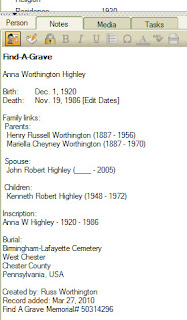



Incredible page! I most certainly will possibly be viewing back again with regard to additional news. Thanks for share. Looking forward to your other posts. See also family tree to display your genealogy and keep track of your ancestor. Thanks.
ReplyDeleteI am going to try this, Russ . . . thank you!
ReplyDeleteGini,
DeleteIt works for me.
Thank you,
Russ
Thanks for sharing your expertise in this post and previous ones. Your blog is an amazing resource for Family Tree Maker users!
ReplyDeleteI apologize if this is a duplicate comment. I tried posting earlier, but I don't think it went through. In any event, I just wanted to express my appreciation for your willingness to share your expertise with other FTM users. Your blog is an amazing resource!
ReplyDeleteJody,
DeleteThank you. Glad these posts are helpful.
Good luck,
Russ
Russ -- very nice post.
ReplyDeleteDo you have an idea about how to handle future updates to a Memorial listing on Find a Grave?
In your example, it's one you actually created and would know when (if ever) it is updated. For others, updates to the information could take place.
I wonder if you could switch the Find a Grave custom fact to date/description -- maybe allow the date part of that fact really indicate the 'as-of' the date you updated that fact. then you could potentially run a report off that to see which ones you might want to circle back to?
many thanks!
Tula,
DeleteGreat question.
Most of the time, what I am looking for, I find. However, IF I am unable to find an Obituary, as an example, I might go back and look at the memorial again. The great thing about that, is that I have that Memorial Number in my file, so I can copy it from FTM2012, and Paste it into Find-A-Grave.
You can always change the Fact attributes. What I would do in your example, is to create a Task / To Do list. The Date that I created that, would appear on the To Do List and in the Plan Workspace.
Hope that helps,
Russ