Warning: This is a long post, due to the steps required to accomplish the task.
The
1850 US Census was the first census where the names of the members of
the household were mentioned along with their ages. Later Census records
include the relationship between the members of the Household and the
Head of Household. Family Tree Maker understands relationships. Web
Merges, where the relationships are known, can be done with one Web
Merge.
This blog post will describe the steps required to merge one census record to each member of the Household.
Here is the Household that should appear in the 1850 Federal Census in Pennsylvania.
Family of a husband, wife, and 9 Children. The source for this family is a family member, several generations later.
When I do a Web Search, I generally try to search for the Head of Household, which I did in this case. Going from the People Workspace, Tree View over to the Web Search Workspace, I found a hint.
When the hint is selected, the information from that record appears in the lower right corner of the screen. The information about the person in your Family File, is on the Left.
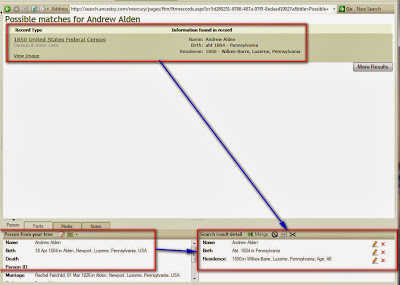
Looks like a match for name and dates, go I clicked on View Record in the lower left corner of near the top of the screen, and see the details of the hint.
Looking at the record, there 11 people, (right number) but a couple of differences in the names.
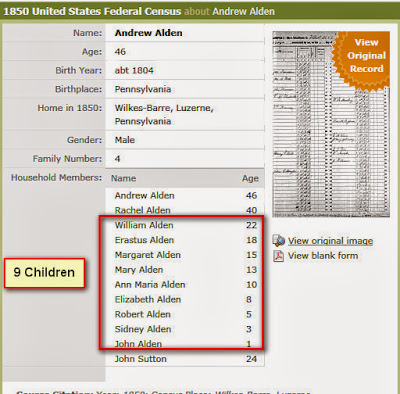
Looking at the record, the transcription looks the same as the image. There is a John Sutton listed above, and he is listed below as a minor. Right for the area, so it appears that he is not a family member.
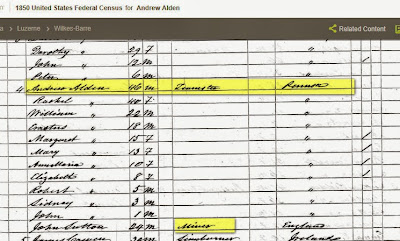
The line numbers, page numbers, are records and will be needed for the
Citation, so I just print the above image, using the Print Friendly
option and put that information on that sheet of paper.
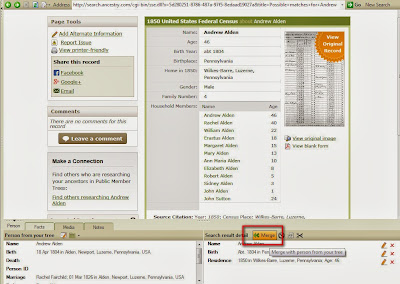
This is my person and his family. So, I click on the Merge ICON as seen above. Again, Website information on the Right, information from my file on the left.
The next screen will show and offer choices at to what information on that Census that we want in our file.
Notice that there is ONLY ONE Person on that screen.
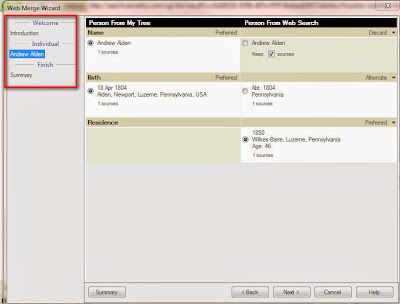
The choices of what is going to be merged are shown above. As earlier, the file information is on the Left, The information from the Web is on the Right.
We can choose to make which of any duplicate Fact to be Preferred, added as an Alternate Fact, or do Discard the information provided in the record.
Since only one person can be merged at this point we are taken to the final Review of this merge, including the Citation any image or media file and the ability to do some editing here. I choose to Edit the Citation and information in the Media Workspace in the workspace and not at the merge level.
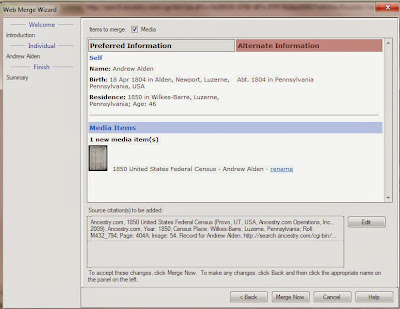
With Merge Now selected, the merge will start.
The merge ICON selected the merge begins. The Merge Progress bar will appear, but when it is done, it will remain on the screen, where it is then closed, but you do NOT change screens.
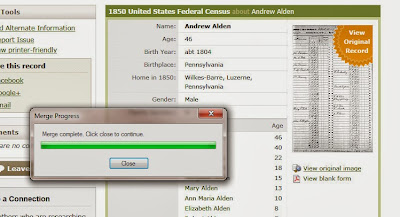
That progress window will close and you can now select the Next Person in that record, if there is another person. In this case, I selected the Wife, in two places. In the Mini-Nav bar at the top of the screen, and select the wife in the Web Search windowl
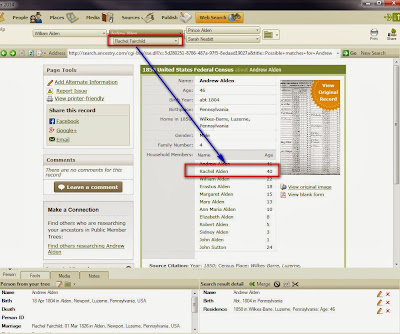
You will notice that the results at the bottom of the page will change. Both the information in the Lower Left window, which is the information from your Database and in the Lower Right the information from the record. Again, compare the two "people" to make sure they are correct.
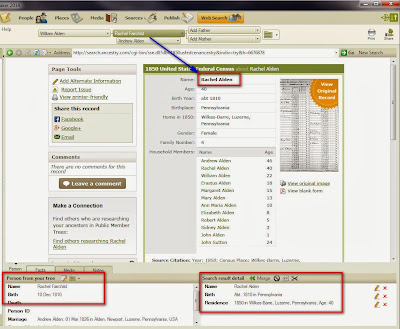
The usual Merge screen will appear. In the case below, the left column, my information has the specific Date of Birth, while the Census Record has a less accurate or vague date but it has the location, which my database didn't have. In this case, I want MY information to be the Alternate birth date, so I select or click into the right column by clicking into the circle to the left of the date. The pull down menu on the far right can be chosen to make the right column as preferred.
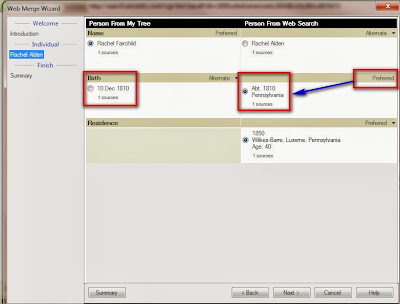
I merged several of the children when I came across this next child. Looking at the Name fact, the Left has the first name of Arastas, while the Census Record had Erastus. That could be a conflict, the other data is correct. Will have to resolve that conflict later. In this case, I will merge these two people, or I could NOT merge them and cancel out of this merge.
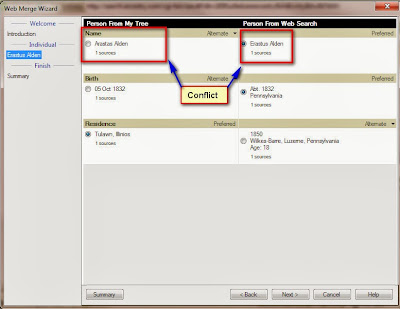
That merge is complete and I am working through the children, I selected the pull down menu, to the left of the Father's name and the list of Children appears. That is where I select the 'next' child.
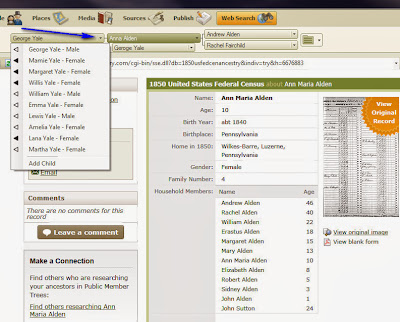
The whole process is repeated through the head of household, his wife, and 9 children. So I did 11 Merges without leaving this page. Whole household is done.
I do have a choice as to what to do with John Sutton, who was in the household. I could bring him into my database as an unrelated person, I chose not to in this case.
One might expect that since I did 11 merges, with Images, that there would be 11 media files for this 1850 Census Record.
Going to the Media Workspace, I only find ONE.
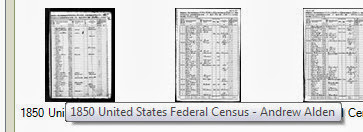
I categorize my media files, so I right click on the image and select the Census Category, which I had added.
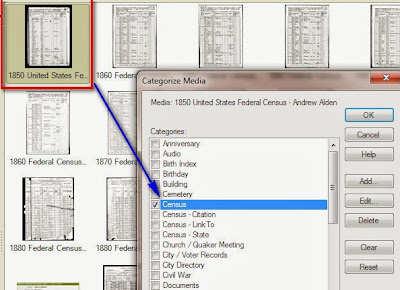
One of the things that I have done, is to return to the Web Search Workspace, and Copy the Source Citation information that is from Ancestry. I put my cursor at the start of "Source" and drag the cursor down to just above the Learn More Link. I will Paste that information into the Citation Notes tab.
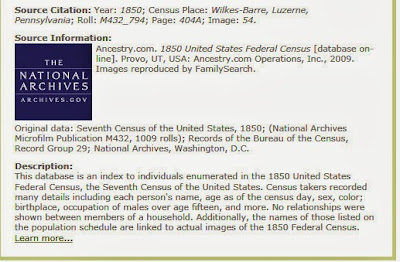
Media Workspace is done, now to look at the Sources Workspace. I pull up the list of Sources, but don't find this new Source. The Template Source name will be 1850 U.S. Census, state, county. a Web Merge Source name will be 1850 United States Federal Census. It's not listed.
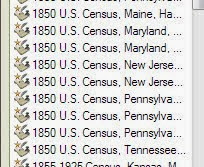
Since I have seen this before, hoped that it had been fixed, I went to the persons name fact, looked at what the Citation had in the People Workspace, Person Tab, and the Source read Pennsylvania, Chester County. I went to the 1850 U.S. Census, Pennsylvania, Chester source, and in the center panel was my Luzerne County Citations, all 11 of them.
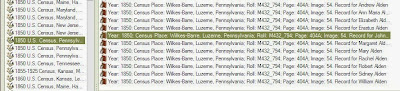
I didn't have an 1850 U.S. census source, so I need to create one. Clicked on New, this Add Source window appears, select Population Schedule, the Census range of years, and the Year and Location format. Its important to select the correct schedule. I have chosen to use the Year and Location option. This allows each census Source to be by State.
The new Source Template has been created.
The next step is to Move that out of place Citation to this new Source. Right clicking on the first Luzerne County citation, I selected Replace Source Citation. This is, changing the Source Template of Chester County to the Source Template of Luzerne county.
Selecting the Replace Source Citation will bring up this window. I selected the list to be by Source Title, scrolled down to Luzerne County.
A prompt asking if you are sure you want to change the Citation.
Now the Citation is in the right Source. In the Source Comment field, as has been shown in earlier Census Records is the format of the information that needs to be in the Citation Details. I copy that from the Source Comments and paste that into the Citation Details field.
For this case, that information is:
[ civil division ]; Page __; dwelling number _; family number _; Lines __ - __; [ person of interest ] household; accessed:
I edit that with the information from the Source and would read:
Wilkes-Barre; Lines 17 - 28; Andrew Alden household; accessed: 26 Sep 2013
Now to check on the Media Tab. The media tab is empty, BUT the Media file is in the program. So Link to Existing Media
The Find Media Item window is open and I selected the correct Media file.
Returned to the Chester County listing and selected the first person from Luzerne County, and in the Pull down window on the Right Selected Luzerne County. Repeating this process 11 times.
Moved all of the mis-placed Citations to the correct Source, selected. It's in the Media Workspace, just now to this new source, but this is still not right, for me. There are 11 Citations, I want one. There are other users who want a Citation for each person, so no change needs to be made at this point. I mentioned earlier that I wanted a Household Citation. So, more work to do.
Right click on the 2nd entry, I replace it with the 1st entry on the screen above and am given a pop up window.
Yes, replace the old one (second entry) with the new one or first entry.
Repeated that 9 more times and the Source screen looks like this. Citation Details in the upper right, and the Ref Note in the bottom right, a link to all 44 Facts from that Source are in the lower left.
Returning to the People Workspace, Tree View, all of the Birth entries for the children are updated. I only had specific birthdates, but wanted to show, as the preferred Birth Fact, the Abt year of birth, but more important for the birth location to be on the screen as preferred for me.
I still had the issue of Robert vs Sylvester Alden to deal with. I looked at the Source of that name, found it was a Family Group Sheet that I had received. Although the collection of Family Group Sheets appear to be correct, I would trust the Census Record over the FGS that I got this name from. I change the preferred name to Sylvester Alden
Looking that the new Preferred Name, the 2nd column as the #1. That means that there is One Media File linked to that Citation. The New Image is at the right end of that Citation.
My next step is to Document that make up of that Residence or household listing, and put them into the Citation Notes field. I do that by going back to the Web Search Workspace, hi-lite in the household, selecting from the word Name next to the Head of Household's name, down to the age of the last person in the household and Pasting that into the Residence Fact Notes for each person in the Household.
This way I can look at a person's residence fact notes and see who what in the same household for that Census Year.
Yes, it took a while to do all of these steps, but I end up with the information I want about this household and a Citation for the household.
1850 U.S. census, population schedule, Pennsylvania, Luzerne County, Wilkes-Barre; Lines 17 - 28; Andrew Alden household; accessed: 26 Sep 2013; NARA microfilm publication M432, roll 794; digital image, Ancestry.com (http://www.ancestry.com).
_______________________________________________________________
Copyright © 2013 by H R Worthington



















I could never get the next name to appear in the window at the bottom right. So I just have to copy the source to the other individuals mentioned in the record. Facts Name, Birth, Sex, and Residence. I miss you blog posts, I was a great tool for me.
ReplyDeleteJimmy,
DeleteNot sure what you mean by "never get the next name to appear". Each time I do a Web Merge, on a Census Records the names are there. Remembering that the Census Year Record must have relationships in the record.
I am waiting for the new update to FTM2019 to be available for new content for new blog posts.
I have a number of replies to Comments to blog posts.
Russ
Is there a way I can send you an email or document that shows screen shots? I have not figured out how to do this in the blog. The email I received from you evidently does not allow a response as it says From: Cousin Russ<noreply-comment@glogger.com. Your screen shots are great but if would help me explain my problem if you could see my screen shots as well.
ReplyDeleteJimmy,
DeleteWhat was the Census Year of the Record where you did not see all of the household names in the Lower Right Panel of the Web Search Workspace ?
Russ
Census Year 1850. First record merged then went to second record which was wife. Selected the same person from the navigation bar at the top of the page. At the bottom of the screen, the person from my tree (wife) is correct on the left, but the name on the right did not change (husband). Sure wish attachment feature existed, would be much easier to explain.
ReplyDeleteJimmy,
ReplyDeleteDoes the 1850 Census Record REFLECT Relationships between the Head of Household and the Member of the Household?
When you answer that question, you should understand why you are seeing what you are seeing AND this feature is working properly.
Russ
The Census index record shows Household Members and Age:
ReplyDeleteJames H Jefferson
Elizabeth Jefferson
James M Jefferson
John Jefferson
Relationships do no show in the index. Since both names at the bottom left and right are not the same, I just merge the first record and link the source to the other persons (name, sec, birth, residence).
Jimmy,
DeleteAgain, since the Record does NOT reflect Relationships, the Web Merge feature will NOT merge the Household. You have to manually do that.
It's easy. Merge the Head of Household, COPY the Citation, and paste (4th option) to the FACTS for the other Household Members.
Again, this feature is working properly.
Russ
I was working off the blog post Sep 26, 2013 - Web Search / Web Merge and the 1850 Census. In that blog, the index record only listed the name and age, it did not show the relationship either. Maybe it was updated in a later blog. Thanks for your response.
ReplyDeleteJimmy,
DeleteAgain, the difference is that the 1850 does NOT include Relationships so won't be merged.
And, it is possible that the Web Merge feature changed since 2013. Lots has changed since then.
Russ