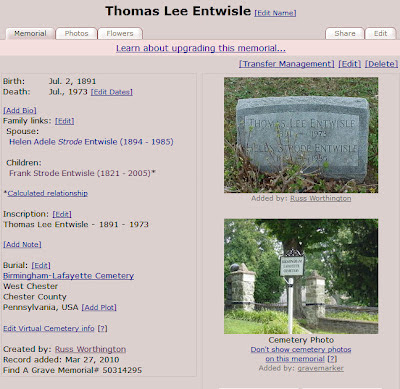This is to share something learned today.
While cleaning up my Place Names, moving to the new format, I took a moment to find out what I was having an issue with Baltimore, Maryland and Richmond Virginia. Each time, I need to use the "county" call Independent City.
Once Independent City was chosen, the place names and locations worked as they should. Up until I looked into this, I had thought that at least Baltimore was within Baltimore County. Then I ran into Richmond, Virginia, then I had to look this up.
My choice was do a Google Search, which really didn't help, looking a city websites. Then I looked at Wikipedia. Reading about Baltimore and Richmond really didn't help, specifically, so I did a search for "Independent City". Here is a link to what Wikipedia has to say:
http://en.wikipedia.org/wiki/Independent_city_%28United_States%29#Other_states
That told be why Baltimore and Richmond use "Independent City" as the "county". It very helpful when I have places in Baltimore County.
An independent city is not the same as a consolidated city-county. This points out why Philadelphia will be included in the County of Philadelphia.
Lesson Learned: Check out terms used within the Place Name Authority of the Family Tree Maker program.
_______________________________________________________________
Copyright © 2012 by H R Worthington
These are notes from a Family Tree Maker User. With FTM2017 and FTM2019 the blog posts will apply to both the PC and the Mac Versions of the programs. Any differences will be noted
Sunday, September 30, 2012
Saturday, September 29, 2012
FTM2012 - Change in Burial Fact - Clean Up
I posted:FTM2012 - Parish vs Burials - Clean Up and mentioned that I have changed how I handle Burial Facts. The biggest change is to use the Find-A-Grave cemetery names. This helps get the place naming consistent.
As I am a contributor to the Find-A-Grave website, willing to take photographs of headstones, I have my list of Cemeteries on Find-A-Grave. This is a partial list of my cemeteries. It is a quick list and link to those cemeteries.
It also includes the town, county, state, and county information for that Cemetery. So, IF I am missing a piece of the Place Name in my database, I can pick it up here. I will also do a quick search to see if my person is listed there. If they are, I have some confirmation that my database is right. IF the name is not there, I may have some follow up work to do.
By following this process, I realized that I haven't completely looked that the Find-A-Grave website for other family member. When I do my check for "my person", I will search for the Surname and, in many cases, show me who I missed.
I now have the choice to incorporate that information into my file, or do it later. At the moment, I will do that later. Just looking at about 3 cemeteries, I have located about 5 people who are buried there, that I don't have a Burial Fact for. But, my current task is to get the Place Workspace cleaned up and into the new format.
_______________________________________________________________
Copyright © 2012 by H R Worthington
As I am a contributor to the Find-A-Grave website, willing to take photographs of headstones, I have my list of Cemeteries on Find-A-Grave. This is a partial list of my cemeteries. It is a quick list and link to those cemeteries.
It also includes the town, county, state, and county information for that Cemetery. So, IF I am missing a piece of the Place Name in my database, I can pick it up here. I will also do a quick search to see if my person is listed there. If they are, I have some confirmation that my database is right. IF the name is not there, I may have some follow up work to do.
By following this process, I realized that I haven't completely looked that the Find-A-Grave website for other family member. When I do my check for "my person", I will search for the Surname and, in many cases, show me who I missed.
I now have the choice to incorporate that information into my file, or do it later. At the moment, I will do that later. Just looking at about 3 cemeteries, I have located about 5 people who are buried there, that I don't have a Burial Fact for. But, my current task is to get the Place Workspace cleaned up and into the new format.
_______________________________________________________________
Copyright © 2012 by H R Worthington
FTM2012 - Parish vs Burials - Clean Up
After working on the migration of my Place Names to the new format, I have a couple of observations and "warnings", and an adjustment if the data records.
I have a number of Historical Place Names in Maryland. A number of Place Names include "Parish". But I also have Churches that end in "Parish".
WARNING: Don't just move a lot of Place Names to the New Format, especially if you have Parishes and Parishes.
As I usually do, BEFORE I use the TreeSync™ feature, I use the Compact File, using the Back Up feature, then SyncNow. This process has saved me several times during this clean up process.
CHANGE: Making sure that the Place Name, which is a Cemetery or Burial Ground, has either of those words in the Place Name.
In the past, prior to the 704 patch, I Cemeteries were in the Description Field.
I also use the Find-A-Grave website as a resource. So what I have decided, is to use the Find-A-Grave Cemetery Name for my Cemetery name in FTM2012. The biggest reason, is that each Cemetery in Find-A-Grave is unique, in Cemetery Name. I have not run into the SAME, exact, Cemetery Name listed twice. They may be there, but I haven't found them. So, the biggest change is using the Find-A-Grave Cemetery Name. I'll share my reasoning in a moment.
Each Find-A-Grave entry will help get the term Cemetery or Burial Ground as part of the "Description" now the Cemetery Name for the Place Name.
That is the first update.
Here is an example of how this change kept me out of trouble.
I have:
Saint Anne's Parish, Maryland
Saint Anne's Parish, Annapolis, Anne Arundel (county), Maryland
Saint Anne's Burial Ground, Annapolis, Anne Arundel, Maryland
The first is a Place Name. It may have been located in an area of Maryland where there was a Parish by that name, but it is a Historical Place Name.
The second two places are Churches. The same church with a burial ground surrounding that Parish.
What is important to review, is the Events that take place in these three places.
BEFORE I make a change, I make sure that I have NO Burial Facts for "Saint Anne's Parish, Annapolis, Anne Arundel, Maryland". I should NOT have any other Facts in "Saint Anne's Burial Ground, Annapolis, Anne Arundel, Maryland" but Burials.
I will individually edit those person entries that are not right.
AGAIN, I do NOT Resolve this type of Place Name until AFTER the review of the Place Names.
For example:
Although this screen capture is after the fact, I review that Right Hand Panel FIRST.
Once the place has been Resolved, I will do ONLY a couple of place name resolves, then I will Back Up, Compact, and do the SyncNow.
When the Review of the Changes screen shows (TreeSync Log), I review that screen carefully. I want to make sure that the Expected Changes are there.
Those changes are, as expected. I will continue the Sync Process.
What IF I get this far and see something isn't right. I CANCEL the Sync Process, then use the Edit, UNDO (the last transaction) to get back to where I was. IF that doesn't get me back to where I want to be, that is the data isn't right, I will do a File, Restore from the Previous Back Up.
Summary: Review the existing Place Name details, Do a small number of Resolve (moving Description to Place Name, Review AFTER the Resolve, Review the change after the Resolve was done, Back Up and Compact file, SyncNow and Review what is about to be done.
Remembering, that with 704, the Restore will link the restored file to the existing Ancestry Member Tree.
_______________________________________________________________
Copyright © 2012 by H R Worthington
I have a number of Historical Place Names in Maryland. A number of Place Names include "Parish". But I also have Churches that end in "Parish".
WARNING: Don't just move a lot of Place Names to the New Format, especially if you have Parishes and Parishes.
As I usually do, BEFORE I use the TreeSync™ feature, I use the Compact File, using the Back Up feature, then SyncNow. This process has saved me several times during this clean up process.
CHANGE: Making sure that the Place Name, which is a Cemetery or Burial Ground, has either of those words in the Place Name.
In the past, prior to the 704 patch, I Cemeteries were in the Description Field.
I also use the Find-A-Grave website as a resource. So what I have decided, is to use the Find-A-Grave Cemetery Name for my Cemetery name in FTM2012. The biggest reason, is that each Cemetery in Find-A-Grave is unique, in Cemetery Name. I have not run into the SAME, exact, Cemetery Name listed twice. They may be there, but I haven't found them. So, the biggest change is using the Find-A-Grave Cemetery Name. I'll share my reasoning in a moment.
Each Find-A-Grave entry will help get the term Cemetery or Burial Ground as part of the "Description" now the Cemetery Name for the Place Name.
That is the first update.
Here is an example of how this change kept me out of trouble.
I have:
Saint Anne's Parish, Maryland
Saint Anne's Parish, Annapolis, Anne Arundel (county), Maryland
Saint Anne's Burial Ground, Annapolis, Anne Arundel, Maryland
The first is a Place Name. It may have been located in an area of Maryland where there was a Parish by that name, but it is a Historical Place Name.
The second two places are Churches. The same church with a burial ground surrounding that Parish.
What is important to review, is the Events that take place in these three places.
BEFORE I make a change, I make sure that I have NO Burial Facts for "Saint Anne's Parish, Annapolis, Anne Arundel, Maryland". I should NOT have any other Facts in "Saint Anne's Burial Ground, Annapolis, Anne Arundel, Maryland" but Burials.
I will individually edit those person entries that are not right.
AGAIN, I do NOT Resolve this type of Place Name until AFTER the review of the Place Names.
For example:
Although this screen capture is after the fact, I review that Right Hand Panel FIRST.
Once the place has been Resolved, I will do ONLY a couple of place name resolves, then I will Back Up, Compact, and do the SyncNow.
When the Review of the Changes screen shows (TreeSync Log), I review that screen carefully. I want to make sure that the Expected Changes are there.
Those changes are, as expected. I will continue the Sync Process.
What IF I get this far and see something isn't right. I CANCEL the Sync Process, then use the Edit, UNDO (the last transaction) to get back to where I was. IF that doesn't get me back to where I want to be, that is the data isn't right, I will do a File, Restore from the Previous Back Up.
Summary: Review the existing Place Name details, Do a small number of Resolve (moving Description to Place Name, Review AFTER the Resolve, Review the change after the Resolve was done, Back Up and Compact file, SyncNow and Review what is about to be done.
Remembering, that with 704, the Restore will link the restored file to the existing Ancestry Member Tree.
_______________________________________________________________
Copyright © 2012 by H R Worthington
Tuesday, September 25, 2012
FTM2012 - Specific Source Useage Report
As a follow up to Randy Seaver's recent posting
_______________________________________________________________
Copyright © 2012 by H R Worthington
Creating a Specific Source List Report in Family Tree Maker 2012
It appears that I miss read what he was after. I had picked up on the clean up aspect of what I was working on, and missed Randy's task.
What I was trying to do, was far more complicated then Creating a Specific Source List Report.
Going to the Source Workspace, selecting a specific Source, there is a Printer ICON with two options. One of which is a report for this specific Source.
For my specific example, I chose the 1940 Census Record for Pennsylvania, Chester County. That was the same Source used in my earlier post.
FTM2012 - Source and Citation Clean Up
It lists all of the Facts, that had citations from this specific Source (Chester County, Pennsylvania). In this specific case, I have 12 pages of Facts from 15 Citations from that one Source._______________________________________________________________
Copyright © 2012 by H R Worthington
FTM2012 - Map Feature and Cemeteries
2012 has become a "clean up my file" year. Yes, I am giving myself a year to do this. Afterall, I have been working on this file for about 15 years, through many versions of Family Tree Maker (V3.4 - FTM2012), and all of the new, very helpful new features.
After posting FTM2012 (704) - Map Feature I wanted to see how to work with this feature.
Up until this most recent patch, I have put the Cemetery Name in the Description field, as I have posted about in the past. With the change in the structure of the Place Name Authority, the Cemetery Name can be put into the Place field.
While I am converting the Cemetery Name AND the ability to See the Cemeteries on the Map, it's time to put the Cemetery onto that push pin.
This cemetery is in the database, in the hierarchical place format. I selected Cemetery in the Pull Down menu on the Left, and clicked on Go. The blue push pins show the town and where the Cemeteries are located. I found the Cemetery push pin and the name appears. By pushing on the Push Pin in the Right Panel, GPS entry, that will bring up the ability to locate that cemetery on the map. Selecting the correct Push Pin (Cemetery) the GPS location will be moved.
Once accepted, the Red Push Pin is the location of this Cemetery.
What a great new feature.
456 more Burial Facts to move.
_______________________________________________________________
Copyright © 2012 by H R Worthington
After posting FTM2012 (704) - Map Feature I wanted to see how to work with this feature.
Up until this most recent patch, I have put the Cemetery Name in the Description field, as I have posted about in the past. With the change in the structure of the Place Name Authority, the Cemetery Name can be put into the Place field.
While I am converting the Cemetery Name AND the ability to See the Cemeteries on the Map, it's time to put the Cemetery onto that push pin.
This cemetery is in the database, in the hierarchical place format. I selected Cemetery in the Pull Down menu on the Left, and clicked on Go. The blue push pins show the town and where the Cemeteries are located. I found the Cemetery push pin and the name appears. By pushing on the Push Pin in the Right Panel, GPS entry, that will bring up the ability to locate that cemetery on the map. Selecting the correct Push Pin (Cemetery) the GPS location will be moved.
Once accepted, the Red Push Pin is the location of this Cemetery.
What a great new feature.
456 more Burial Facts to move.
_______________________________________________________________
Copyright © 2012 by H R Worthington
FTM2012 - Source and Citation Clean Up
Genealogy Blogger, and friend, Randy Seaver put another challenge out:
I have been working on the clean up and I have blogged about this in that past. I take a few "extra" steps when I create the Source Template. What I did, was to break down, so that I could understand, what comes from the Source Template Fields, and what information comes from the Citation Detail, and what comes from the Citation Text to create the EndNote or Reference Note.
Looking at the report for Randy's challenge that little extra step really helped.
Note: I keep the term SOURCE as one thing, while CITATION is something else. I have a number of Sources, without Citations. I have NO Citations without a source. Together the Source and Citation information makes up the Reference Note or EndNotes as they are created in a genealogy report.
The Publish Workspace has a Source Collection of Reports. The first one I am going to select is the Source Bibliography. That will give me a list of my Sources.
This will generate a list of all of my Sources. I will be able to tell which Sources are in the Template Format and which are not. I will use one of my 1940 U.S. Federal Census Record Sources for an example:
The data in the Yellow hi-light is text from the Comments field for that Source. That is my first indication that this Source is in the Template format. Reason: I added the information that will be needed in the Citation Detail, and the Citation Text. The items in brackets are "fill in the blank" reminders for me, what data do I get from the Source for the Citation Detail. then some text, etc.
For example: [ civil division ] is what I need to pull from the 1940 Census, like the Town Name. That is followed by "enumeration district" followed by [ _-_ ] which is taking from the the Census Sheet.
In this template example, that is all of the data that is required for the Reference Note, so nothing in the Citation Text box will be used. I enter "Record for ......", and naming the Head of Household into that field, but do NOT put a check mark in the Show in Reference Note. That is information that I want to see easily. That is already in the [ person of interest ] household entry in the Details.
From this report, on this Source, I see that I have forgotten, actually want to go back an add, the "accessed: dd mmm yyyy" in the Citation Details field, at the end of the information in the Citation Detail screen. I can get that date from the date on the Census Record, media file, linked to this citation.
There may be additional information that I will enter, IF I have the data, like Microfilm Number. My 1940 Census Records all came from BEFORE they were indexed, so some of that data was not available.
That is the Sources Report. Now for the Citations.
Publish Workspace, but Source Usage Report.
I selected Show Facts, and Show Citations, as the report was being generated. I had selected a number of pieces of information from each Census Year. I have a blank census form, with the data hi-lited, for what facts I want to capture. This will help be review that as well.
The Citation now reflects what was put into the Citation Detail field, and the Citation Text field as well as the facts. Remembering that the Citation Text should not be shown. But the Citation here is as it should be, minus the Date Accessed.
Since I know what information I want in the Citation is in the Source Comments field, I can tell that this Citation is good. Because the order of the report would be in the Source Order, followed by the Citation Order, I found that I can get through these pretty quickly because of the pattern of data that I am looking for.
I can see when I forgot to uncheck the Include in the Reference Note, for a Census Record.
It is very obvious, in these two reports, when I haven't transitioned a Source to a Template. I am only doing this review AFTER the Source and it's citations are in the new format.
Lots of work yet to do, but these two reports are helping me clean up my Sources and Citations.
_______________________________________________________________
Copyright © 2012 by H R Worthington
Creating a Source List Report in RootsMagic 5
I guess, that since he named be as part of a challenge, I thought I better reply. Afterall, I have committed to myself, in 2012, to clean up all of my Sources (488) and Citations to get them into the Family Tree Maker, Evidence Explained! Template format.
I have been working on the clean up and I have blogged about this in that past. I take a few "extra" steps when I create the Source Template. What I did, was to break down, so that I could understand, what comes from the Source Template Fields, and what information comes from the Citation Detail, and what comes from the Citation Text to create the EndNote or Reference Note.
Looking at the report for Randy's challenge that little extra step really helped.
Note: I keep the term SOURCE as one thing, while CITATION is something else. I have a number of Sources, without Citations. I have NO Citations without a source. Together the Source and Citation information makes up the Reference Note or EndNotes as they are created in a genealogy report.
The Publish Workspace has a Source Collection of Reports. The first one I am going to select is the Source Bibliography. That will give me a list of my Sources.
This will generate a list of all of my Sources. I will be able to tell which Sources are in the Template Format and which are not. I will use one of my 1940 U.S. Federal Census Record Sources for an example:
The data in the Yellow hi-light is text from the Comments field for that Source. That is my first indication that this Source is in the Template format. Reason: I added the information that will be needed in the Citation Detail, and the Citation Text. The items in brackets are "fill in the blank" reminders for me, what data do I get from the Source for the Citation Detail. then some text, etc.
For example: [ civil division ] is what I need to pull from the 1940 Census, like the Town Name. That is followed by "enumeration district" followed by [ _-_ ] which is taking from the the Census Sheet.
In this template example, that is all of the data that is required for the Reference Note, so nothing in the Citation Text box will be used. I enter "Record for ......", and naming the Head of Household into that field, but do NOT put a check mark in the Show in Reference Note. That is information that I want to see easily. That is already in the [ person of interest ] household entry in the Details.
From this report, on this Source, I see that I have forgotten, actually want to go back an add, the "accessed: dd mmm yyyy" in the Citation Details field, at the end of the information in the Citation Detail screen. I can get that date from the date on the Census Record, media file, linked to this citation.
There may be additional information that I will enter, IF I have the data, like Microfilm Number. My 1940 Census Records all came from BEFORE they were indexed, so some of that data was not available.
That is the Sources Report. Now for the Citations.
Publish Workspace, but Source Usage Report.
I selected Show Facts, and Show Citations, as the report was being generated. I had selected a number of pieces of information from each Census Year. I have a blank census form, with the data hi-lited, for what facts I want to capture. This will help be review that as well.
The Citation now reflects what was put into the Citation Detail field, and the Citation Text field as well as the facts. Remembering that the Citation Text should not be shown. But the Citation here is as it should be, minus the Date Accessed.
Since I know what information I want in the Citation is in the Source Comments field, I can tell that this Citation is good. Because the order of the report would be in the Source Order, followed by the Citation Order, I found that I can get through these pretty quickly because of the pattern of data that I am looking for.
I can see when I forgot to uncheck the Include in the Reference Note, for a Census Record.
It is very obvious, in these two reports, when I haven't transitioned a Source to a Template. I am only doing this review AFTER the Source and it's citations are in the new format.
Lots of work yet to do, but these two reports are helping me clean up my Sources and Citations.
_______________________________________________________________
Copyright © 2012 by H R Worthington
Monday, September 24, 2012
FTM2012 (704) - Map Feature
While working on my Place Names, I realized a feature that I hadn't seen or used before. I don't know when it was added, but I really like it.
With the new Place Format, I selected a Town, then at the Top of the Center Panel, Left end, there is a pull down menu, where I selected Cemeteries.
_______________________________________________________________
Copyright © 2012 by H R Worthington
With the new Place Format, I selected a Town, then at the Top of the Center Panel, Left end, there is a pull down menu, where I selected Cemeteries.
_______________________________________________________________
Copyright © 2012 by H R Worthington
Sunday, September 23, 2012
How to Display Data ?
I have been thinking about the ways we can display our data, usually for ourselves. For example, the 1940 Census.
My family lived in a town, with about 36 of them living in this same town. FTM2012 is great for generating reports one where folks lived, and with the new hierarchical format we are able to gather and see them together.
For example, this is a Report for the 1940 Census Records that I have in my database. I have blogged about this before, on how to create this report.
With the new update, to FTM2012, we now can see these addresses in a new format. I should mention, that IF the 1940 Census had the street address, I added an Address entry but make the Address Facts private.
I have moved all of my Addresses into the new format and here is a screen capture of what that looks like.
I haven't displayed the full address, but you can get the idea (that column can be widened to see the full address.
BUT, that isn't a good visual presentation on how close or how far those places are, in relationship to one another.
I took the data and created a Google Map for presentation of the same information. Zooming in on the map, and moving around a little, you can see houses, zooming in and out you can see how close the "family" lived in 1940. There is information with each of those houses.
View 1940 US Census Households in a larger map
This is great on displaying the information that I do have, but how to I identify that data that I don't have. Hmmmm
_______________________________________________________________
Copyright © 2012 by H R Worthington
FTM2012 (704) - Place Name Hierarchies - Historical Places
Another new feature in the 704 update, was the ability to move our Historical Place names into the new Hierarchical structure of Family Tree Maker. I have a bunch of them, that I marked as Ignore in the past. Now I can put them into the new format. That doesn't mean that I have completely ignored them, but have a better chance of placing them on a map in a historical view, over a current map.
I have a lot of ancestors in "historical" Maryland. There were parishes and I have recorded them in that manner.
When selecting St. Anne's Parish, Maryland, there is a warning in the center panel. There maybe options and other screens, depending on the location and how you entered the data.
In the past, this entry was ignored, so there is no ICON to the Right of the Place Name. However, clicking on the field, in the Right Panel, the Pencil ICON will appear and the new Pop-up window will appear.
In an earlier blog post, I mentioned what the last paragraph said:
Place Detail (historical name, address, Church, Cemetery, etc.)
Before proceeding, I suggest that you Back Up your file (File Menu).
The existing Place Name is in the lower field, but by clicking on the UpArrow to the left of that place name, FTM2012 will move the information up to the first comma, into the upper field. So St. Anne's Parish is not in the upper field, and I can now put Anne Arundel Co., Maryland into the correct format for the Place Name authority. You will not, that since my existing file had Anne Arundel Co., Maryland, USA in the file, it is presented. I don't want that, so I select the correct format (without the Co.,)
Clicking on Replace St. Anne's Parish is now is the Hierarchical format.
Looking back at the "old" format, there is another entry. So this process is repeated.
Since I have already made the new entry, I RIGHT click on the Old Place Name and select Replace With Other Place Name, where I select the one just created.
Watch carefully, what you create and what you replace the old format with selecting the new format.
You will be asked "Are you sure..." and Yes is the correct answer.
Lot's of clean up to do.
Note: I do suggest that you run the Compact File AND the Back Up frequently, as you clean up your file.
_______________________________________________________________
Copyright © 2012 by H R Worthington
I have a lot of ancestors in "historical" Maryland. There were parishes and I have recorded them in that manner.
When selecting St. Anne's Parish, Maryland, there is a warning in the center panel. There maybe options and other screens, depending on the location and how you entered the data.
In the past, this entry was ignored, so there is no ICON to the Right of the Place Name. However, clicking on the field, in the Right Panel, the Pencil ICON will appear and the new Pop-up window will appear.
In an earlier blog post, I mentioned what the last paragraph said:
Place Detail (historical name, address, Church, Cemetery, etc.)
Before proceeding, I suggest that you Back Up your file (File Menu).
The existing Place Name is in the lower field, but by clicking on the UpArrow to the left of that place name, FTM2012 will move the information up to the first comma, into the upper field. So St. Anne's Parish is not in the upper field, and I can now put Anne Arundel Co., Maryland into the correct format for the Place Name authority. You will not, that since my existing file had Anne Arundel Co., Maryland, USA in the file, it is presented. I don't want that, so I select the correct format (without the Co.,)
Clicking on Replace St. Anne's Parish is now is the Hierarchical format.
Looking back at the "old" format, there is another entry. So this process is repeated.
Since I have already made the new entry, I RIGHT click on the Old Place Name and select Replace With Other Place Name, where I select the one just created.
Watch carefully, what you create and what you replace the old format with selecting the new format.
You will be asked "Are you sure..." and Yes is the correct answer.
Lot's of clean up to do.
Note: I do suggest that you run the Compact File AND the Back Up frequently, as you clean up your file.
_______________________________________________________________
Copyright © 2012 by H R Worthington
Friday, September 21, 2012
FTM2012 (704) - Place Name Hierarchies - Resolve Addresses
I don't know about you, but I have a lot of Street Addresses in my Database. I mark them all Private, but they don't (or should I say had not) fit into the Place field in the past.
The the update to FTM2012, this issue has been resolved. This example has 4 street / complete addresses. In the Past, I had to Ignore the Place Name warning. Also, note the "Lock" on the left of the Address Fact Name. That is an indication that the fact is private.
Selecting the first entry, will put that information into the Right Panel. At this point, there the warning ICON is NOT there, because I had ignored that warning. However, clicking into that field, the Pencil (edit) ICON will appear to the Right, clicking on the ICON will open a new window. Please note what that window says:
Place detail (historical name, address, church, cemetery, etc).
The item is selected. Just below that Place Detail text, on the left are two arrows. The top pointing down, and the bottom one pointing up. Will click on the bottom arrow. That will take that first part of that address entry and move it to the upper Place detail field.
So, the Address is in the Place Detail field and the City remains, with the Place Name authority below that. Clicking on Replace, that will replace the "new" place name with the Place Name authority Place name.
Now in this case, there were 4 such entries for that address. You CAN, although I don't to that, as I prefer to do one entry at a time, update those 4 entries.
The Result is the New Place Name, with the Pin AND the Full Place Name in the full Hierarchical format. State, County, City, Address, in this case.
Looking back to that first screen, the first entry has not been updated and the address is in the new format.
_______________________________________________________________
Copyright © 2012 by H R Worthington
The the update to FTM2012, this issue has been resolved. This example has 4 street / complete addresses. In the Past, I had to Ignore the Place Name warning. Also, note the "Lock" on the left of the Address Fact Name. That is an indication that the fact is private.
Selecting the first entry, will put that information into the Right Panel. At this point, there the warning ICON is NOT there, because I had ignored that warning. However, clicking into that field, the Pencil (edit) ICON will appear to the Right, clicking on the ICON will open a new window. Please note what that window says:
Place detail (historical name, address, church, cemetery, etc).
The item is selected. Just below that Place Detail text, on the left are two arrows. The top pointing down, and the bottom one pointing up. Will click on the bottom arrow. That will take that first part of that address entry and move it to the upper Place detail field.
So, the Address is in the Place Detail field and the City remains, with the Place Name authority below that. Clicking on Replace, that will replace the "new" place name with the Place Name authority Place name.
Now in this case, there were 4 such entries for that address. You CAN, although I don't to that, as I prefer to do one entry at a time, update those 4 entries.
The Result is the New Place Name, with the Pin AND the Full Place Name in the full Hierarchical format. State, County, City, Address, in this case.
Looking back to that first screen, the first entry has not been updated and the address is in the new format.
_______________________________________________________________
Copyright © 2012 by H R Worthington
FTM2012 (704) - Place Name Hierarchies - Resolve All
With the 704 update, we may find that our Place Names have become UnResolved. From the best that I can tell, this is to remind us to put the Place Names into the Hierarchical format.
But, and old friend, feature, will help us out, at least getting most of our formerly resolved place names into the new format.
Going to the Place Workspace, and the ICON on the right of the List of Place names (Resolve All), clicking on that will bring up a reminder to Back Up your file. Please take that offer.
After the back up this screen will be presented.
The first two hi-lighted places are the correct Place Name, but USA was missing. Must not have caught that before. So, putting a check mark in the 2nd column will update those places.
I have 1,382 Place Names in my file. There were 337 Places to be resolved.
On of the places really belonged into the Description field, so a check mark in the third from the Right box (Description). That will move the information in the Place field to the Description field.
At the end, I ended up with 301. I will leave them, as looking at the list as I went through, more research was needed. Some were still Historical Place Names.
More on that will follow.
_______________________________________________________________
Copyright © 2012 by H R Worthington
But, and old friend, feature, will help us out, at least getting most of our formerly resolved place names into the new format.
Going to the Place Workspace, and the ICON on the right of the List of Place names (Resolve All), clicking on that will bring up a reminder to Back Up your file. Please take that offer.
After the back up this screen will be presented.
The first two hi-lighted places are the correct Place Name, but USA was missing. Must not have caught that before. So, putting a check mark in the 2nd column will update those places.
I have 1,382 Place Names in my file. There were 337 Places to be resolved.
On of the places really belonged into the Description field, so a check mark in the third from the Right box (Description). That will move the information in the Place field to the Description field.
At the end, I ended up with 301. I will leave them, as looking at the list as I went through, more research was needed. Some were still Historical Place Names.
More on that will follow.
_______________________________________________________________
Copyright © 2012 by H R Worthington
FTM2012 (704) - Place Name Hierarchies
Details of the 704 Update can be found here:
A new feature for FTM2012 is this:
Please note, that is appears that all place names are "unresolved". It appears to me, that what this means is that we have the option to put our Place Names into this new Hierarchical format or not.
When we go to the Place Workspace, we will see three new ICONs at the top of the Place Name list. The first ICON is "Show place names as a flat list" This would be the existing format, more or less, or with the new "hierarchy turned off".
My examples will show that I have done some work in putting my existing Place Names into the new format, so that I have examples to share.
Example below..
The next ICON is where ALL nodes are Expanded.
As the pop-out says, ALL nodes will be expanded. I have already put some of my Kansas Place Names into this format. Follow up blog posts will show how that is done.
For example, this is my listing for Places in Kansas.
This shows the Counties and the Place names within the county.
If you were to start in the normal mode, you would scroll down the Place Names and you will see a Right Pointing Arrow. These arrows are at the County Level. Clicking on that Arrow will expand THAT Place (country)
Here is a partial list from the USA being expanded, meaning to the State Level. Notice the Right pointing arrows again, clicking would then expand that state to the next level.
You can expand ALL place Names in the 2nd ICON, you can expand one country, or one state, as you are working in that area.
To Collapse them all, the 3rd ICON is used.
_______________________________________________________________
Copyright © 2012 by H R Worthington
A new feature for FTM2012 is this:
Place Name Hierarchies—Place names can now better accommodate addresses and other place detail (such as cemetery, church, hospital, or historical names, etc.). This new capability also allows places to be displayed as part of their hierarchical structure if desired (this can be turned on or off).What does this mean? There will details to be posted in the future. This blog post will just show what it looks like.
Please note, that is appears that all place names are "unresolved". It appears to me, that what this means is that we have the option to put our Place Names into this new Hierarchical format or not.
When we go to the Place Workspace, we will see three new ICONs at the top of the Place Name list. The first ICON is "Show place names as a flat list" This would be the existing format, more or less, or with the new "hierarchy turned off".
My examples will show that I have done some work in putting my existing Place Names into the new format, so that I have examples to share.
Example below..
The next ICON is where ALL nodes are Expanded.
As the pop-out says, ALL nodes will be expanded. I have already put some of my Kansas Place Names into this format. Follow up blog posts will show how that is done.
For example, this is my listing for Places in Kansas.
This shows the Counties and the Place names within the county.
If you were to start in the normal mode, you would scroll down the Place Names and you will see a Right Pointing Arrow. These arrows are at the County Level. Clicking on that Arrow will expand THAT Place (country)
Here is a partial list from the USA being expanded, meaning to the State Level. Notice the Right pointing arrows again, clicking would then expand that state to the next level.
You can expand ALL place Names in the 2nd ICON, you can expand one country, or one state, as you are working in that area.
To Collapse them all, the 3rd ICON is used.
_______________________________________________________________
Copyright © 2012 by H R Worthington
FTM2012 - SyncLog - Change in AMT
To demonstrate and the SyncLog, where a change was made in the Ancestry Member Tree (AMT). Followed a Shaky Leaf in the AMT and merged that data into the AMT.
This is the screen at the conclusion of the merge in the AMT.
On the next TreeSync™, the SyncLog will look like this.
This tells me WHO made the change in the right column, and what was added or changed is to the right.
As I have my standards, I now know what I need to update. For example, there was a Census Record. I want that free form citation, put into the Census Template. This becomes my worklist to update my FTM2012 file, which will upload the next time I SyncNow.
_______________________________________________________________
Copyright © 2012 by H R Worthington
This is the screen at the conclusion of the merge in the AMT.
On the next TreeSync™, the SyncLog will look like this.
This tells me WHO made the change in the right column, and what was added or changed is to the right.
As I have my standards, I now know what I need to update. For example, there was a Census Record. I want that free form citation, put into the Census Template. This becomes my worklist to update my FTM2012 file, which will upload the next time I SyncNow.
_______________________________________________________________
Copyright © 2012 by H R Worthington
FTM2012 - (704) Improved Sync Log
With the most recent update we find:
I have my TreeSync™ feature set to manual. I do that, so that I can Back Up my file, and use the Compact File utility. Clicking on the Tools menu, selecting Compact File, will offer the Back Up command. After that is done, is the SyncNow. Clicking on that will begin the process. Before the sync happens, we are given a summary of what has been changed.
Clicking on the View / Print Details will provide the information behind the numbers that are on the above screen.
This shows exactly what was changed. As a matter of practice, I Export of a PDF file on each log.
I just add the Date to the end of the suggested filename, in the YYYY-MM-DD format.
_______________________________________________________________
Copyright © 2012 by H R Worthington
Improved Sync Log—The TreeSync Details log can now be printed and now shows the names of people who made each change that is being synchronized to Family Tree Maker from Ancestry Member Trees.This is really handy, useful, gives us the ability to see what was done, either in the Ancestry Member Tree (AMT) or in FTM2012, to see what has been changed, and in the case of an AMT, who made the change.
I have my TreeSync™ feature set to manual. I do that, so that I can Back Up my file, and use the Compact File utility. Clicking on the Tools menu, selecting Compact File, will offer the Back Up command. After that is done, is the SyncNow. Clicking on that will begin the process. Before the sync happens, we are given a summary of what has been changed.
Clicking on the View / Print Details will provide the information behind the numbers that are on the above screen.
This shows exactly what was changed. As a matter of practice, I Export of a PDF file on each log.
I just add the Date to the end of the suggested filename, in the YYYY-MM-DD format.
_______________________________________________________________
Copyright © 2012 by H R Worthington
Family Tree Maker 2012 - Program Updates
This update contains a number of enhancements and fixes. Details can be found on this website.
I will continue to posts various aspects of this update.
_______________________________________________________________
Copyright © 2012 by H R Worthington
FTM2012 - Restore from BackUp, Including Restored Links to AMT
Family Tree Maker released a new patch (704) that includes the ability to Restore a file, where the original file had been linked to an Ancestry Member Tree (AMT). Until this patch, a new tree would have to be created on Ancestry, and all invitations would have to be re-issued and the New Tree would be created. This update, allows us to Restore the File, WITH the Option to re-link the restored file to the Existing AMT that was included with the file that was backed up.
I had done a File, Back Up to my existing FTM2012 file, which was linked to my AMT.
This is very helpful, if the computer crashes or some reason where the file has to be restored.
Go to File, then Restore.
A new window is the opened requesting the file to be restored. I keep my back up files on an External Drive (J), I navigate to that drive and select the file (FTMB)
Once selected, it will ask for the new filename to be used. That is entered. I save my Family Files in the 'default' My Documents / Family Tree Maker folder on my computer.
The new file will be created AND the Media Folder associated with that file will also be created and all of the media files will be included.
The Restore Options provide "Restore sync files". Entering a check mark is the action to take.
The Sync Process works as it normally does, using the TreeSync™ process. This action would be transparent to anyone you had shared that AMT with.
In my example, the filename is:
Master_2012-704.ftm
the AMT name is
Master_2012
_______________________________________________________________
Copyright © 2012 by H R Worthington
I had done a File, Back Up to my existing FTM2012 file, which was linked to my AMT.
This is very helpful, if the computer crashes or some reason where the file has to be restored.
Go to File, then Restore.
A new window is the opened requesting the file to be restored. I keep my back up files on an External Drive (J), I navigate to that drive and select the file (FTMB)
Once selected, it will ask for the new filename to be used. That is entered. I save my Family Files in the 'default' My Documents / Family Tree Maker folder on my computer.
The new file will be created AND the Media Folder associated with that file will also be created and all of the media files will be included.
The Restore Options provide "Restore sync files". Entering a check mark is the action to take.
The Sync Process works as it normally does, using the TreeSync™ process. This action would be transparent to anyone you had shared that AMT with.
In my example, the filename is:
Master_2012-704.ftm
the AMT name is
Master_2012
_______________________________________________________________
Copyright © 2012 by H R Worthington
Find-A-Grave - Privatize someone's Photograph
The Family Tree Maker program, Version 2012, had a new Patch today (704). In that patch is a feature to HIDE or Privatize Media files. I have two types of Media files that I make Private. 1) the Web Search screen capture that I have discussed here, and 2) Photographs from the Find-A-Grave website that someone else took.
I want to be able to view the headstone from within the Family Tree Maker program, but I do not have permission to do anything with it. It's on the Find-A-Grave website, but now have the ability to NOT allow that photograph to be posted in my Ancestry Member Tree. The feature is a mouse click away.
On this blog post:
I also like to be able to include the image from the Find-A-Grave website, that I did NOT take, and include that in my database so that I can look at it. The same Private check mark is not available. I can see it, but it will NOT be included in my AMT.
_______________________________________________________________
Copyright © 2012 by H R Worthington
I want to be able to view the headstone from within the Family Tree Maker program, but I do not have permission to do anything with it. It's on the Find-A-Grave website, but now have the ability to NOT allow that photograph to be posted in my Ancestry Member Tree. The feature is a mouse click away.
On this blog post:
Find-A-Grave - Create Source Template
I showed this image. It's helpful for me, but now, with the 704 patch, I can privatize that image so that it will NOT appear in my Ancestry Member Tree (AMT). The Check Mark is in the lower right corner of the screen.I also like to be able to include the image from the Find-A-Grave website, that I did NOT take, and include that in my database so that I can look at it. The same Private check mark is not available. I can see it, but it will NOT be included in my AMT.
_______________________________________________________________
Copyright © 2012 by H R Worthington
Thursday, September 20, 2012
Find-A-Grave - My Memorial
As a contributor to the Find-A-Grave website, I will create a Source Template for me as the Compiler. Creating the Source Template is the same, going to the Source Workspace, clicking on Add, New, and entering CEM as the Keyword for the Cemetery Derivative. Surname, First Name, then Find-A-Grave entered twice, www.findagrave.com, the year and the Citation Detail structure to be entered into the Citation Details. In this case:
[ fullname ] ( yyyy-yyyy ) - Find-A-Grave Memorial #
Going to the Find-A-Grave website, you will see something like this.
In the lower right of that screen are the links to the Facts that came from the headstone.
_______________________________________________________________
Copyright © 2012 by H R Worthington
[ fullname ] ( yyyy-yyyy ) - Find-A-Grave Memorial #
Going to the Find-A-Grave website, you will see something like this.
In the lower left corner is the Contributor Information (name), the Date that the memorial was created, and the Find-A-Grave Memorial Number. That part of this screen will be copied, or from other blog posts, it can be copied from the Find-A-Grave Fact Notes screen.
That information will be pasted into the Citation Text field, but NOT included in the reference Note.
The information in the Citation Detail field is the information from the Source Comments field or: [ fullname ] ( yyyy-yyyy ) - Find-A-Grave Memorial #, where the full name, birth year and death year is entered, the the Find-A-Grave Memorial # copied from the Citation Text.
The Citation Text will not have a check mark, as it is not needed for the Reference Note.
In the lower right of that screen are the links to the Facts that came from the headstone.
Since I created the memorial and I took the photograph, I will add that photograph to the Citation Media tab in the lower part of the above screen, slightly to the left. Adding the New Media file will put a link of that photo graph to the Citation. I use a COPY of the original image within FTM2012.
As before, the Reference Note is copied from this screen and pasted into the Media Description field for that image.
Copyright © 2012 by H R Worthington
Subscribe to:
Comments (Atom)